Registro de depuración de operaciones para agentes privados de Jitterbit
Introducción
Los registros de depuración de operaciones son archivos de registro y datos adicionales que se generan para las operaciones cuando se habilita el registro de depuración de operaciones.
Precaución
El registro de depuración de operaciones se utiliza principalmente para depurar problemas durante las pruebas y no debe activarse en un entorno de producción. Los archivos de registro de depuración generados pueden ser grandes en cantidad y/o tamaño.
En los agentes privados, habilitar el registro de depuración de operaciones puede resultar en la generación de tres tipos de registros:
-
Archivos de registro de depuración de operaciones: Archivos escritos en un directorio de agente privado que se generan cuando se habilita el registro de depuración de operaciones ya sea en una operación individual de Studio o Design Studio o para todas las operaciones en un agente privado a través del archivo de configuración del agente. Los archivos son accesibles directamente en los agentes privados y se pueden descargar a través de las páginas de la Consola de Administración Agentes y Operaciones en Tiempo de Ejecución. Los archivos están sujetos a la política de retención configurada en las reglas de limpieza del agente, que es de 1 día por defecto.
-
Datos de entrada y salida de componentes: Datos escritos en un registro de operación de Studio cuando se habilita el registro de depuración de operaciones en una operación de Studio que se ejecuta en un agente privado 10.48 o posterior. Los datos se retienen durante 30 días por Harmony.
Advertencia
Cuando se generan datos de entrada y salida de componentes, todos los datos de solicitud y respuesta para esa operación se registran en la nube de Harmony y permanecen allí durante 30 días. Tenga en cuenta que la información de identificación personal (PII) y datos sensibles como las credenciales proporcionadas en una carga útil de solicitud serán visibles en texto claro en los datos de entrada y salida dentro de los registros de la nube de Harmony.
-
Registros de Operaciones API: Registros de operaciones tanto para operaciones API exitosas como no exitosas (configuradas para APIs personalizadas o servicios OData). Cuando el registro de depuración de operaciones no está habilitado, solo se registran las operaciones API no exitosas en los registros de operaciones.
Nota
Los pasos para habilitar el registro de todas las operaciones de la API para todo el agente difieren de los pasos descritos en Agente privado completo más adelante en esta página. Para obtener información sobre cómo habilitar el registro de operaciones de la API para todo el agente, consulte
Operación de API.
Habilitar el registro de depuración de operaciones
El registro de depuración de operaciones se puede habilitar en una operación individual o en un agente privado completo. Los datos de entrada y salida de los componentes se generan por defecto en agentes privados 10.48 o posteriores, pero se pueden deshabilitar utilizando configuraciones adicionales en el archivo de configuración del agente privado.
Operación individual
El registro de depuración a nivel de operación puede ayudar si tiene problemas con una operación individual y no necesita activar el registro de depuración a nivel de agente, lo que puede generar archivos que son grandes en cantidad y/o tamaño.
Puede habilitar el registro de depuración para una operación individual utilizando ya sea opciones de operación de Studio o opciones de operación de Design Studio:
-
Studio: Use el menú de acciones de una operación para seleccionar Configuración. En la pestaña Opciones, seleccione Habilitar registro de depuración hasta y establezca una fecha para que se desactive el registro de depuración. También está disponible la opción de propagar la configuración del modo de depuración a cualquier operación secundaria.
-
Design Studio: Haga clic derecho en el fondo de cualquier operación y seleccione Opciones. En la ventana Opciones de operación, seleccione Habilitar modo de depuración hasta y establezca una fecha para que se desactive el registro de depuración.
Esta fecha está limitada a 2 semanas a partir de la fecha actual. El registro de depuración de operaciones se desactivará al comienzo de esta fecha (es decir, a las 12:00 am) utilizando la zona horaria del agente.
Entire private agent
El registro de depuración de operaciones a nivel de agente se puede habilitar desde el archivo de configuración del agente privado para todas las operaciones que se ejecutan en un agente privado.
Advertencia
Habilitar el registro de depuración a nivel de agente puede crear archivos muy grandes en el directorio de cada agente privado dentro del grupo de agentes privados. Si tiene problemas con una operación individual, considere habilitar el registro de depuración para una operación individual en su lugar.
Para habilitar el registro de depuración, edite el archivo de configuración del agente privado de la siguiente manera y luego reinicie los servicios de Jitterbit.
-
En la sección
[TransformationEngine], establezcaWriteLog=true. -
En la sección
[OperationEngine], establezcaDebug=true.
Los archivos creados en este directorio pueden volverse muy grandes. Desactive el registro de depuración tan pronto como pueda y elimine los archivos cuando ya no sean necesarios.
Additional settings
Los agentes privados que son versión 10.48 o posterior tienen la sección [VerboseLogging] presente en su archivo de configuración del agente privado con la configuración verbose.logging.enable=true, que habilita la generación de datos de entrada y salida de componentes:
[VerboseLogging]
verbose.logging.enable=true
Al actualizar una versión anterior de agente privado a 10.48 o posterior, la generación de datos de entrada y salida se habilita automáticamente por defecto, incluso si la sección [VerboseLogging] y la configuración verbose.logging.enable no están presentes en el archivo de configuración.
Para deshabilitar la generación de datos de entrada y salida de componentes, debe agregar la sección [VerboseLogging] y establecer verbose.logging.enable=false para evitar que los datos de entrada y salida de componentes se registren en la nube de Harmony.
Las configuraciones adicionales en la sección [VerboseLogging] no deben cambiarse a menos que lo indique el soporte de Jitterbit.
Operation debug log files
Una vez que se habilita el registro de depuración de operaciones en una operación de Studio, una operación de Design Studio o un agente privado completo, se generan archivos de registro de depuración de operaciones para las operaciones aplicables cuando se ejecutan esas operaciones.
Acceso al archivo de registro de depuración
Los archivos de registro de depuración de operaciones se pueden acceder a través del ícono Descargar registros del agente en la página Agentes de la Consola de Administración, la pestaña Archivos de depuración de la página Operaciones en tiempo de ejecución de la Consola de Administración, o directamente en el host del agente en las siguientes ubicaciones:
C:\Program Files\Jitterbit Agent\DataInterchange\Temp\Debug
/usr/local/jitterbit/DataInterchange/Temp/Debug
Para cambiar el directorio de registro de depuración de operaciones, edite el archivo de configuración del agente privado de la siguiente manera y luego reinicie los servicios de Jitterbit:
- En la sección
[TransformationEngine], establezcaWriteLogDiren la ubicación de directorio deseada.
Política de retención de archivos de registro de depuración
Por defecto, los archivos de registro de depuración de operaciones se eliminan automáticamente después de 1 día.
Este período de tiempo es configurable en CleanupRules.xml, que es accesible en agentes privados en estas ubicaciones predeterminadas:
C:\Program Files\Jitterbit Agent
/usr/local/jitterbit/
Dentro del archivo CleanupRules.xml, puede editar esta regla de limpieza para cambiar la política de retención de archivos de registro de depuración de operaciones:
<CleanupRule>
<DirectoryPath SearchSubDirectory = "YES" >DataInterchange/Temp/Debug</DirectoryPath>
<Pattern>*</Pattern>
<FileAge NumDays = "1" Comparator = "GE"/>
<FileSize Size = "0" Comparator = "GE"/>
</CleanupRule>
Contenido del archivo de registro de depuración
Los archivos de registro de depuración de operaciones contienen mensajes de depuración para cada actividad de operación e incluyen información que se registra antes y después de que se ejecuta cada transformación. También se incluye información sobre otras acciones, como la lectura y escritura en la caché de Harmony.
Estos archivos son típicamente solicitados por el soporte de Jitterbit si se requiere más información durante la resolución de problemas.
Datos de entrada y salida de componentes
Los datos de entrada y salida de componentes se generan cuando se ejecuta una operación de Studio que tiene el registro de depuración de operaciones habilitado a nivel de operación en un agente privado 10.48 o posterior que también tiene la configuración de configuración predeterminada. Los datos de entrada y salida están disponibles solo para actividades y transformaciones utilizadas como pasos de operación.
Advertencia
La generación de datos de entrada y salida de componentes no se ve afectada por la configuración del grupo de agentes Registro en la nube habilitado. Los datos de entrada y salida de componentes se registrarán en la nube de Harmony incluso si el registro en la nube está deshabilitado.
Para deshabilitar la generación de datos de entrada y salida de componentes en un grupo de agentes, en el archivo de configuración del agente privado bajo la sección [VerboseLogging], establece verbose.logging.enable=false.
Acceso a datos de entrada y salida
Los datos de entrada y salida de componentes se acceden desde la pantalla de registro de operaciones del Studio o desde la página de Operaciones en tiempo de ejecución de la Consola de Administración en filas de tabla adicionales mostradas para cada paso de operación que tiene datos de entrada y salida. En el panel izquierdo, se muestran íconos para actividades y transformaciones utilizadas como pasos de operación. Puedes hacer clic en un paso de operación para mostrar u ocultar los datos de entrada y salida de componentes para ese paso de operación individual. Cada entrada de registro de entrada y salida está limitada a 100 MB. Si los datos de una entrada de registro de entrada o salida individual superan los 100 MB, no se mostrará ningún dato.
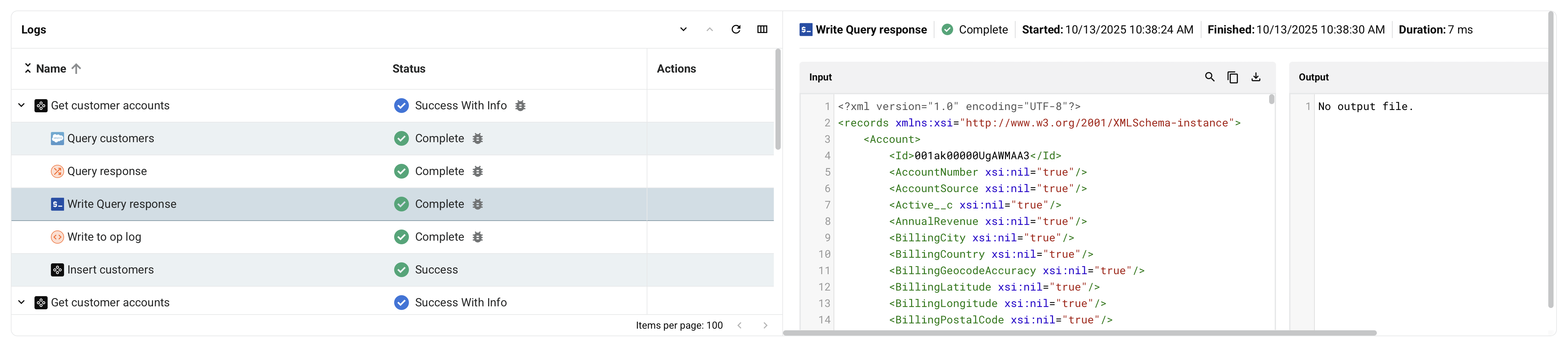
- Buscar: Busca los datos para el texto ingresado.
- Copiar: Copia los datos del registro en tu portapapeles.
- Descargar: Descarga los datos de entrada o salida. El archivo se nombra con el nombre del paso de operación seguido de
_inputo_outputsegún corresponda.
Política de retención de datos de entrada y salida
Los datos de entrada y salida de componentes se retienen durante 30 días por Harmony.
Contenidos de datos de entrada y salida
Los datos de entrada y salida de componentes se generan para ciertos pasos de una operación. Los datos son apropiados para la función de un paso. La entrada es la estructura que el componente consume, mientras que la salida es la estructura que el componente produce.
Los datos de entrada y salida se generan para estos componentes utilizados como pasos de operación:
-
Actividades: Datos de entrada y salida y cualquier información relacionada con la ejecución de la actividad. Algunas actividades pueden tener múltiples archivos de entrada y salida.
-
Transformaciones: Datos de entrada y salida para la ejecución de la transformación.
Los datos de entrada y salida no son aplicables a los scripts cuando se utilizan como pasos de operación. El contenido del script, como el producido por la función WritetoOperationLog, se muestra en los mensajes de registro de un registro de operación.
Solución de problemas de datos de entrada y salida
Los registros del agente relacionados con los datos de entrada y salida no deberían necesitar ser accedidos normalmente. Si crees que puede haber un problema con la generación de los datos de entrada y salida, puedes verificar los archivos de registro del servicio Verbose Log Shipper en un agente privado:
<JITTERBIT_HOME>/VerboseLogShipper/verbose-log-shipper.out.log
El servicio Verbose Log Shipper se puede reiniciar reiniciando un agente privado.
En agentes privados de Linux, también puedes desactivar y reactivar este servicio utilizando estas opciones de línea de comandos de Jitterbit:
jitterbit start_verboselogshipper
jitterbit stop_verboselogshipper
Estas opciones también se pueden ver usando jitterbit --help.