Invocar operación (Beta) herramienta en Jitterbit Studio
Introducción
La herramienta Invocar operación (Beta) es un componente del proyecto que se utiliza como un paso en una operación para ejecutar una operación específica que existe en el proyecto actual. Se puede usar como un paso de operación en cualquier lugar donde se pueda usar un script como un paso de operación.
Nota
Para proporcionar comentarios sobre esta función beta, contacta al Equipo de Producto de Jitterbit.
Información
Las funciones RunOperation, RaiseError y CancelOperationChain proporcionan la funcionalidad subyacente para esta herramienta.
Consejo
Si necesitas ejecutar una operación que existe en un proyecto diferente, puedes exponerla como una API de API Manager y luego llamarla desde el proyecto actual. Alternativamente, puedes usar importación selectiva para importar la operación a tu proyecto actual.
Crear una instancia de Invocar operación
Se puede crear una nueva instancia de la herramienta Invocar operación (Beta) desde estas ubicaciones:
-
La pestaña Componentes del panel del proyecto usando el menú Crear nuevo (ver menú de acciones de la pestaña Componentes en pestaña Componentes del panel del proyecto).
-
La pestaña Herramientas de la paleta de componentes de diseño (ver Herramientas en paleta de componentes de diseño).
Una herramienta Invocar operación (Beta) existente se puede editar desde estas ubicaciones:
-
El lienzo de diseño (ver menú de acciones de componentes en lienzo de diseño).
-
La pestaña Componentes del panel del proyecto (ver Menú de acciones de componentes en Pestaña de componentes del panel del proyecto).
Configurar una herramienta de Invocar Operación
La pantalla de configuración de Invocar Operación (Beta) incluye estos campos y acciones:
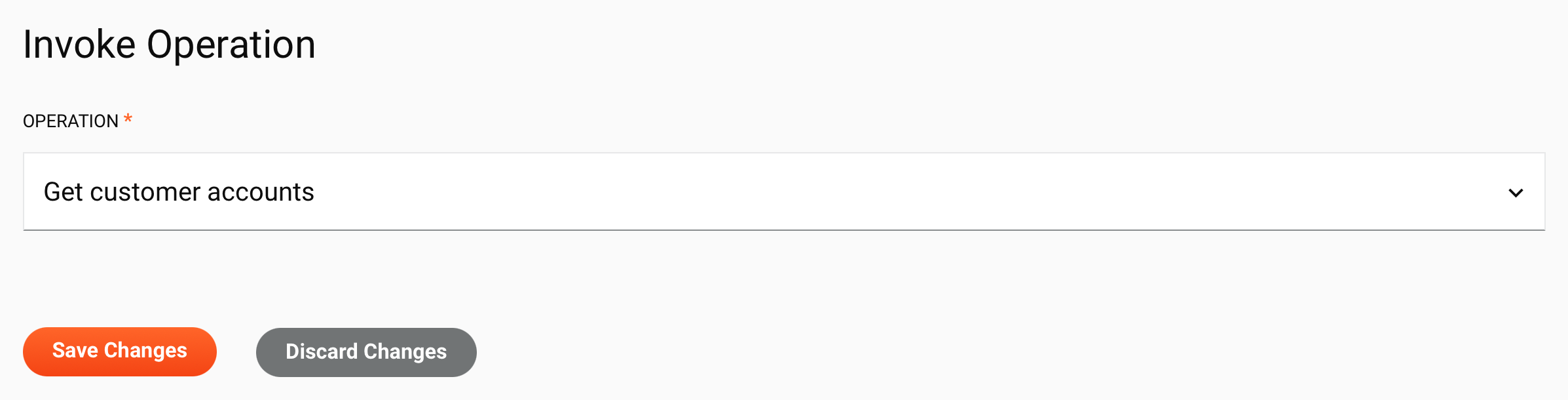
-
Nombre: Ingresa un nombre para identificar la instancia de la herramienta Invocar Operación (Beta).
-
Usar nombre de operación: Cuando está seleccionado, el nombre de la instancia de la herramienta Invocar Operación (Beta) coincide con el nombre de la operación seleccionada en el campo Operación. El campo Nombre se desactiva y se ajusta automáticamente al nombre de la operación cuando se cambia:
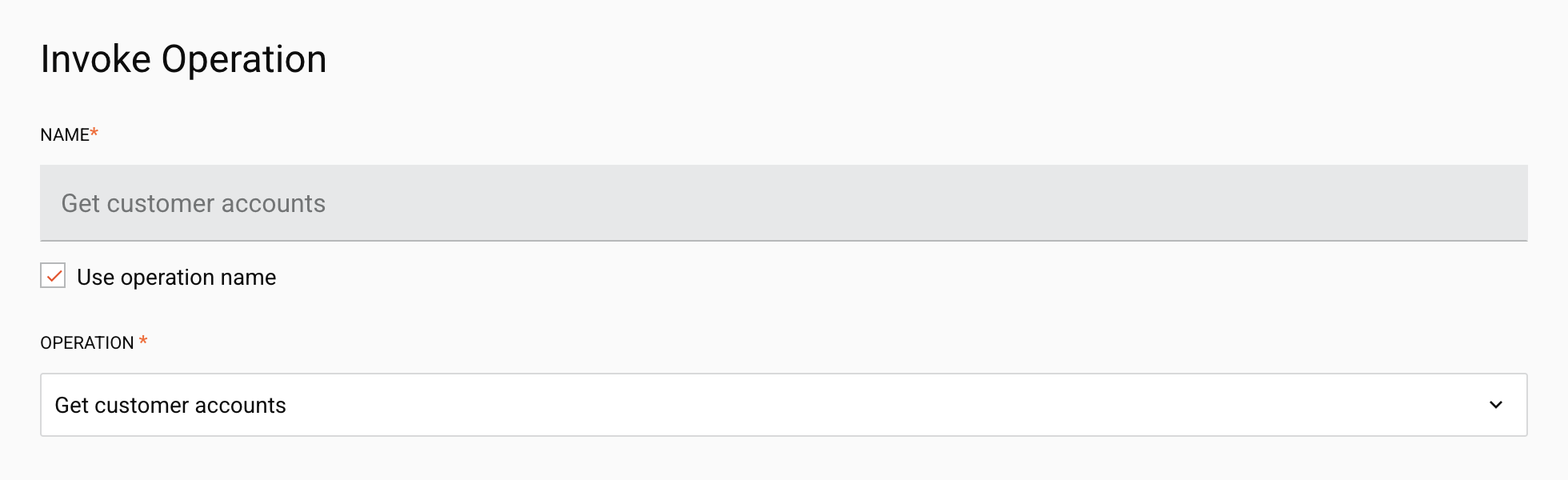
Nota
Si múltiples instancias de la herramienta Invocar Operación (Beta) invocan la misma operación, solo una puede usar el nombre exacto de la operación. Esto se debe a las reglas de validación de componentes del proyecto de Studio. La opción Usar nombre de operación estará desactivada en otras instancias de la herramienta que llamen a la misma operación. Un tooltip describe el motivo.
-
Operación: Usa el menú para seleccionar una operación en el proyecto actual.
-
Tipo de ejecución: Selecciona si las operaciones posteriores se ejecutan sincrónicamente o asincrónicamente:
-
Sincrónicamente: Cuando está seleccionado, la operación invocada (hija) o cadena de operaciones se ejecuta secuencialmente desde la operación invocadora (padre).
-
Asincrónicamente: Cuando está seleccionado, la operación invocada (hija) o cadena de operaciones se ejecuta simultáneamente junto a la operación invocadora (padre).
Para más información, consulta Sincronía.
-
-
Manejo de errores: Estas opciones de manejo de errores están habilitadas cuando Sincrónico está seleccionado como el Tipo de ejecución:
-
Generar error si la operación falla: Cuando se selecciona y la operación invocada falla, la operación iniciadora (en la que se encuentra la herramienta Invoke Operation (Beta)) falla y detiene el procesamiento. El procesamiento continuará para cualquier acción de operación en fallo configurada en la operación iniciadora.
Se escribe un error fatal en los mensajes de registro de la operación iniciadora, que se pueden ver desde los registros de operación o la pestaña de Mensajes de la página de Operaciones en Tiempo de Ejecución:
Error Fatal <mensaje> Este error fue generado por una llamada a la función RaiseError. -
Cancelar cadena de operaciones si la operación falla: Cuando se selecciona y la operación invocada falla, la operación iniciadora (en la que se encuentra la herramienta Invoke Operation (Beta)) continúa procesando. El procesamiento se detendrá al completar esa operación y no continuará para ninguna acción de operación en fallo o en éxito configurada en la operación iniciadora.
Importante
Si ambas opciones de manejo de errores están habilitadas, se genera un error para la operación iniciadora y no se realiza ningún procesamiento adicional en la operación iniciadora ni en las operaciones encadenadas por las acciones configuradas de en fallo.
-
-
Guardar Cambios: Después de realizar cambios en una configuración nueva o existente, haga clic para guardar y cerrar la configuración.
-
Descartar Cambios: Después de realizar cambios en una configuración nueva o existente, haga clic para cerrar la configuración sin guardar. Un mensaje le pide que confirme que desea descartar los cambios.
Una vez configurada, la instancia de Invoke Operation (Beta) se nombra igual que el nombre de la operación que está llamando.
Nota
Una cadena de operaciones creada utilizando la herramienta Invoke Operation (Beta) no tiene una referencia de operación visual o línea en el lienzo de diseño.
Actions
La barra de acciones para una herramienta de Invocar Operación (Beta) tiene estas acciones:
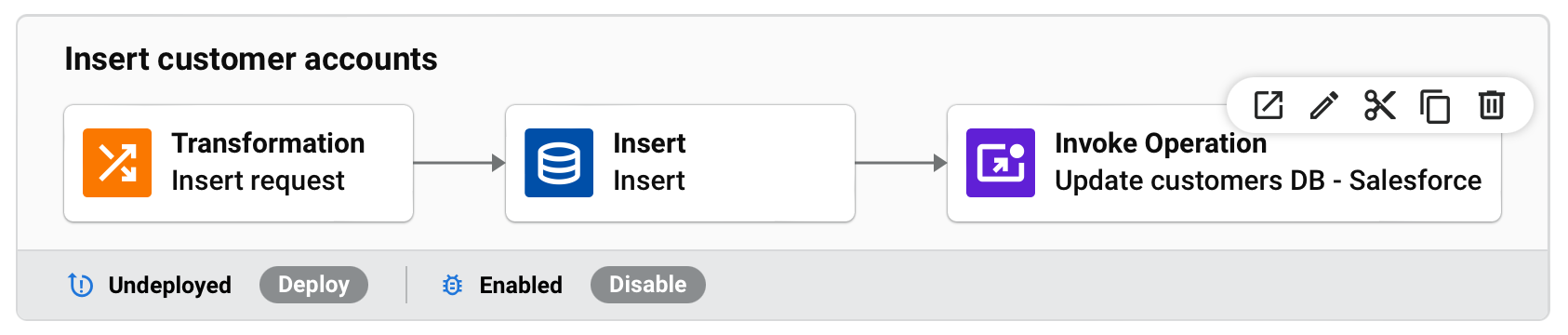
| Icono | Descripción |
|---|---|
| Ir a la operación invocada navega al flujo de trabajo donde reside la operación especificada. La operación se muestra con un borde azul que la delimita. | |
| Editar abre la pantalla de configuración. | |
| Cortar coloca una copia del componente en tu portapapeles y elimina el componente original del proyecto (ver Reutilización de componentes). | |
| Copiar coloca una copia del componente en tu portapapeles (ver Reutilización de componentes). | |
| Eliminar quita el componente como un paso de operación de la operación. |
Synchronicity
Las operaciones llamadas utilizando la herramienta Invocar Operación (Beta) o la función RunOperation se ejecutan de manera sincrónica por defecto, pero pueden configurarse para ejecutarse de manera asincrónica como parte de una cadena de operaciones cuando sea necesario.
-
Sincrónicamente: La cadena de operaciones (hijo) invocada se ejecuta secuencialmente desde la operación invocadora (padre). El grupo de agentes esperará a que la cadena de operaciones invocada termine antes de procesar los siguientes pasos en la cadena de operaciones invocadora:
-
Asincrónicamente: La cadena de operaciones (hijo) invocada se ejecuta simultáneamente junto a la operación invocadora (padre). El grupo de agentes continuará procesando los pasos en la cadena de operaciones invocadora mientras procesa de manera independiente la cadena de operaciones invocada. No hay garantía de cuál operación o cadena se completará primero:
Cuando hay dos o más agentes en un grupo, múltiples agentes en el grupo pueden estar involucrados en el procesamiento de cadenas de operaciones completas. Para aprovechar el ahorro de tiempo que las llamadas asincrónicas pueden aportar a los flujos de trabajo, se requieren dos o más agentes.
Importante
La sincronicidad depende del contexto de la operación y puede combinarse según sea necesario para cumplir con varios casos de uso. El diagrama a continuación es un ejemplo de esta complejidad:
Opciones de configuración
Ciertas opciones relacionadas con la sincronicidad de la cadena de operaciones se pueden configurar en la sección [Operation Engine] del archivo jitterbit.conf.
Además, la variable jitterbit.operation.max_async_chain_length se puede utilizar para anular el valor MaxAsyncOperationChainLength del archivo jitterbit.conf, siempre que MaxAsyncOperationChainLengthOverrideAllowed esté configurado como true.