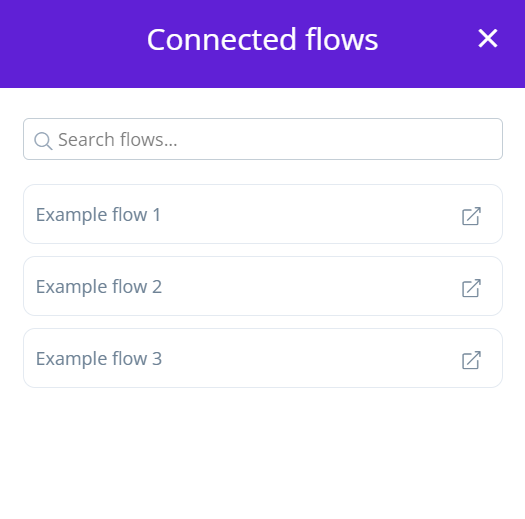On-premise agent applications in Wevo iPaaS
The On-Premise Agent page is where you add a new application that uses a VPN (Virtual Private Network) on an existing on-premise agent. You can also view connected flows by agent or by application.
To access this page, use the Wevo iPaaS menu to select Builder > On-Premise Agent:
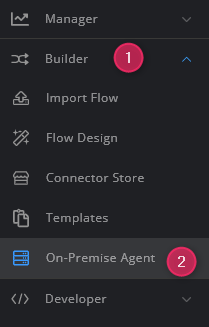
Add an application
To add a new application on an existing on-premise agent:
-
Click the Applications icon in the Options column for an agent:

The On-premise agent applications dialog opens, listing any applications created on that agent.
-
To add an application, click the Add application button:
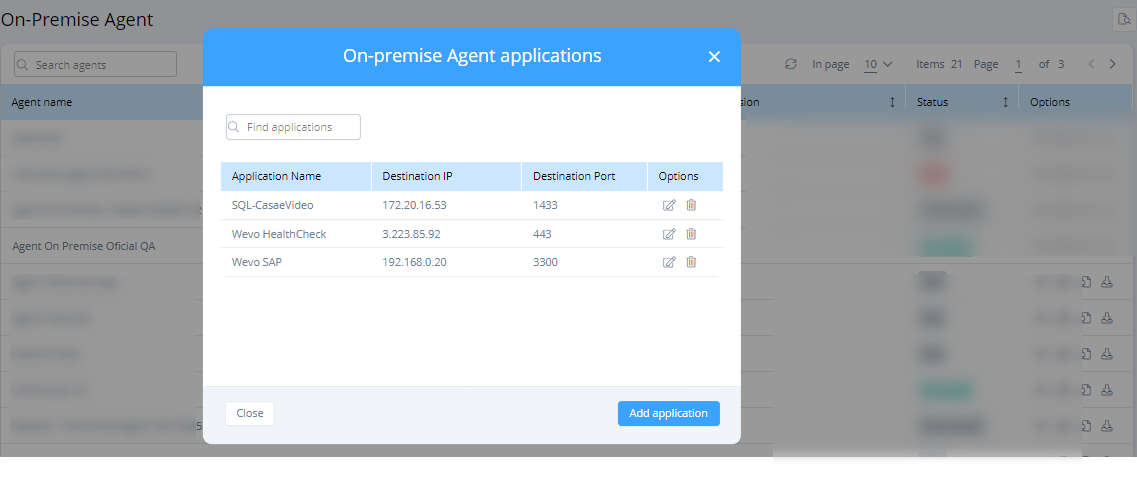
The Add application dialog opens.
-
Provide basic information about the new application, then click Save:
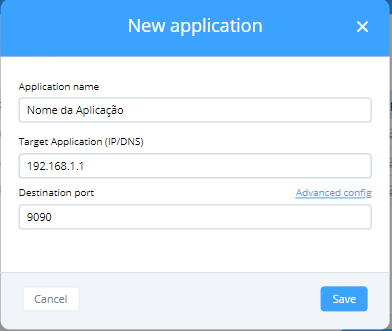
The new application should now be able to communicate successfully through the VPN you have configured.
View flows
You can view flows by agent or by application.
By agent
To view flows by agent:
-
Click the References icon in the Options column for an agent:
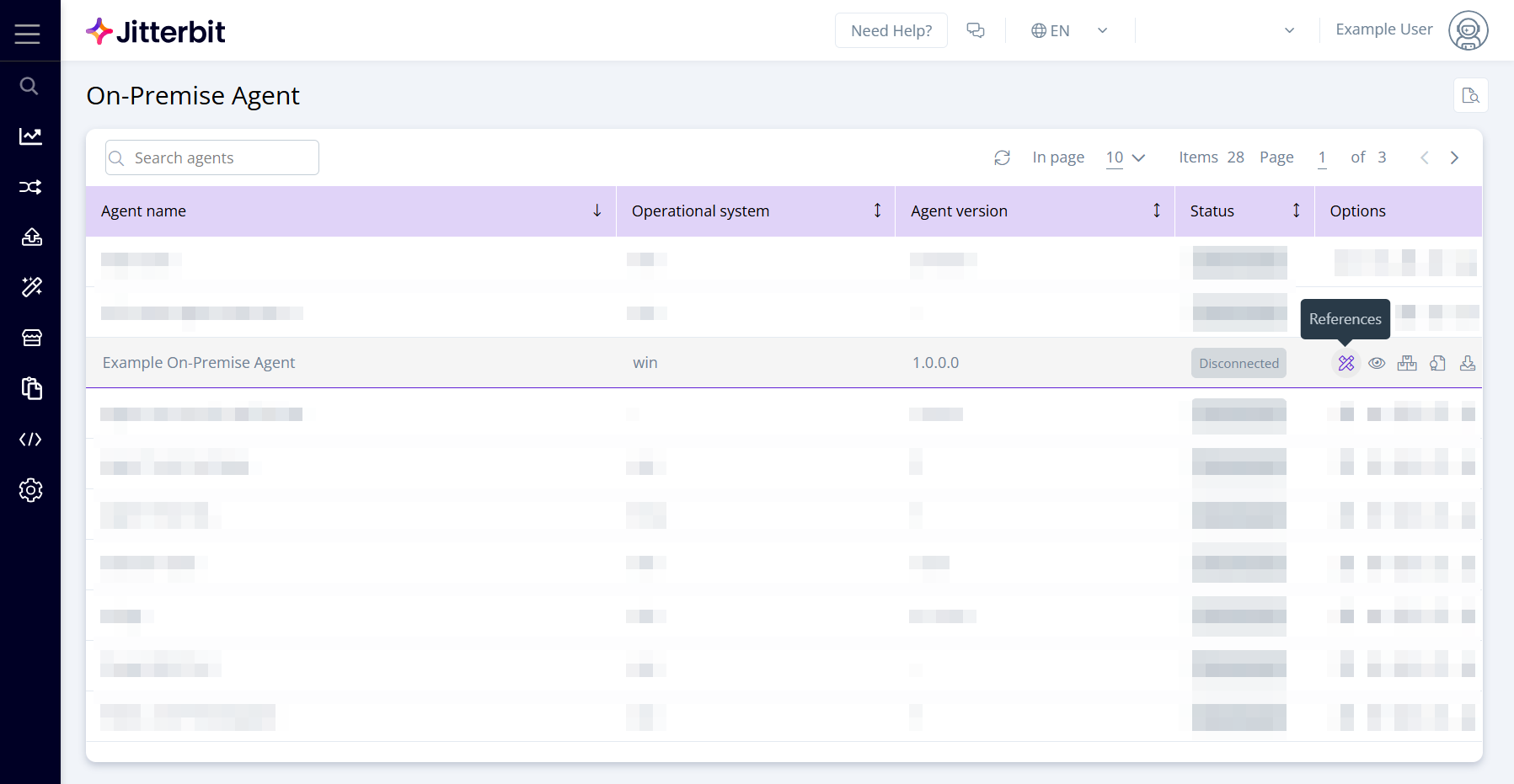
The Connected flows dialog opens, listing any connected flows in the agent.
-
Click the shortcut icon to open a flow:
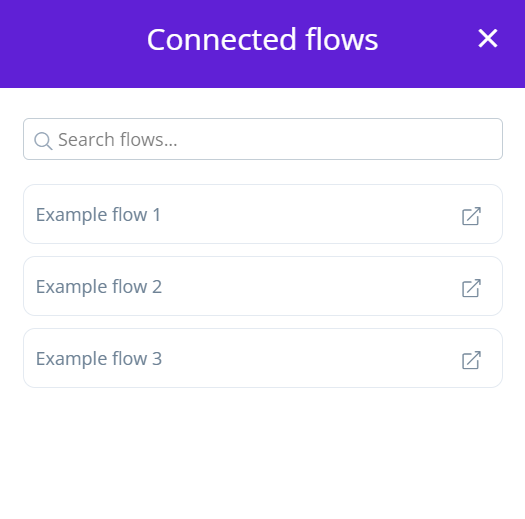
By application
To view flows for a specific application:
-
Click the Applications icon in the Options column for an agent:

The On-premise agent applications dialog opens, listing any applications created on that agent.
-
To see the connected flows for a specific application, click the list icon in the Options column:
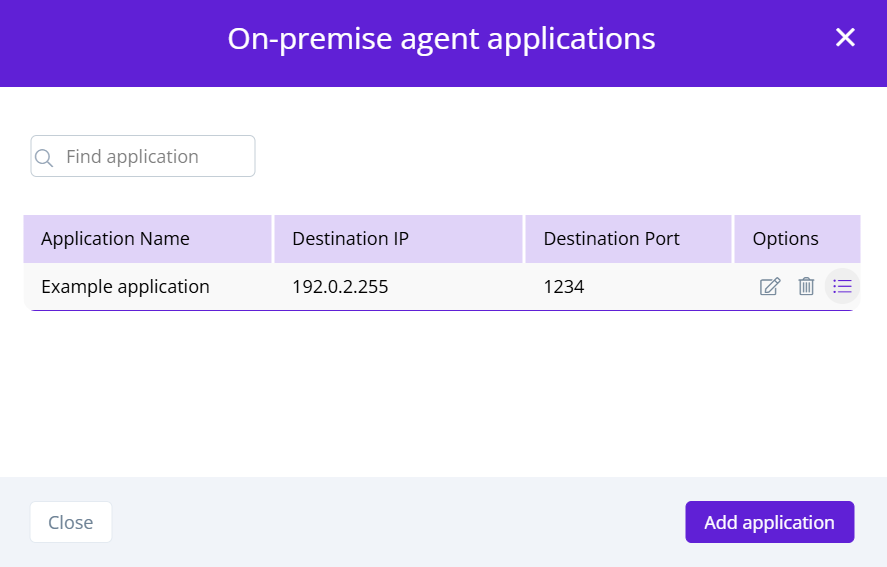
The Connected flows dialog opens, listing any connected flows in the application.
-
Click the shortcut icon to open a flow: