NetSuite connection
Introduction
A NetSuite connection, created using the NetSuite connector, establishes access to NetSuite. Once a connection is configured, you can create instances of NetSuite activities associated with that connection to be used either as sources (to provide data in an operation) or as targets (to consume data in an operation).
Note
This connector supports the Enable Re-authentication on Change organization policy. If enabled, a change to the Account, Consumer Key, or Token Key in this connection requires users to re-enter the Consumer Secret and Token Secret for the connection.
Create or edit a NetSuite connection
A new NetSuite connection is created using the NetSuite connector from one of these locations:
- The design component palette's Project endpoints and connectors tab (see Design component palette).
- The Global Connections page (see Create a global endpoint in Global Connections).
An existing NetSuite connection can be edited from these locations:
- The design component palette's Project endpoints and connectors tab (see Design component palette).
- The project pane's Components tab (see Component actions menu in Project pane Components tab).
- The Global Connections page (see Edit a global endpoint in Global Connections).
Configure a NetSuite connection
Each user interface element of the NetSuite connection configuration screen is described below.
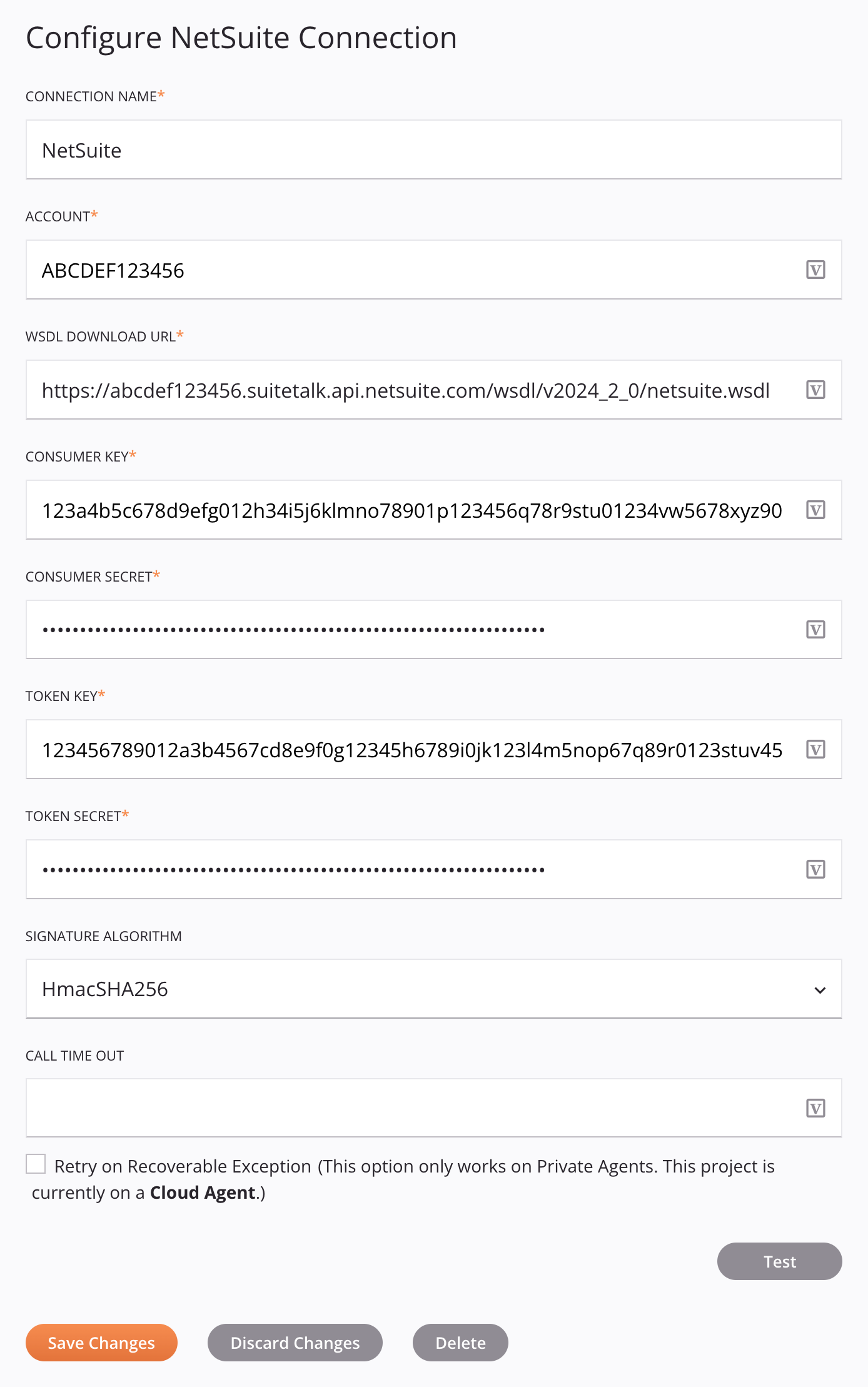
Tip
Fields with a variable icon support using global variables, project variables, and Jitterbit variables. Begin either by typing an open square bracket [ into the field or by clicking the variable icon to display a list of the existing variables to choose from.
-
Connection name: Enter a name to use to identify the NetSuite connection. The name must be unique for each NetSuite connection and must not contain forward slashes (
/) or colons (:). This name is also used to identify the NetSuite endpoint, which refers to both a specific connection and its activities. -
Account: Enter the NetSuite account ID associated with the NetSuite account you want to use. Accounts associated with a NetSuite sandbox environment may be indicated with a suffix such as SB1, SB2, etc.
-
WSDL download URL: Enter the account-specific URL of the NetSuite WSDL used by the NetSuite instance. Jitterbit supports the WSDL versions listed in NetSuite prerequisites. Instructions for obtaining the account-specific WSDL URL are provided in Use a NetSuite account-specific WSDL URL.
-
Consumer key and Consumer secret: Enter the NetSuite Consumer key and Consumer secret values. If you used the integration record bundle provided by Jitterbit (see NetSuite prerequisites), use the following values:
-
Consumer key: 768b136f26ea98b957e7dd2e87bad89077ca2ec484a0cb72c5a8e1b003627213
-
Consumer secret: 0dbf3d5e3c2d2ff72ef1a8e8d564d5786da2f60006ad97a00246d7ce924c8b51
If you created the integration record another way, follow the steps outlined in Gather values for using NetSuite TBA to obtain values to use.
-
-
Token key and Token secret: Enter the NetSuite Token ID and Token secret values obtained from NetSuite. For instructions on obtaining these values, see Gather values for using NetSuite TBA.
Caution
If you are using a NetSuite sandbox account, each time the sandbox is refreshed, you need to create new tokens.
-
Signature algorithm: Use the dropdown to select the signature algorithm to be used to sign the request, one of HMAC-SHA1 or HMAC-SHA256. The signature algorithm determines how the payload is encrypted.
Note
NetSuite has deprecated HMAC-SHA1 as a valid signature method in favor of HMAC-SHA256 as of these versions:
-
Non-Production Accounts: NetSuite version 2021.2 and later.
-
Production Accounts: NetSuite version 2023.1 and later.
The deprecation of HMAC-SHA1 is independent of which WSDL version you specify in the configuration of the NetSuite connection.
-
-
Call time out: Enter the call timeout value in seconds if you want to the timeout value to be less than the default agent setting.
Note
The default agent setting for timeout of NetSuite calls is 300 seconds. For private agents, this default can be changed in the
[Connectorsinfo]section of the private agent configuration file. -
Retry on Recoverable Exception: This setting is functional only when using an environment associated with a private agent group whose agents are version 10.24 or later. Its behavior depends on the private agent version. When selected, this setting is used to retry a rejected request to NetSuite when either of these criteria is met:
-
Private agents 10.24 and later: NetSuite's governance limit for concurrent requests is reached and the error
WS_REQUEST_BLOCKEDis returned. -
Private agents 10.36 and later: NetSuite does not return a response in the expected timeframe and a timeout exception occurs.
To check your NetSuite account's concurrency limits, in the NetSuite UI, go to Setup > Integration > Integration Governance. For more information, see NetSuite's documentation on Concurrency Governance Limits Based on Service Tiers and SuiteCloud Plus Licenses.
In order for this setting to take effect, the Jitterbit variable
jitterbit.netsuite.asyncmust not be set totrueupstream of the operation.With private agents version 10.23 or earlier, on cloud agents, or if the Jitterbit asynchronous variable is enabled, this setting will be ignored.
Select the Retry on Recoverable Exception checkbox to expand additional configuration options:
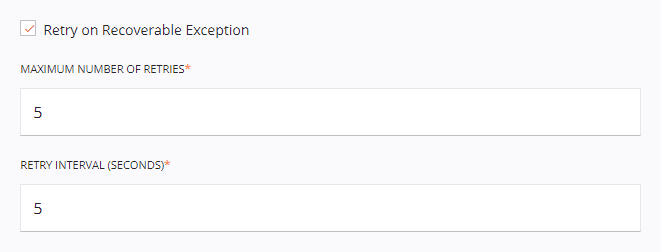
-
Maximum number of retries: Enter the number of times (maximum of 5 retries) that a rejected request will be resent to NetSuite. If the request is still rejected after the maximum number of retries, an exception with an error message will be returned in the operation log. In addition, the private agent will log each retry in the
jitterbit-agent.loglog file.Each retry is treated as part of the same operation run, where only a single record appears in the operation log. Any operation actions configured to run downstream operations are triggered based on the end status of the operation after retrying up to the maximum number of retries.
-
Retry interval (seconds): Enter the number of seconds (maximum of 5 seconds) to wait between resending a rejected request to NetSuite.
-
-
Test: Click to verify the connection using the provided credentials.
Caution
If you receive an error regarding the data center while testing the connection, you may need to use a different WSDL URL. For more information, see NetSuite data center error.
-
Save Changes: Click to save and close the connection configuration.
-
Discard Changes: After making changes to a new or existing configuration, click to close the configuration without saving. A message asks you to confirm that you want to discard changes.
-
Delete: After opening an existing connection configuration, click to permanently delete the connection from the project and close the configuration (see Component dependencies, deletion, and removal). A message asks you to confirm that you want to delete the connection.
Next steps
Menu actions for a connection and its activity types are accessible from the project pane and design component palette. For details, see Actions menus in Connector basics.
After configuring a NetSuite connection, you can configure one or more NetSuite activities associated with that connection to be used either as a source to provide data to an operation or as a target to consume data in an operation, or you can use the NetSuite connection within a script.
Configure activities
These activity types are available:
-
Search: Retrieves existing records from NetSuite and is intended to be used as a source to provide data in an operation.
-
Create: Creates new records in NetSuite and is intended to be used as a target in an operation.
-
Update: Updates existing records in NetSuite and is intended to be used as a target in an operation.
-
Get List: Retrieves a list of existing records based on ID from NetSuite and is intended to be used as a target in an operation.
-
Upsert: Both updates existing records and creates new records in NetSuite and is intended to be used as a target in an operation.
-
Delete: Deletes records in NetSuite and is intended to be used as a target in an operation.
Use NetSuite connections in scripts
NetSuite connections can be referenced in a script using script functions that use a netSuiteOrg as a parameter. For more information, see Use NetSuite functions.