JMS connector for Jitterbit Integration Studio
Summary
The JMS connector establishes access to JMS (Java Message Service) providers.
The JMS connector provides an interface for creating a JMS connection, the foundation used for generating instances of JMS activities. These activities, once configured, interact with JMS providers through the connection.
The JMS connector is accessed from the design component palette's Project endpoints and connectors tab (see Design component palette).
Connector overview
This connector is used to first configure a JMS connection. Activity types associated with that connection are then used to create instances of activities that are intended to be used as sources (to provide data in an operation) or targets (to consume data in an operation).
Together, a specific JMS connection and its activities are referred to as a JMS endpoint:
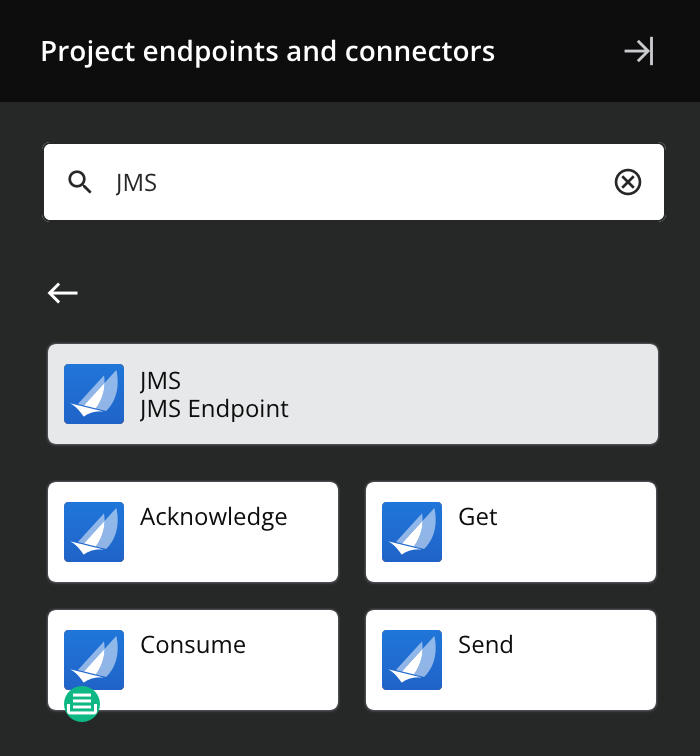
-
Acknowledge: Sends a bulk acknowledgment of JMS messages and is intended to be used as a target in an operation.
-
Get: Retrieves all JMS messages available in a specific queue and is intended to be used as a source in an operation.
-
Consume: Consumes messages from a JMS queue or topic and is intended to be used as a source in an operation.
-
Send: Sends messages to a JMS queue or topic and is intended to be used as a target in an operation.
Note
This connector is a Connector SDK-based connector, which may be referred to by Jitterbit when communicating changes made to connectors built with the Connector SDK.
Prerequisites and supported API versions
The JMS connector requires the use of an agent version 10.1 or later. These agent versions automatically download the latest version of the connector when required.
A Jitterbit private agent is required in these circumstances:
-
When using SSL/TLS authentication for an ActiveMQ connection.
-
When using IBM MQ as the JMS provider. IBM MQ versions 9.2, 9.3, and 9.4 are supported. Other versions of IBM MQ may also work but have not been tested by Jitterbit.
-
When using a custom JMS provider.
The JMS connector supports the Java Message Service 1.1 specification.
Authentication
The JMS connector supports both basic authentication and SSL/TLS authentication. To use SSL/TLS to authenticate the connection, the JMS client must be configured to use SSL/TLS and you must add a certificate in PKCS #12 format to the Jitterbit Java KeyStore (see add certificates to keystore for private agents).
Note
Once the prerequisites have been met, an ActiveMQ connection will automatically use SSL/TLS. To discontinue the use of SSL/TLS in the connection, you must remove the certificate from the Jitterbit Java keystore. An IBM MQ connection requires additional configuration in its connection.
For information on configuring your message broker to use SSL/TLS authentication, see the JMS provider's documentation:
- ActiveMQ: See ActiveMQ documentation and Apache Tomcat documentation.
- IBM MQ: See IBM MQ's documentation.
For information on obtaining a certificate in PKCS #12 format, see the JMS provider's documentation:
- ActiveMQ: See Prepare the Certificate Keystore in the Apache Tomcat documentation.
- IBM MQ: See IBM MQ's documentation.
Troubleshooting
If you experience issues with the JMS connector, these troubleshooting steps are recommended:
-
Click the Test button in the connection configuration to ensure the connection is successful and to ensure the latest version of the connector is downloaded to the agent (unless using the Disable Auto Connector Update organization policy).
-
Check the operation logs for any information written during execution of the operation.
-
Enable operation debug logging (for cloud agents or for private agents) to generate additional log files and data.
-
If using private agents, you can enable connector verbose logging for this connector using this specific configuration entry of logger name and level:
<logger name="org.jitterbit.connector.sdkjms" level="DEBUG"/> -
If using private agents, you can check the agent logs for more information.
-
For additional troubleshooting considerations, see Operation troubleshooting.