Salesforce Events connection
Introduction
A Salesforce Events connection, created using the Salesforce Events connector, establishes access to Salesforce Platform Events and Salesforce Change Data Capture Events in a Salesforce instance. Once a connection is configured, you can create instances of Salesforce Events activities associated with that connection to be used either as sources (to provide data in an operation) or as targets (to consume data in an operation).
Note
This connector supports the Enable Re-authentication on Change organization policy. If enabled, a change to the Host, Username, or Consumer key in this connection requires users to re-enter the Password, Security token, and Consumer secret for the connection.
Create or edit a Salesforce Events connection
A new Salesforce Events connection is created using the Salesforce Events connector from one of these locations:
- The design component palette's Project endpoints and connectors tab (see Design component palette).
- The Global Connections page (see Create a global endpoint in Global Connections).
An existing Salesforce Events connection can be edited from these locations:
- The design component palette's Project endpoints and connectors tab (see Design component palette).
- The project pane's Components tab (see Component actions menu in Project pane Components tab).
- The Global Connections page (see Edit a global endpoint in Global Connections).
Configure a Salesforce Events connection
Each user interface element of the Salesforce Events connection configuration screen is described below.
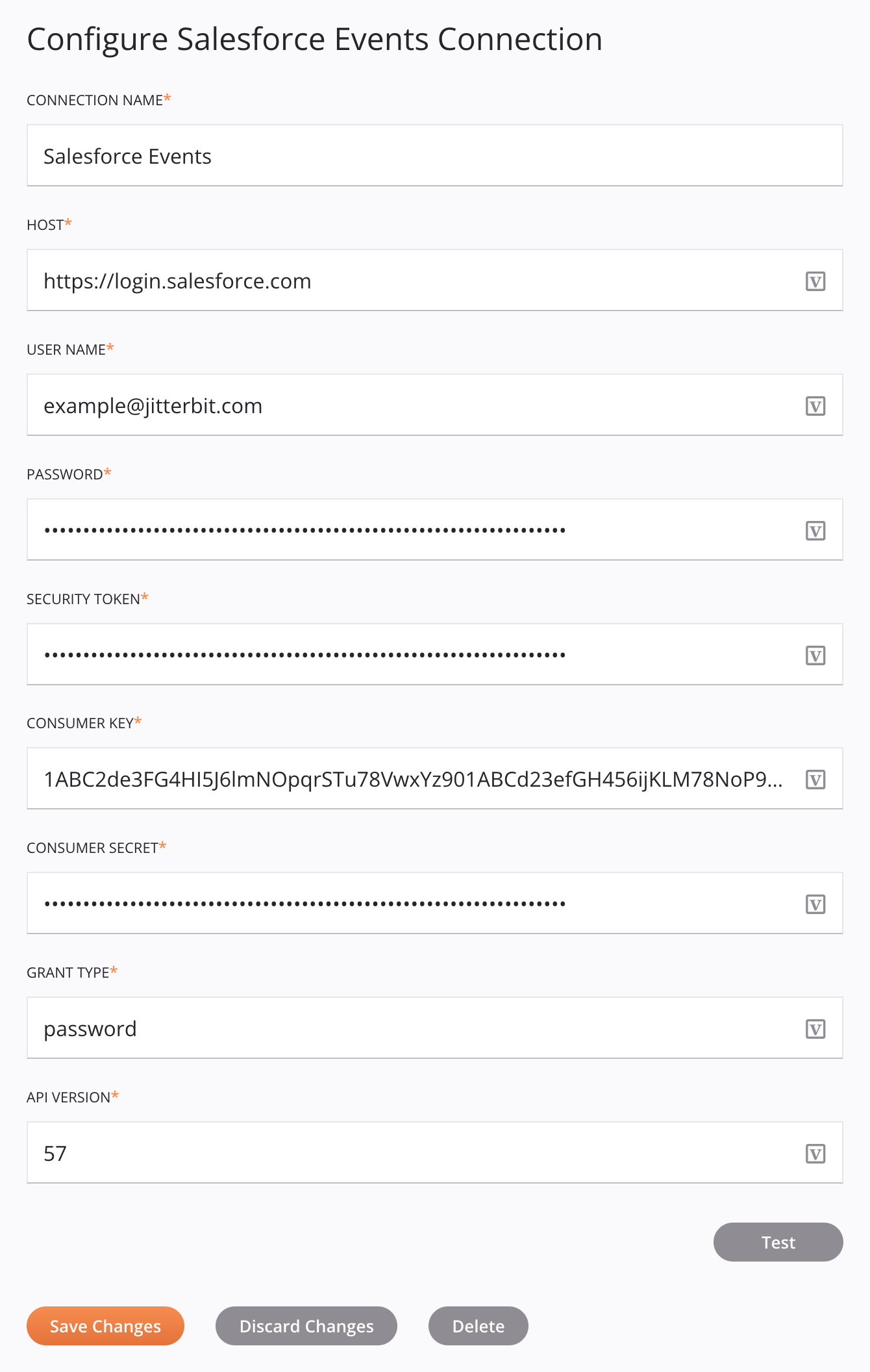
Tip
Fields with a variable icon support using global variables, project variables, and Jitterbit variables. Begin either by typing an open square bracket [ into the field or by clicking the variable icon to display a list of the existing variables to choose from.
-
Connection name: Enter a name to use to identify the connection. The name must be unique for each Salesforce Events connection and must not contain forward slashes
/or colons:. This name is also used to identify the Salesforce Events endpoint, which refers to both a specific connection and its activities. -
Host: Enter the login URL of the Salesforce sandbox or production organization.
-
Username: Enter the username associated with the Salesforce account.
-
Password: Enter the password associated with the Salesforce account.
-
Security token: Enter the security token associated with the Salesforce account.
-
Consumer key: Enter the consumer key from the Salesforce connected app (see Prerequisites).
-
Consumer secret: Enter the consumer secret from the Salesforce connected app (see Prerequisites).
-
Grant type: Enter a grant type of
password. -
API version: Enter the Salesforce REST API version in numeric format (
54,56, etc.). By default, this field is prepopulated with version62. -
Test: Click to verify the connection using the provided configuration. When the connection is tested, the latest version of the connector is downloaded by the agent(s) in the agent group associated with the current environment. This connector supports suspending the download of the latest connector version by using the Disable Auto Connector Update organization policy.
-
Save changes: Click to save and close the connection configuration.
-
Discard changes: After making changes to a new or existing configuration, click to close the configuration without saving. A message asks you to confirm that you want to discard changes.
-
Delete: After opening an existing connection configuration, click to permanently delete the connection from the project and close the configuration (see Component dependencies, deletion, and removal). A message asks you to confirm that you want to delete the connection.
Next steps
After a Salesforce Events connection has been created, you place an activity type on the design canvas to create activity instances to be used either as sources (to provide data in an operation) or as targets (to consume data in an operation).
Menu actions for a connection and its activity types are accessible from the project pane and design component palette. For details, see Actions menus in Connector basics.
These activity types are available:
-
Subscribe Event: Receives a platform event or a CDC event from Salesforce and is intended to be used as a source in an operation.
-
Subscribe Insert CDC Event: Receives an insert CDC event from Salesforce and is intended to be used as a source in an operation.
-
Publish Event: Publishes a platform event in Salesforce and is intended to be used as a target in an operation.
-
Subscribe Update CDC Event: Receives an update CDC event from Salesforce and is intended to be used as a source in an operation.
-
Subscribe Delete CDC Event: Receives a delete CDC event from Salesforce and is intended to be used as a source in an operation.