Epicor Prophet 21 connection
Introduction
An Epicor Prophet 21 connection, created using the Epicor Prophet 21 connector, establishes access to Epicor Prophet 21. Once a connection is configured, you can create instances of Epicor Prophet 21 activities associated with that connection to be used either as sources (to provide data in an operation) or as targets (to consume data in an operation).
Create or edit an Epicor Prophet 21 connection
A new Epicor Prophet 21 connection is created using the Epicor Prophet 21 connector from one of these locations:
- The design component palette's Project endpoints and connectors tab (see Design component palette).
- The Global Connections page (see Create a global endpoint in Global Connections).
An existing Epicor Prophet 21 connection can be edited from these locations:
- The design component palette's Project endpoints and connectors tab (see Design component palette).
- The project pane's Components tab (see Component actions menu in Project pane Components tab).
- The Global Connections page (see Edit a global endpoint in Global Connections).
Configure an Epicor Prophet 21 connection
Each user interface element of the Epicor Prophet 21 connection configuration screen is described below.
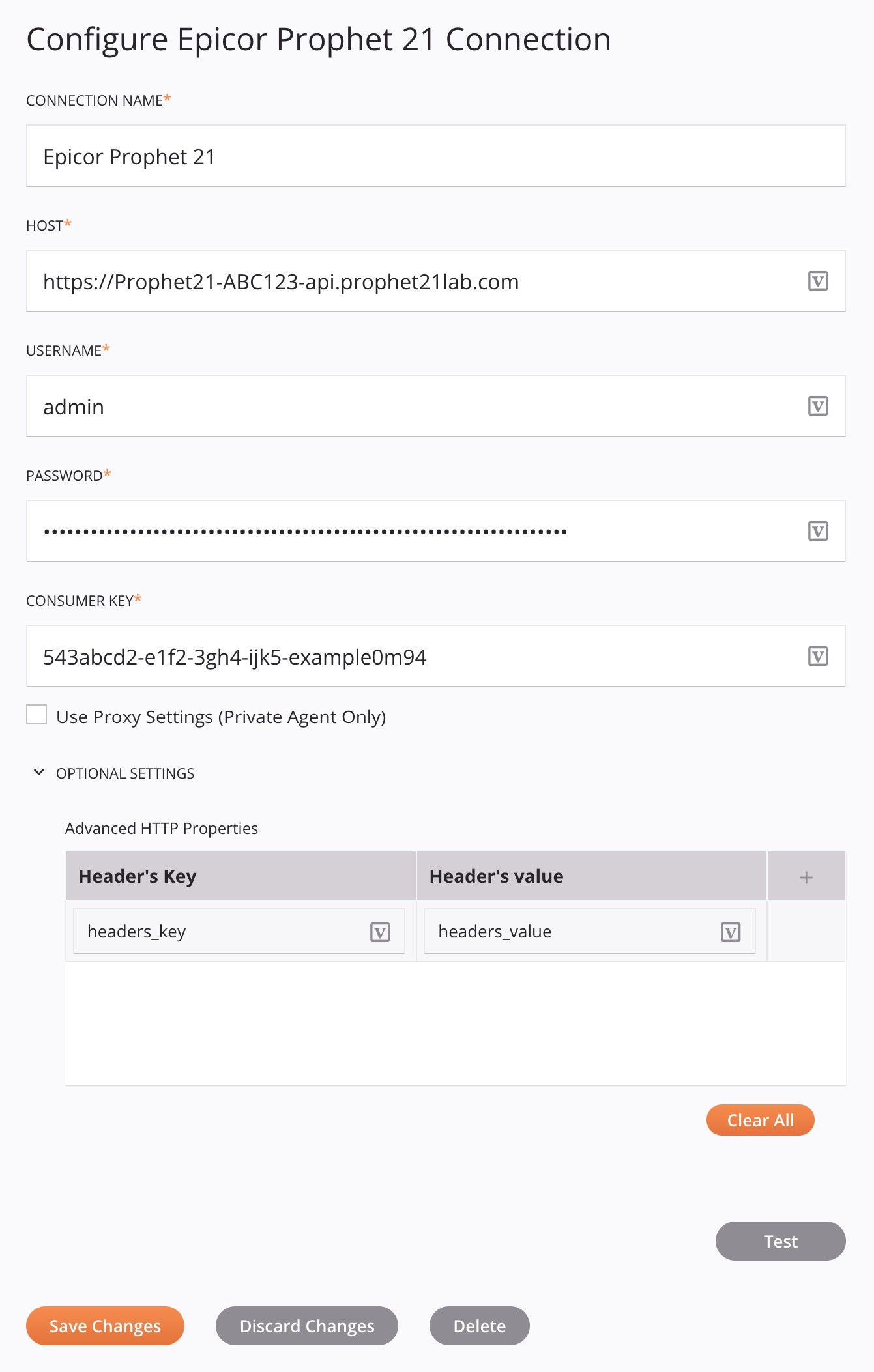
Tip
Fields with a variable icon support using global variables, project variables, and Jitterbit variables. Begin either by typing an open square bracket [ into the field or by clicking the variable icon to display a list of the existing variables to choose from.
-
Connection Name: Enter a name to use to identify the connection. The name must be unique for each Epicor Prophet 21 connection and must not contain forward slashes
/or colons:. This name is also used to identify the Epicor Prophet 21 endpoint, which refers to both a specific connection and its activities. -
Host: Enter the host for the Epicor P21 instance.
-
Username: Enter the username for the Epicor P21 instance.
-
Password: Enter the password for the Epicor P21 instance.
-
Consumer Key: Enter the consumer key. The consumer key is generated on the API Console page of your Epicor P21 Middleware instance.
-
Use Proxy Settings (Private Agent Only): When using a private agent, this setting can be selected to use private agent proxy settings.
-
Optional Settings: This is an available optional setting:
-
Advanced HTTP Properties: Click the add icon to add a row to the table below and enter a key-value pair for each request parameter.
To save the row, click the submit icon in the rightmost column.
To edit or delete a single row, hover over the rightmost column and use the edit icon or delete icon .
To delete all rows, click Clear All.
Important
Fields in the Advanced HTTP Properties table display the variable icon only in edit mode. For these fields' variable values to be populated at runtime, the agent version must be at least 10.75 / 11.13.
-
-
Test: Click to verify the connection using the provided configuration. When the connection is tested, the latest version of the connector is downloaded by the agent(s) in the agent group associated with the current environment. This connector supports suspending the download of the latest connector version by using the Disable Auto Connector Update organization policy.
-
Save Changes: Click to save and close the connection configuration.
-
Discard Changes: After making changes to a new or existing configuration, click to close the configuration without saving. A message asks you to confirm that you want to discard changes.
-
Delete: After opening an existing connection configuration, click to permanently delete the connection from the project and close the configuration (see Component dependencies, deletion, and removal). A message asks you to confirm that you want to delete the connection.
Next steps
After an Epicor Prophet 21 connection has been created, you place an activity type on the design canvas to create activity instances to be used either as sources (to provide data in an operation) or as targets (to consume data in an operation).
Menu actions for a connection and its activity types are accessible from the project pane and design component palette. For details, see Actions menus in Connector basics.
These activity types are available:
-
Query: Queries object data in Epicor Prophet 21 and is intended to be used as a source in an operation.
-
Upsert: Updates existing object data and/or creates new object data in Epicor Prophet 21 and is intended to be used as a target to consume data in an operation.
-
Create: Creates object data in Epicor Prophet 21 and is intended to be used as a target in an operation.
-
Update: Updates object data in Epicor Prophet 21 and is intended to be used as a target in an operation.