SAP SuccessFactors connection
Introduction
An SAP SuccessFactors connection, created using the SAP SuccessFactors connector, establishes access to SAP SuccessFactors Human Experience Management (HXM) Suite. Once a connection is configured, you can create instances of SAP SuccessFactors activities associated with that connection to be used either as sources (to provide data in an operation) or as targets (to consume data in an operation).
Note
This connector supports the Enable Re-authentication on Change organization policy. If enabled, a change to the Host in this connection requires users to re-enter the Password or Private Key (depending on the selected Authentication Type) for the connection.
Create or edit an SAP SuccessFactors connection
A new SAP SuccessFactors connection is created using the SAP SuccessFactors connector from one of these locations:
- The design component palette's Project endpoints and connectors tab (see Design component palette).
- The Global Connections page (see Create a global endpoint in Global Connections).
An existing SAP SuccessFactors connection can be edited from these locations:
- The design component palette's Project endpoints and connectors tab (see Design component palette).
- The project pane's Components tab (see Component actions menu in Project pane Components tab).
- The Global Connections page (see Edit a global endpoint in Global Connections).
Configure an SAP SuccessFactors connection
Each user interface element of the SAP SuccessFactors connection configuration screen is described below.
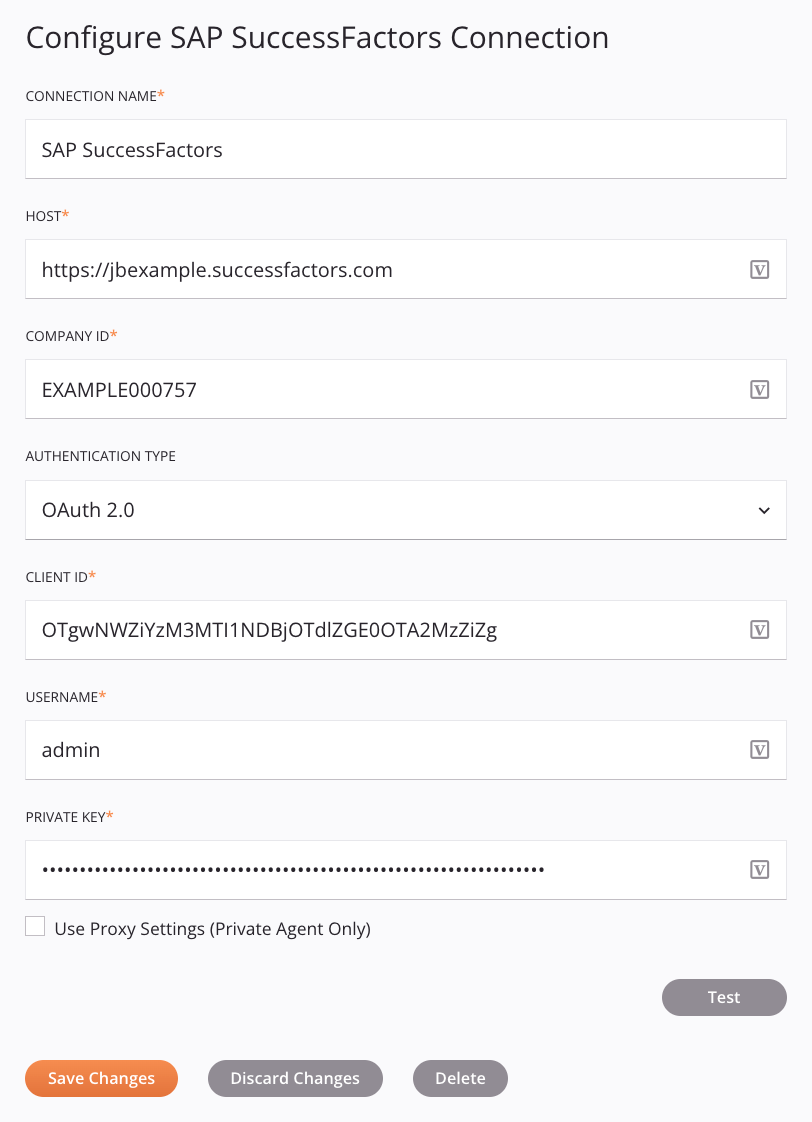
Tip
Fields with a variable icon support using global variables, project variables, and Jitterbit variables. Begin either by typing an open square bracket [ into the field or by clicking the variable icon to display a list of the existing variables to choose from.
-
Connection Name: Enter a name to use to identify the connection. The name must be unique for each SAP SuccessFactors connection and must not contain forward slashes
/or colons:. This name is also used to identify the SAP SuccessFactors endpoint, which refers to both a specific connection and its activities. -
Host: Enter the host (the URL used to log in to the SAP SuccessFactors instance), in this format:
https://example.successfactors.com -
Company ID: Enter the company ID for the instance.
-
Authentication Type: Select the authentication type, either Basic Auth (deprecated) or OAuth 2.0.
-
Basic Auth: When Basic Auth is selected as the Authentication Type, these fields are available:
-
Username: Enter the username (used to log in to the instance).
-
Password: Enter the password for the instance.
-
-
OAuth 2.0: When OAuth 2.0 is selected as the Authentication Type, these fields are available:
-
Client ID: Enter the API key obtained from registering the OAuth 2.0 application.
-
Username: Enter the username (used to log in to the instance).
-
Private Key: Enter the private key obtained from generating a self-signed X.509 certificate.
-
-
Use Proxy Settings (Private Agent Only): When using a private agent, this setting can be selected to use private agent proxy settings.
-
Test: Click to verify the connection using the provided configuration. When the connection is tested, the latest version of the connector is downloaded by the agent(s) in the agent group associated with the current environment. This connector supports suspending the download of the latest connector version by using the Disable Auto Connector Update organization policy.
-
Save Changes: Click to save and close the connection configuration.
-
Discard Changes: After making changes to a new or existing configuration, click to close the configuration without saving. A message asks you to confirm that you want to discard changes.
-
Delete: After opening an existing connection configuration, click to permanently delete the connection from the project and close the configuration (see Component dependencies, deletion, and removal). A message asks you to confirm that you want to delete the connection.
Next steps
After an SAP SuccessFactors connection has been created, you place an activity type on the design canvas to create activity instances to be used either as sources (to provide data in an operation) or as targets (to consume data in an operation).
Menu actions for a connection and its activity types are accessible from the project pane and design component palette. For details, see Actions menus in Connector basics.
These activity types are available:
-
Query: Retrieves object data from SAP SuccessFactors and is intended to be used as a source in an operation.
-
Create: Creates object data in SAP SuccessFactors and is intended to be used as a target in an operation.
-
Update: Updates object data in SAP SuccessFactors and is intended to be used as a target in an operation.
-
Delete: Deletes object data from SAP SuccessFactors and is intended to be used as a target in an operation.