Slack connection
Introduction
A Slack connection, created using the Slack connector, establishes access to Slack. Once a connection is configured, you can create instances of Slack activities associated with that connection to be used either as sources (to provide data in an operation) or as targets (to consume data in an operation).
Important
To use the Slack connector, you must create a Slack app and add the required scopes (as described in Slack prerequisites).
Create or edit a Slack connection
A new Slack connection is created using the Slack connector from one of these locations:
- The design component palette's Project endpoints and connectors tab (see Design component palette).
- The Global Connections page (see Create a global endpoint in Global Connections).
An existing Slack connection can be edited from these locations:
- The design component palette's Project endpoints and connectors tab (see Design component palette).
- The project pane's Components tab (see Component actions menu in Project pane Components tab).
- The Global Connections page (see Edit a global endpoint in Global Connections).
Configure a Slack connection
Each user interface element of the Slack connection configuration screen is described below.
The interface used in the Slack connection configuration depends on the Authentication mechanism option selected:
-
Token-based Auth: For this option, the connection is authenticated using an OAuth token for your Slack app.
-
Authorization Code Grant: For this option, the connection is authenticated through Slack in a separate browser tab (3-legged OAuth). Once authenticated, you provide consent for Harmony to access the Slack app. This option requires the use of agent version 10.83 / 11.21 or later.
Note
Token-based Auth must be used for a Slack global connection.
Token-based Auth
When Token-based Auth is selected as the Authentication mechanism, this interface is presented:
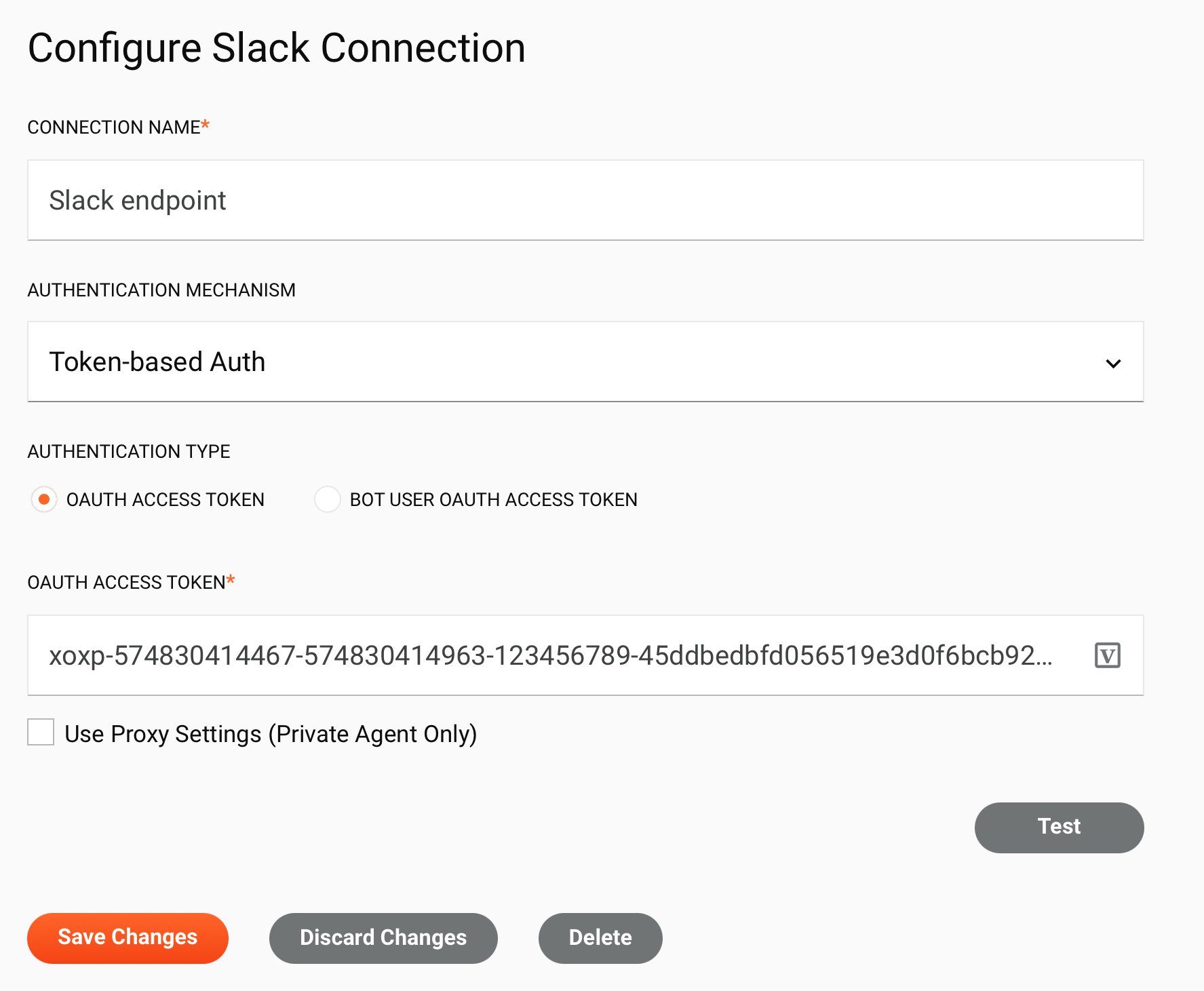
Tip
Fields with a variable icon support using global variables, project variables, and Jitterbit variables. Begin either by typing an open square bracket [ into the field or by clicking the variable icon to display a list of the existing variables to choose from.
-
Connection name: Enter a name to use to identify the connection. The name must be unique for each Slack connection and must not contain forward slashes
/or colons:. This name is also used to identify the Slack endpoint, which refers to both a specific connection and its activities. -
Authentication mechanism: Select Token-based Auth to authenticate using an OAuth access token.
-
Authentication type: Select the authentication type, either OAuth Access Token or Bot User OAuth Access Token (recommended):
-
OAuth access token: If OAuth access token was selected as the Authentication type, enter the user token you obtained from the Slack API website, as described under Obtain an OAuth token in Prerequisites.
-
Bot user OAuth access token: If Bot user OAuth access token was selected as the Authentication type, enter the bot token you obtained from the Slack API website, as described under Obtain an OAuth token in Prerequisites. This is the recommended option.
-
-
Use Proxy Settings (Private Agent Only): When using a private agent, this setting can be selected to use private agent proxy settings.
-
Test: Click to verify the connection using the provided configuration. When the connection is tested, the latest version of the connector is downloaded by the agent(s) in the agent group associated with the current environment. This connector supports suspending the download of the latest connector version by using the Disable Auto Connector Update organization policy.
-
Save Changes: Click to save and close the connection configuration.
-
Discard Changes: After making changes to a new or existing configuration, click to close the configuration without saving. A message asks you to confirm that you want to discard changes.
-
Delete: After opening an existing connection configuration, click to permanently delete the connection from the project and close the configuration (see Component dependencies, deletion, and removal). A message asks you to confirm that you want to delete the connection.
Authorization Code Grant
When Authorization Code Grant is selected as the Authentication mechanism, this interface is presented:
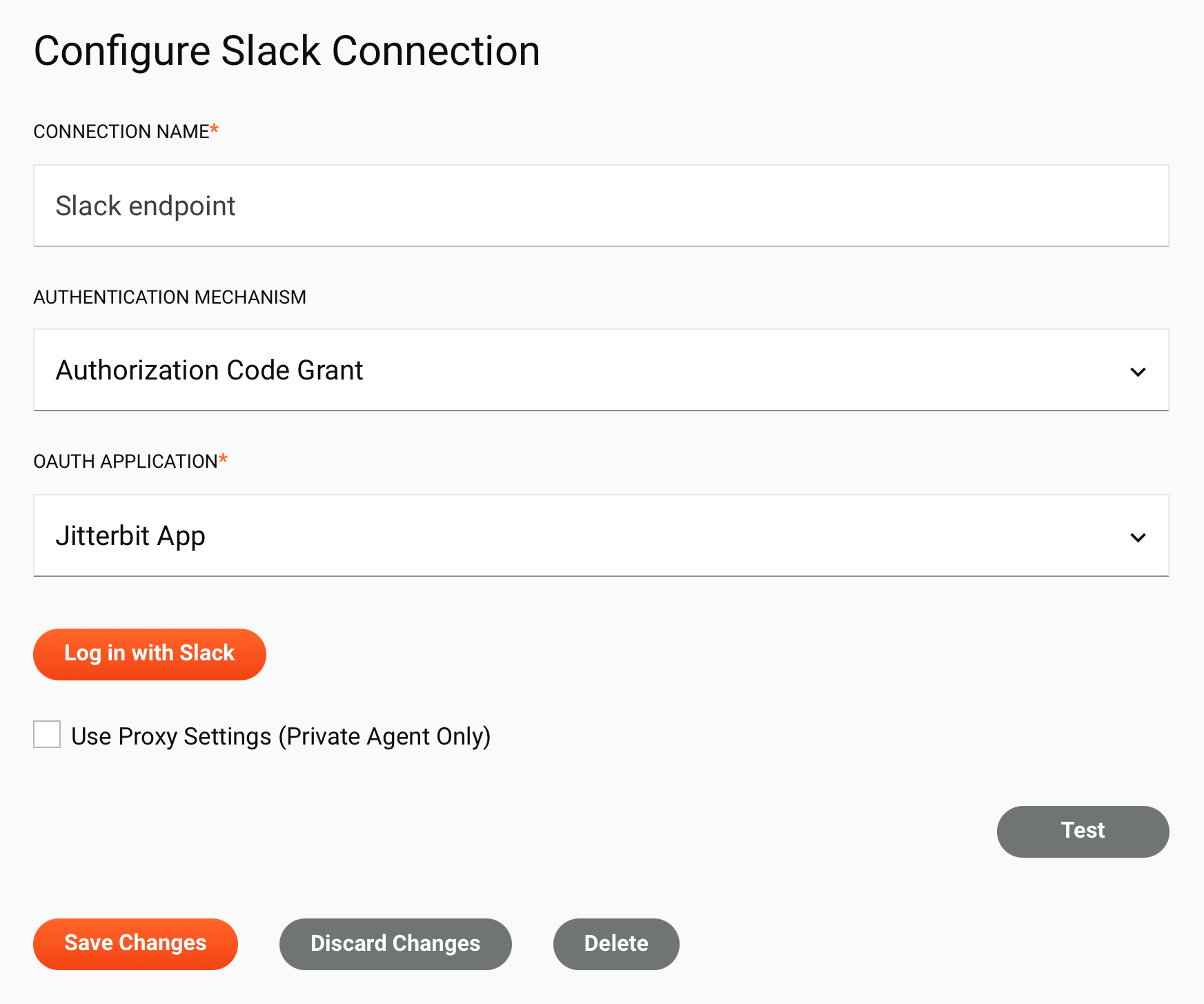
-
Connection name: Enter a name to use to identify the connection. The name must be unique for each Slack connection and must not contain forward slashes
/or colons:. This name is also used to identify the Slack endpoint, which refers to both a specific connection and its activities. -
Authentication mechanism: Select Authorization Code Grant to authenticate by providing consent through Slack in a separate browser tab (3-legged OAuth).
-
OAuth application: Visible only when private applications are registered on the App Registration page. Use the menu to select an OAuth 2.0 application from one of these categories:
-
Cloud Applications: The application in this category (Jitterbit App) is a Jitterbit-provided OAuth 2.0 application. If there are no private applications registered on the App Registration page, Jitterbit App is used by default.
-
Private Applications: This category displays Slack connector applications configured in the Management Console App Registrations page. For more information on configuring a Slack connector application in the App Registrations page, see Configure 3-legged OAuth in Prerequisites.
Note
If the OAuth Application field is not visible, the Jitterbit-provided OAuth 2.0 application is used by default.
-
-
Log in with Slack: Click to authenticate through Slack in a separate browser tab and provide consent for Jitterbit to access the Slack app.
-
Use Proxy Settings (Private Agent Only): When using a private agent, this setting can be selected to use private agent proxy settings.
-
Test: Click to verify the connection using the provided configuration. When the connection is tested, the latest version of the connector is downloaded by the agent(s) in the agent group associated with the current environment. This connector supports suspending the download of the latest connector version by using the Disable Auto Connector Update organization policy.
-
Save Changes: Click to save and close the connection configuration.
-
Discard Changes: After making changes to a new or existing configuration, click to close the configuration without saving. A message asks you to confirm that you want to discard changes.
-
Delete: After opening an existing connection configuration, click to permanently delete the connection from the project and close the configuration (see Component dependencies, deletion, and removal). A message asks you to confirm that you want to delete the connection.
Next steps
After a Slack connection has been created, you place an activity type on the design canvas to create activity instances to be used either as sources (to provide data in an operation) or as targets (to consume data in an operation).
Menu actions for a connection and its activity types are accessible from the project pane and design component palette. For details, see Actions menus in Connector basics.
These activity types are available:
-
Search: Finds messages in Slack and is intended to be used as a source in an operation.
-
Post: Posts an object into a Slack channel and is intended to be used as a target in an operation.
-
Chat: Places chat information into Slack and is intended to be used as a target in an operation.
-
Get: Retrieves object data from Slack and is intended to be used as a source in an operation.
-
Files: Places file information into Slack and is intended to be used as a target in an operation.
-
Conversations: Posts conversations information into Slack and is intended to be used as a target in an operation.
-
Users: Places user information into Slack and is intended to be used as a target in an operation.