Four51 connector advanced in Jitterbit Design Studio
The following items cover advanced options, tips, and links to other reference materials that may be useful for Four51 integrations.
Extended properties
The Extended Properties (XP) property provided by the OrderCloud API allows addition of customized fields to most objects.
In Jitterbit, if an object supports the OrderCloud XP property, then the Four51 Connector will generate the XP property in that object's request and response schemas. The XP property can be used in create, update, patch update, or delete activities. In addition, the XP property is available for filtering, sorting, and searching in all read activities for multiple-record endpoints (i.e. includes list of records, but not single record).
For example, if you want to use the XP property to add a custom "Previous Address" field, on your request transformation, double-click the XP property and add the following to the script:
<trans>
"<PreviousAddress>
<Street1>451 First Street</Street1>
<Street2>West Gravino Blvd</Street2>
<City>Alameda</City>
<State>CA</State>
</PreviousAddress>"
</trans>
In the example above, we use XML within a string enclosed by double quotes in a standard Jitterbit script. After deploying and executing the operation, you can check the OrderCloud API Console and find the data included.
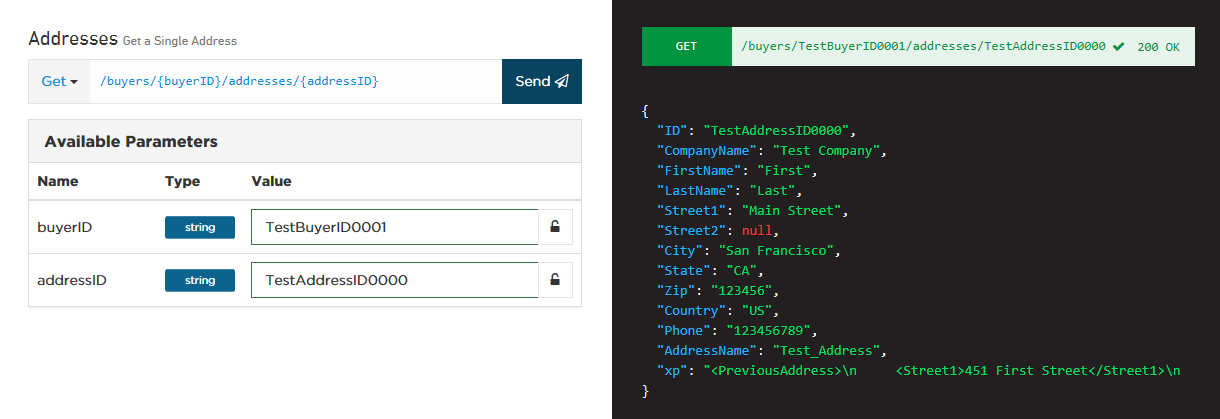
Note
For additional information on the XP property, see Four51 documentation on Extended Properties.
Large amounts of data
Pagination
Pagination is supported by the Jitterbit Four51 Connector. Information regarding pagination returned from the OrderCloud API will be provided in Jitterbit within the response XML under the meta tag. An example is provided below. If you have a lot of records being returned and want to adjust the pagination, you can do so using the meta object.
<Meta>
<Page>1</Page>
<PageSize>20</PageSize>
<TotalCount>25</TotalCount>
<TotalPages>2</TotalPages>
<ItemRange>
<StartItem>1</StartItem>
<EndItem>20</EndItem>
</ItemRange>
</Meta>
Note
For additional information on using meta tags, see Four51 documentation on Pagination.
Searching
Searching is supported by the Jitterbit Four51 Connector. You can search for large sets of data within the CloudOrder API directly by specifying the search parameter. An example searching all fields is provided below.
<Parameters>
<search>smith<search>
</Parameters>
The following example limits the search to specified fields available on the resource that you're searching.
<Parameters>
<search>smith<search>
<searchOn>LastName,UserName<searchOn>
</Parameters>
Note
For additional information on searching and combining queries, see Four51 documentation on Searching.
Filtering
Filtering is supported by the Jitterbit Four51 Connector. You can filter large lists of items within the CloudOrder API directly by specifying a filter.
<Filter>
<key>lastname</key>
<value>smith</value>
</Filter>
Filters support Wildcard, Logical OR, Negate, Logical AND, and GreaterThan / LessThan on dates and numeric values. Examples are provided below.
Wildcard
<Filter>
<key>lastname</key>
<value>*smith</value>
</Filter>
LogicalOR
<Filter>
<key>lastname</key>
<value>Smith|Jo</value>
</Filter>
Negate
<Filter>
<key>lastname</key>
<value>!Smith</value>
</Filter>
Note
For additional information on filtering, performance considerations, and combining queries, see Four51 documentation on Filtering.
Sorting
Sorting is supported by the Jitterbit Four51 Connector. You can sort large lists of items within the CloudOrder API directly by specifying the sort order. An example is provided below.
<Parameters>
<soryBy>LastName<sortBy>
</Parameters>
Note
For additional information on sorting and combining queries, see Four51 documentation on Sorting.
User impersonation
If you want to interact with the CloudOrder API on behalf of an existing Buyer User, you can do so with the user "impersonation" feature provided by the CloudOrder API. Make sure the Buyer User you want to impersonate has an application with associated client ID and the appropriate Security Profile assigned. After this is done, you should be able to set up your Four51 endpoint as normal with the credentials for the impersonated user.
Note
More information on impersonation is provided within the Four51 documentation on Impersonation.
Design patterns
The following design patterns may be useful for Four51 integrations: