Add or alter data in a lookup table in Wevo iPaaS
After creating a lookup table, the desired information needs to be included in it so that it may work effectively. This page describes how to do that.
In case you have not created your lookup table yet, see Create a lookup table.
Add data
-
To add information to a lookup table, click Add New Item.
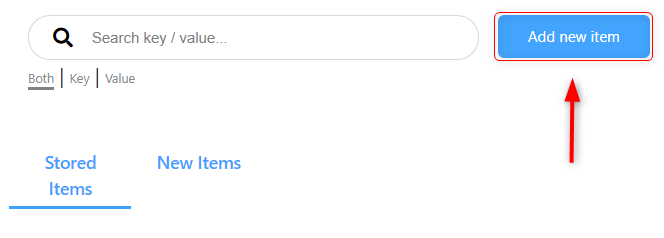
-
Insert the Key and the Value in the corresponding fields.
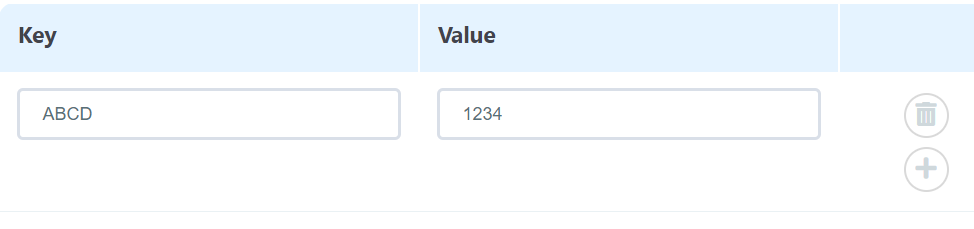
-
If you want to add more than one item, click the plus icon. To delete an item, click the trash can icon and the corresponding record will be deleted.
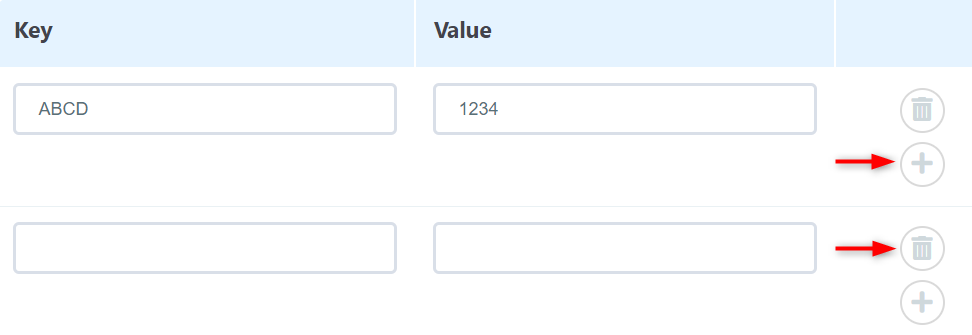
-
Keep the toggle switched to On so that the lookup table will be active, then click Save Lookup Table to finalize the process.

Alter data
To alter the data contained in an item of a lookup table:
-
Go to Storage > Lookup Table, then find the lookup table you want to modify.
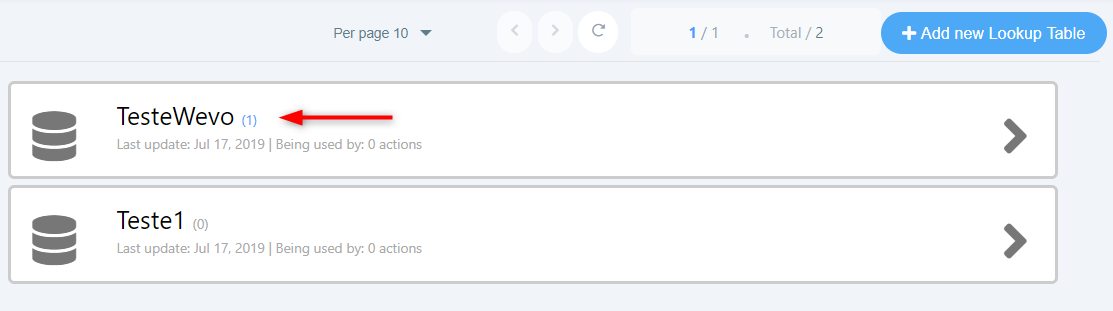
-
Under Stored Items, your existing records will be shown. You can attempt to locate the record you want to modify by looking at the list, or you can use a search field to find it quicker. You can also use the Key and/or the Value to filter your search.
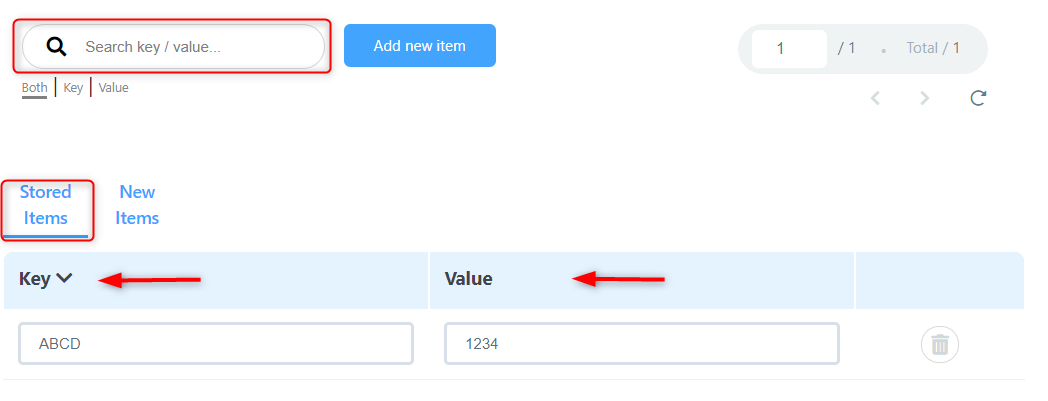
-
In the Key and/or Value columns, alter the data you wanted to change. If you want to delete that record altogether, click the trash can icon. Clicking the refresh icon will delete the new data you've entered and replace it with the previous values.
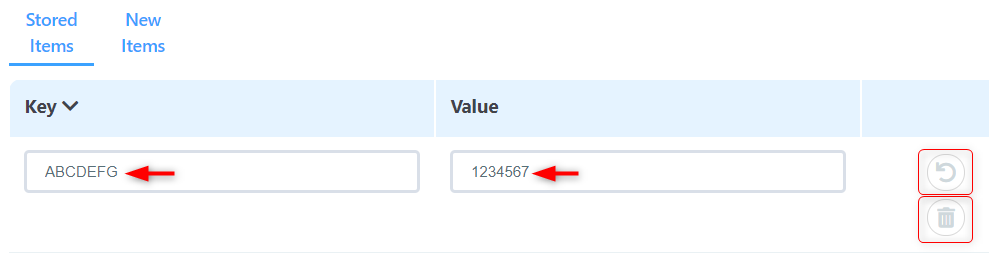
-
After that, keep the toggle switched to On so that the lookup table will be active, then click Save Lookup Table to finalize the process.
