Mapping custom values in transformations in Jitterbit Integration Studio
Introduction
Custom values are values (including hard-coded values) and expressions that can be mapped to a target field in either mapping mode or script mode. Expressions can be used anywhere that we refer to using a custom value.
Map to a target field
Custom values can be added to both unmapped and mapped target fields, as covered below.
Add a custom value to an unmapped field
Custom values can be added using a visual interface for any target fields that do not already have a mapping. From either mapping mode or script mode, hover over the target field, then click the add icon to open an actions menu. From the menu, select Add Custom Value:
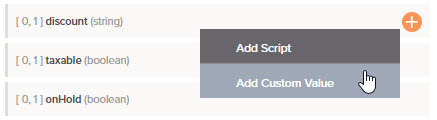
A custom entry field opens, where you can enter a hard-coded value:
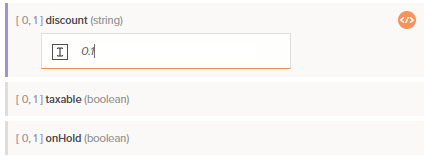
After a custom field is created, to edit the custom value, simply click the field to bring it back to edit mode. Then edit the custom value accordingly.
Note
If a field is flagged as invalid after adding a custom value, it may contain characters or an expression that is causing the underlying script to be invalid. In this situation, you can open the target field script directly, as covered next, where you can use the validation information to edit the script.
Add a custom value to a mapped field
For fields that already have a mapping, you must enter the value directly in a script on the target field, which can be done in either mapping mode or script mode. To add a new script on a target field, do one of the following:
-
Double-click the field name.
-
Hover over the target field and click the add icon in the upper right to open a menu of actions. From the menu select Add Script:
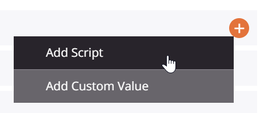
These open the editable script area on the target field in script mode, where you can enter the custom value along with any other script logic:
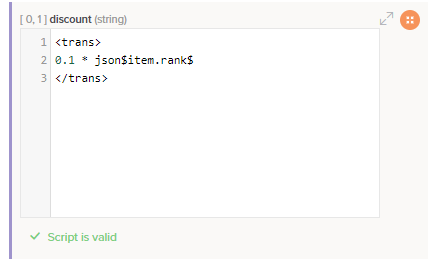
To work within a larger script area, click the popout icon in the upper right of the target field to open the full script editor. After opening the full script editor, click the return icon to come back to this screen.
Edit or remove a mapping
While in mapping mode or script mode, you can edit or remove target field mappings one at a time or remove all field mappings contained within a node:
- Edit or remove a mapping in mapping mode.
- Edit or remove a mapping in script mode.