Flat file field validation in Jitterbit Design Studio
Introduction
For flat file formats used as a source, you can create field validations. Field validations may be applied to a flat file format that is used as a source.
Jitterbit connect wizard
If you are in a wizard, either a Salesforce or Standard wizard:
-
In the Source > Select File Type screen, check the box to review the File Format:
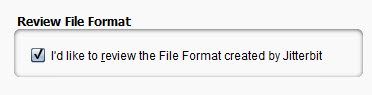
-
When you click Next, a Review File Format screen appears:
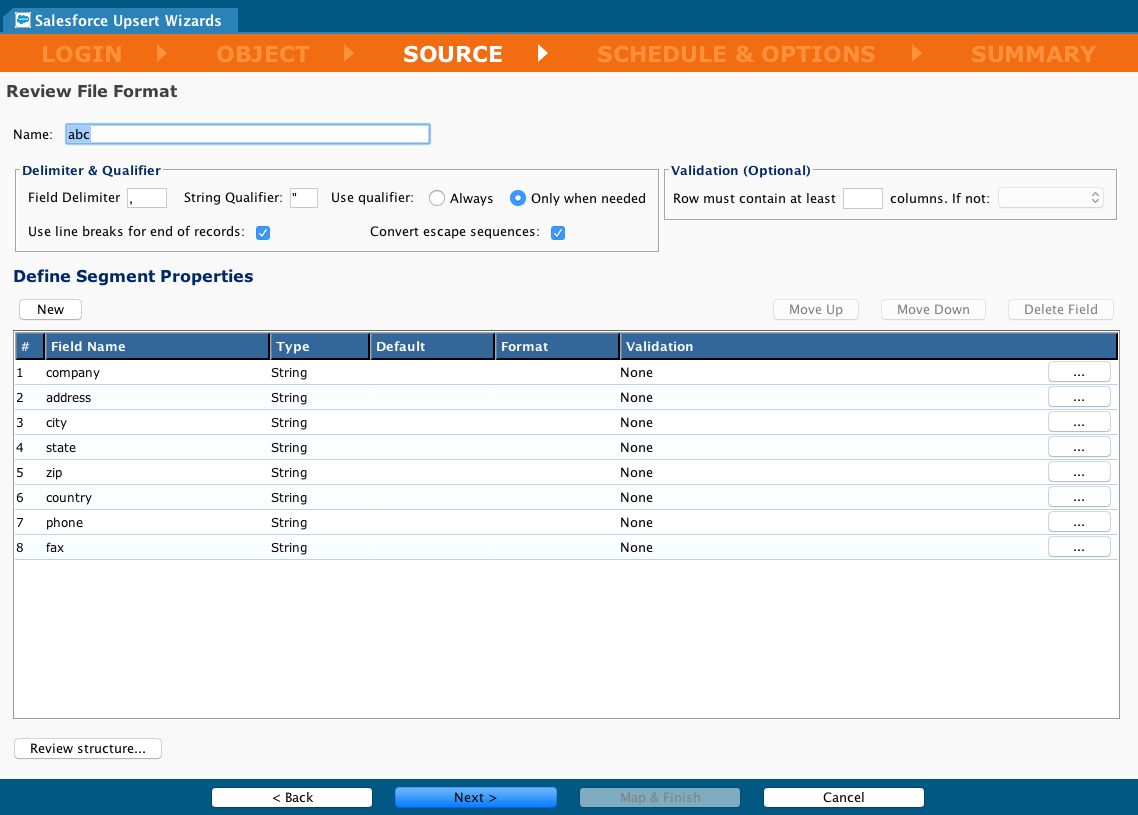
File formats
Outside of a wizard, you can open a flat file format and see a display such as this:
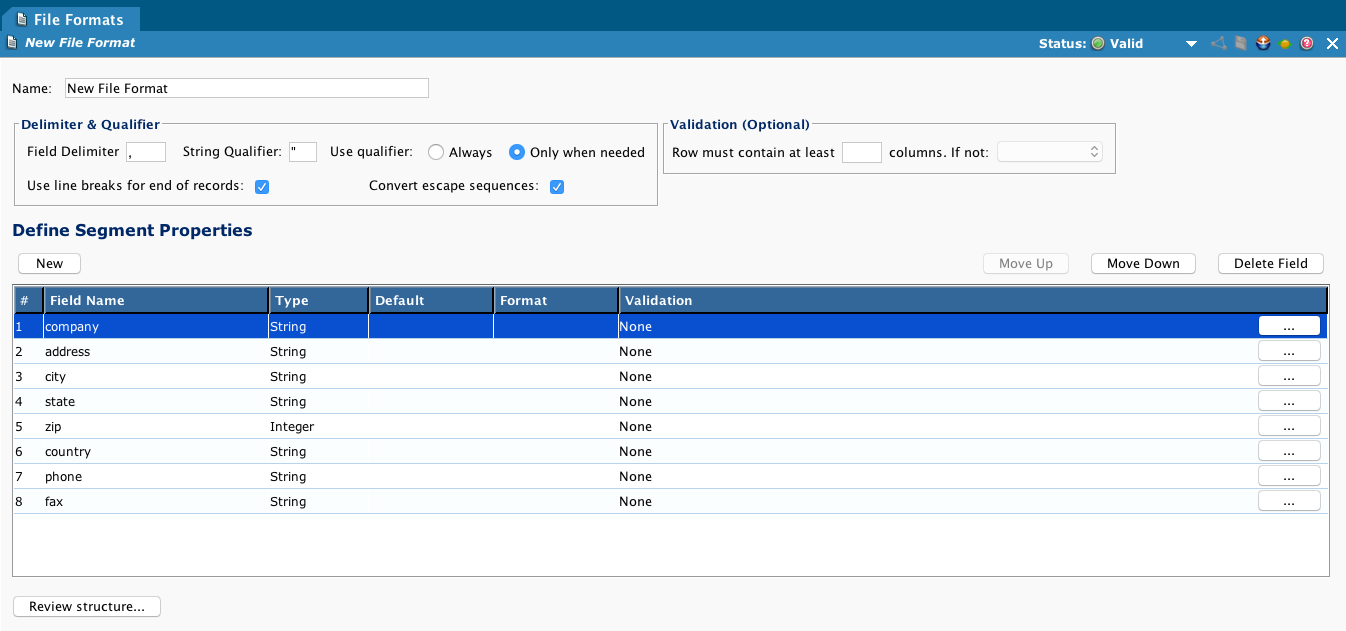
Set row validation
-
Use the Validation (Optional) on the upper right of the screen to set the minimum number of columns expected for a row.
-
This activates a dropdown menu, from which you may choose what to do if a row fails: Skip Row or Raise Error.
Set field validation
-
To validate a field, click the "..." button on the far right of the Validation column of that field.
-
This opens the Field Validation dialogue. The name you have assigned the field appears after the title Field Validation. In the example below, LASTNAME is the field name.
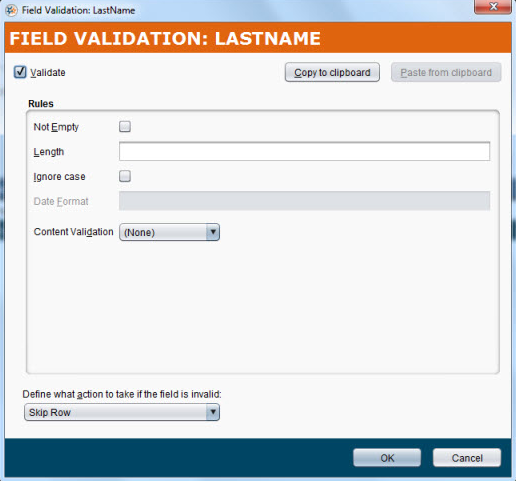
-
To activate the dialog, select the Validate checkbox.
-
Complete the Rules controls:
Setting Description Not Empty Check if an empty field is not allowed. Leave unchecked if an empty field is permissible Length Specify a length (number of characters) for the field (optional) Ignore case Check to ignore case when testing the validation Date Format For date fields, you can specify a format such as mm/dd/yyyy. (available only if the field type is Date)Content Validation Use the dropdown menu to select a validation operator, depending on the field data type: In addition to these operators, you can choose Script.
This selection activates a dropdown where you may select an existing script or create a new one. If you select an existing script, an optional Edit button is activated. If you select the option to create a new script, a New Script dialogue is activated. See Text validation functions for further information and examples using scripts and validation.
-
Define what action to take if the field is invalid. Options are:
-
Skip Field
-
Use Default Value
-
Skip Row
-
Raise Error
-