Listening service on Jitterbit private agents
Introduction
The listening service is a feature of private agents that can run an integration operation when an event happens on an endpoint, and can load-balance the processing of operations across a cluster of agents.
The service works only on private agent groups, and only with the following connectors and activities:
Prerequisites
To use the listening service, you must have the following:
-
Private agents version 10.78 / 11.16 or later.
-
An odd number of agents in an agent group. To fully benefit from the listening service's load-balancing and fault-tolerance features, it is recommended to have a minimum of 3 agents in the agent group.
-
\((N + 1) / 2\) of a total of \(N\) agents in the agent group must be running. For example, if 5 agents are in an agent group, 3 of them must be running.
-
TCP ports 5701 and 5801 open on all agent hosts.
Note
Depending on your system, the following commands can be used to test for open ports on an agent:
telnet <agent address> <port>netcat -vz <agent address> <port>ornc -vz <agent address> <port>Test-NetConnection <agent address> -Port <port>(PowerShell)
Ensure your antivirus and firewall allow connections over ports 5701 and 5801 for accurate testing.
-
All agents on the same network.
If you encounter the following error message in Studio, it may be because you have not met all of the requirements:
Failed to enable events
Failed to enable events for operation.
Cluster has not met the minimum required size.
Enable the listening service
The listening service is disabled by default. You must enable the listening service on all private agents in a group, and on both the project's operation and activity.
Enable agents
To enable the service, follow these steps on all private agents in the group:
-
Edit
JITTERBIT_HOME/Resources/jitterbit-agent-config.properties. -
Add these lines:
1 2 3
agent.sdk_framework.listener.enabled=true agent.sdk_framework.listeners.matchEventsQueueToAvailableCores=true # agent.sdk_framework.listeners.eventsQueue=N-
Line 1: Enable the service.
-
Line 2: Sets the size of the events queue automatically.
-
Line 3: (Optional) Uncomment to set the size of the events queue manually, where \(N\) is less than or equal to the number of processor cores on the agent host. (If used, comment out line 2.)
-
-
Restart the agent.
Enable operations and activities
By default, event listening is disabled. To enable event listening on operations and activities, follow these steps:
-
Open the project and find the operation that contains the listening activity. An activity's listening capability is shown by an icon in the top right, for enabled, or for not enabled.
-
If the operation is not yet deployed, deploy it. After it is deployed, the Events Disabled toggle appears at the bottom of the operation:

-
To enable event listening for the operation, click the Events Disabled toggle.
Important
Enabling or disabling event listening for an operation affects all listening-enabled activities in the operation.
Monitor the listening service
You can monitor the status of the listening service with the Management Console, or the REST API.
Monitor with the Management Console
Once an operation with a listener activity is deployed, the operation and its listening activities are shown in the Listeners tab of the Management Console Projects page:
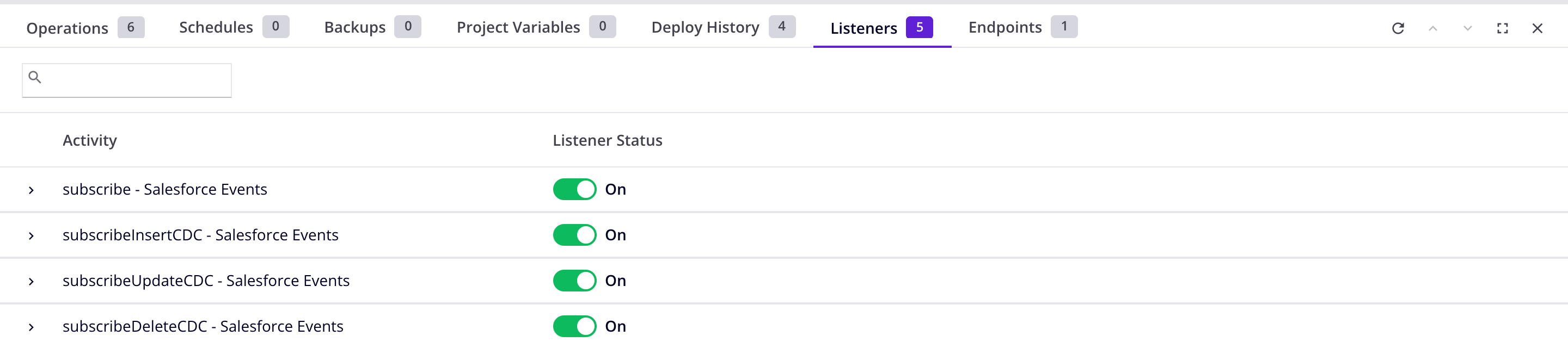
Monitor with the REST API
You can send an HTTP GET request to the listening service to see status information. The following information endpoints are available:
| Endpoint | Description |
|---|---|
localhost:46912/axis/v1/cdk/internal/leader |
Show the cluster leader agent. |
localhost:46912/axis/v1/cdk/internal/cluster |
Show the cluster status. |
localhost:46912/axis/v1/cdk/internal/starter/stats |
Show statistics. |
localhost:46912/axis/v1/cdk/internal/members |
Show restore process. |
Tip
To reset the statistics, run this command:
curl -XDELETE localhost:46912/axis/v1/cdk/internal/starter/stats
Examples
Show the cluster leader agent:
curl --silent localhost:46912/axis/v1/cdk/internal/leader | python -m json.tool
{
"AgentClusterMemberUUID": "67a77314-46c7-4243-9193-bc143ece5ed0",
"OrgId": "20980",
"AgentId": "281020",
"AgentHost": "192.168.64.18",
"AgentName": "Agent 1",
"AgentGroupId": "171230",
"AgentGroupName": "Agent Group A"
}
Show the cluster status:
curl --silent localhost:46912/axis/v1/cdk/internal/cluster | python -m json.tool
{
"clusterTime": 1725895381981,
"currentNumberOfMembers": 2,
"state": "ACTIVE",
"hasMinimumSize": true,
"minimumMembersRequired": 2
}
Show statistics:
curl --silent localhost:46912/axis/v1/cdk/internal/starter/stats | python -m json.tool
{
"sdk-retryable-events-queue": 0,
"sdk-inflight-messages-0": 0,
"sdk-processing-events-queue-0": {
"stats": null,
"lastProcessedEvent": -1,
"queueSize": 0
}
}
Show members:
curl --silent localhost:46912/axis/v1/cdk/internal/members | python -m json.tool
[
{
"isLeader": "true",
"minClusterSize": "2",
"inetSocketAddress": "192.168.64.18",
"uuid": "67a77314-46c7-4243-9193-bc143ece5ed0",
"version": "5.0.5",
"isLiteMember": "false",
"leaderNodeState": "STARTED",
"ipv4": "true",
"inetAddress": "192.168.64.18",
"port": "5701",
"ipv6": "false",
"host": "rocky89",
"AgentName": "Agent 1",
"AgentId": "281020"
},
{
"isLeader": "false",
"minClusterSize": "2",
"inetSocketAddress": "192.168.64.25",
"uuid": "efbfab6a-0326-43c0-a4f7-f14a26a36d25",
"version": "5.0.5",
"isLiteMember": "false",
"ipv4": "true",
"inetAddress": "192.168.64.25",
"port": "5701",
"ipv6": "false",
"host": "192.168.64.25",
"AgentName": "Agent 2",
"AgentId": "281030"
}
]
Enable persistence
Messages sent to an agent can be stored in a database. If the agent fails, the database provides a persistent store of messages that can be resent when the agent comes back online.
By default, the internal PostgreSQL database stores this information, but only for single-agent clusters. For clusters with more than one agent, you must manually enable persistence.
You can also use an external JDBC-enabled database or Redis server.
Multi-agent persistence (internal PostgreSQL)
To enable multi-agent persistence on the internal PostgreSQL database, follow these steps on all private agents in the group:
-
Edit
JITTERBIT_HOME/Resources/jitterbit-agent-config.properties. -
Add these lines:
agent.sdk_framework.queueStore.enabled=true agent.sdk_framework.queueStore.type=dbinternal agent.sdk_framework.persistence.enabled=true agent.sdk_framework.persistence.type=dbinternal -
Restart the agent.
Multi-agent persistence (external JDBC or Redis)
To enable multi-agent persistence using an external JDBC-enabled database or Redis server, follow these steps on all private agents in the group:
-
Edit
JITTERBIT_HOME/Resources/jitterbit-agent-config.properties. -
If the database uses a JDBC connection, add these lines:
JDBC-enabled database persistent store settings (Example)agent.sdk_framework.queueStore.enabled=true agent.sdk_framework.queueStore.type=db agent.sdk_framework.persistence.enabled=true agent.sdk_framework.persistence.type=db agent.sdk_framework.datastore.db.url=jdbc:sqlserver://harmony:1433;database=cloud agent.sdk_framework.datastore.db.user=sa agent.sdk_framework.datastore.db.password=****** agent.sdk_framework.datastore.db.databaseName=cloud agent.sdk_framework.datastore.db.dialect=org.hibernate.dialect.SQLServerDialect agent.sdk_framework.datastore.db.driver_class=com.microsoft.sqlserver.jdbc.SQLServerDriverIf the database is Redis, add these lines:
Redis persistent store settings (Example)agent.sdk_framework.queueStore.enabled=true agent.sdk_framework.queueStore.type=redis agent.sdk_framework.persistence.enabled=true agent.sdk_framework.persistence.type=redis agent.sdk_framework.datastore.redis.url=redis://redis:6379 #Optional - pool configuration agent.sdk_framework.datastore.redis.maxTotal=8 agent.sdk_framework.datastore.redis.maxIdle=8 agent.sdk_framework.datastore.redis.minIdle=0 agent.sdk_framework.datastore.redis.blockWhenExhausted=true agent.sdk_framework.datastore.redis.maxWaitMillis=-1 agent.sdk_framework.datastore.redis.testOnBorrow=false agent.sdk_framework.datastore.redis.testOnReturn=false agent.sdk_framework.datastore.redis.jmxEnabled=true -
Restart the agent.
Important
The database user must have permissions to create tables, and to create, read, update, and delete data.
Troubleshooting
Cluster restore after agent failure
If an agent fails with persistence enabled, you can manually restore it using these steps:
-
Edit
JITTERBIT_HOME/Resources/jitterbit-agent-config.propertieson the failed agent's host. -
Add this line:
agent.sdk_framework.listener.running.mode=restore -
Start the agent.
-
Use the REST API to query the status of the agent.
-
When the status for
leaderNodeStateisRESTORED, stop the agent. -
Edit
JITTERBIT_HOME/Resources/jitterbit-agent-config.propertiesagain, and remove or comment out the line added in step 2. -
Start the agent.
Undelivered messages
The cluster message delivery retry mechanism deletes undelivered messages after a period. To change the period, or to suppress message deletion, follow these steps:
-
Edit
JITTERBIT_HOME/Resources/jitterbit-agent-config.properties. -
Find the following line, and change the value for \(N\) (in minutes):
agent.sdk_framework.retry.deleteRetryableMessageAfter=NTip
To keep all messages indefinitely, use the value of
-1forN. -
Restart the agent.