Wevo iPaaS tool: Global properties
The Global properties tool allows you to create fixed values for several parameters that are used in the connectors, allowing you to then access them either via code or via mapping.
This page shows you how to configure global properties and how to call them from within your flows.
Create global properties
-
Select the trigger and click Global Properties to see the configuration screen.
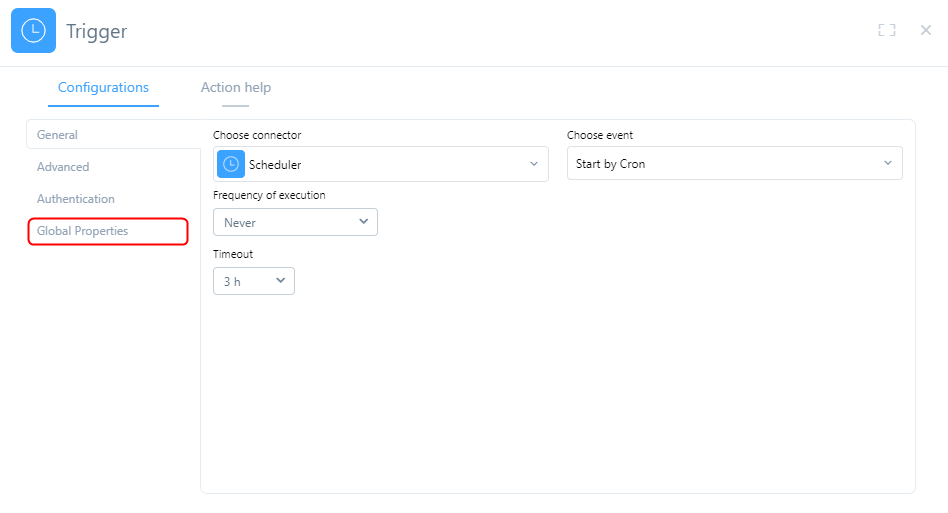
-
Here, you can add the global properties you want. To do so, click the Add Global Property button.
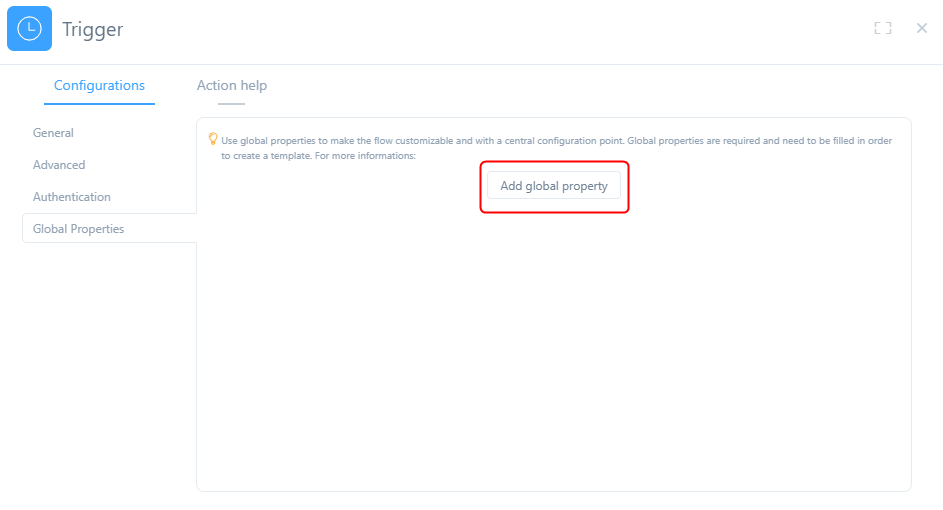
-
Once you've clicked Add Global Property, add the necessary conditions for the creation of the properties. Use the first column to input the property name and the second one to input the value you want to attribute to it. Keep the Active toggle switched on so that the property will be valid and use the Required toggle to define if the new field will be mandatory or not.
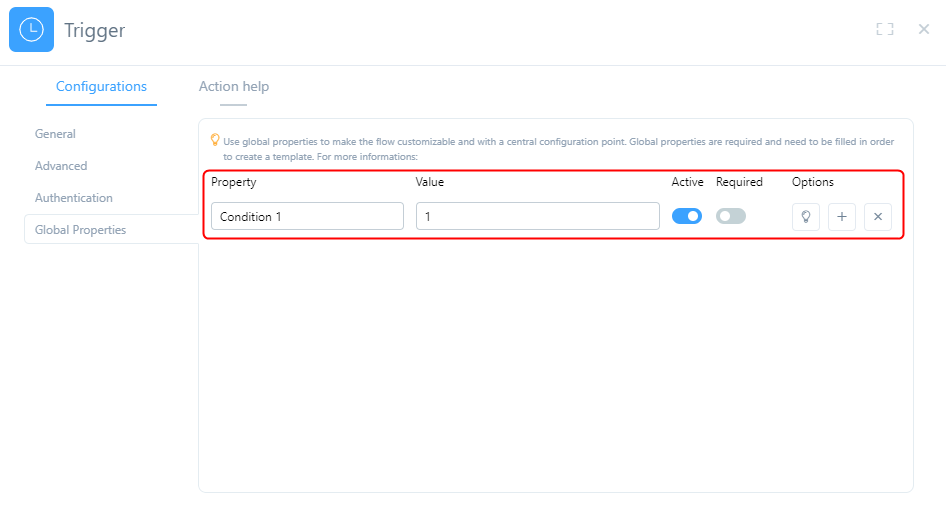
-
The Options column allows you to add or remove a global property. Click the lightbulb icon to add a brief description of the property in English, Spanish, or Portuguese. Depending on which language is being used as a default for the platform, the corresponding description will be shown.
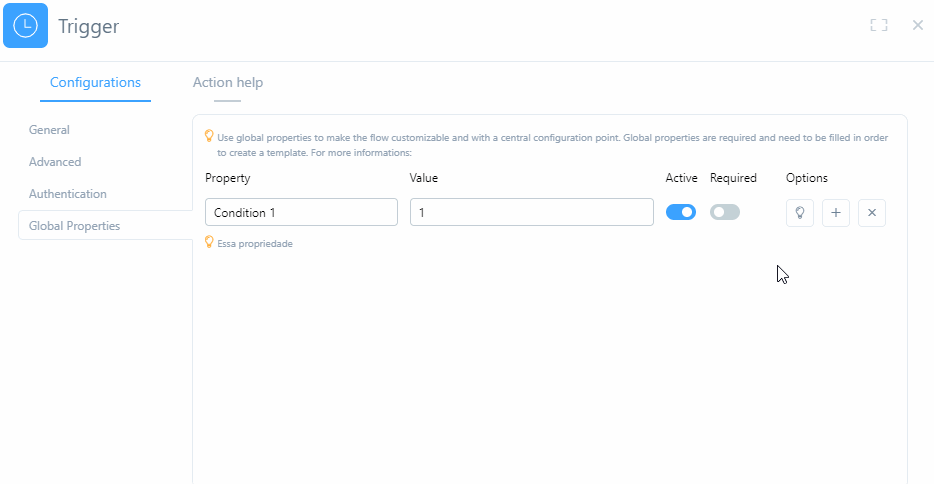
Call global properties from a flow
To use global properties in your flow, open the Mapping tab of the connector action and do the mapping. That way, when you run the flow, the value received by the input of the field mapped in the action will be the value of the global property you've mapped to it.
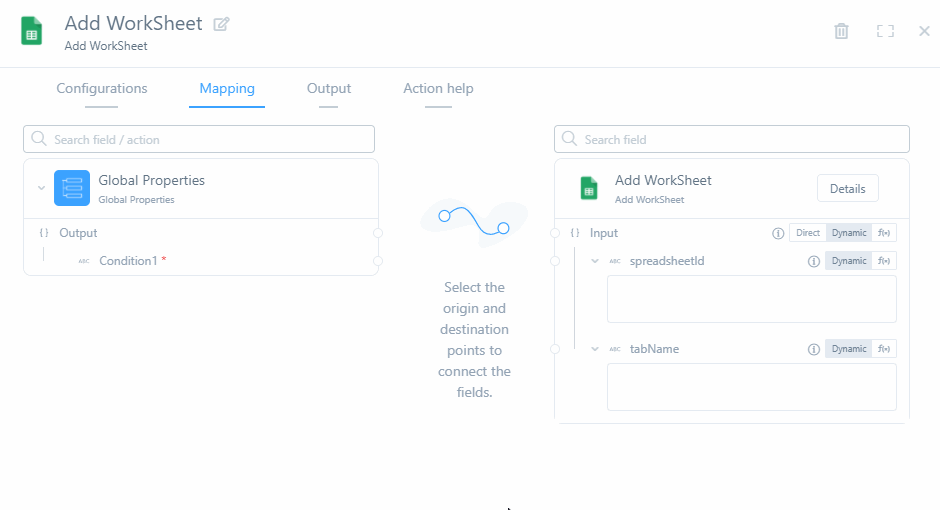
Call global properties using code
You can also use global properties with code, by adding in the function with the name of the property you want to call in the appropriate section of the code, as shown in the example below:
_wevo.globalProperties.NomeDaPropriedade