Automapping in transformations in Jitterbit Integration Studio
Introduction
Automapping is used to automatically map source and target fields whose names are an exact match within identical data structures. Automapping using the entire data structure can be performed in either mapping mode or script mode; automapping within selected source and target nodes is limited to mapping mode.
For more information about mapping source objects and manual mapping, see Mapping source objects.
Important notes
When using automapping, be aware of these notes:
- Source and target fields and nodes must be an exact match of the name and structure path, regardless of case. For example, "Address" and "address" are considered an exact match for mapping purposes.
- Source and target fields must have either the same or compatible data types. For example, a source field with an
integerdata type is considered a match for an otherwise matching target field with astringdata type. - Automapping is applied a single time only; that is, using automapping does not result in a mapping continuously updating based on any changes to the structure or after manual updates.
- Existing mappings are left in place. If a target field already has a different mapping in place, the new automapping is appended to the existing mapping. This may result in an invalid mapping that should be resolved manually, such as by removing one of the mapped objects or adding scripting logic.
- Automapping cannot be reversed. If you have reviewed the automapped fields and found any you want to change, you must unmap these fields manually.
Automap all fields
To automatically map all fields that can be automapped, click the words Automap Exact Matches along the top right of the target structure in either mapping mode or script mode:

Source and target field names that are an exact match within an identical source and target structure are automatically mapped:
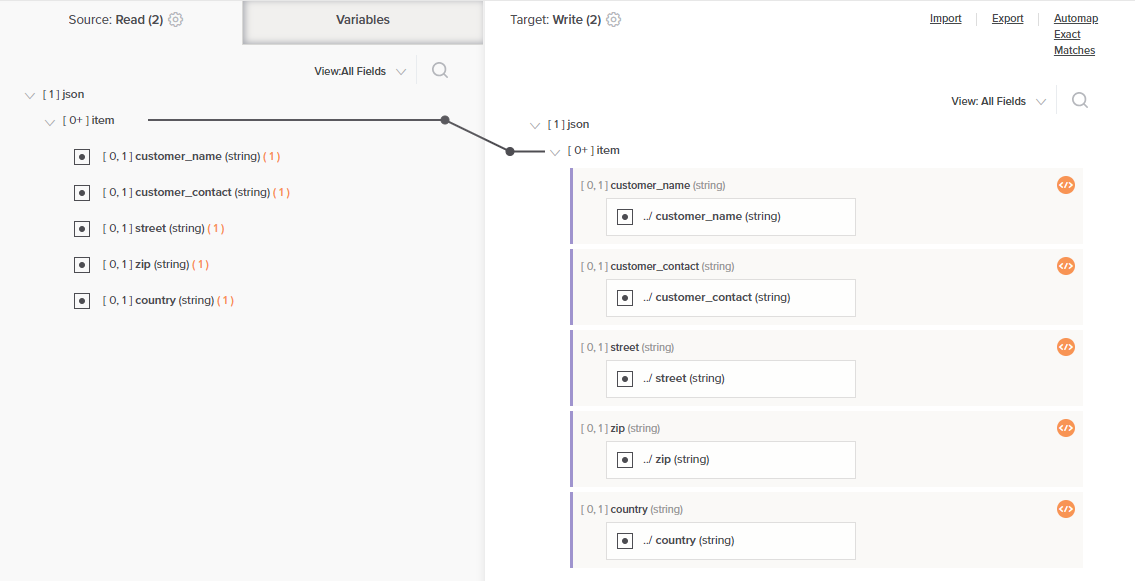
Automap fields within nodes
To automap fields within certain source and target nodes, in mapping mode, drag a source node to a target node. The node names do not need to match; however, the structure of any fields (or child nodes) contained within them must be identical for those fields to be automapped.

On dropping the source node onto the target node, select the option to Automap:

Exact matches within the source and target nodes with identical structures are automatically mapped:
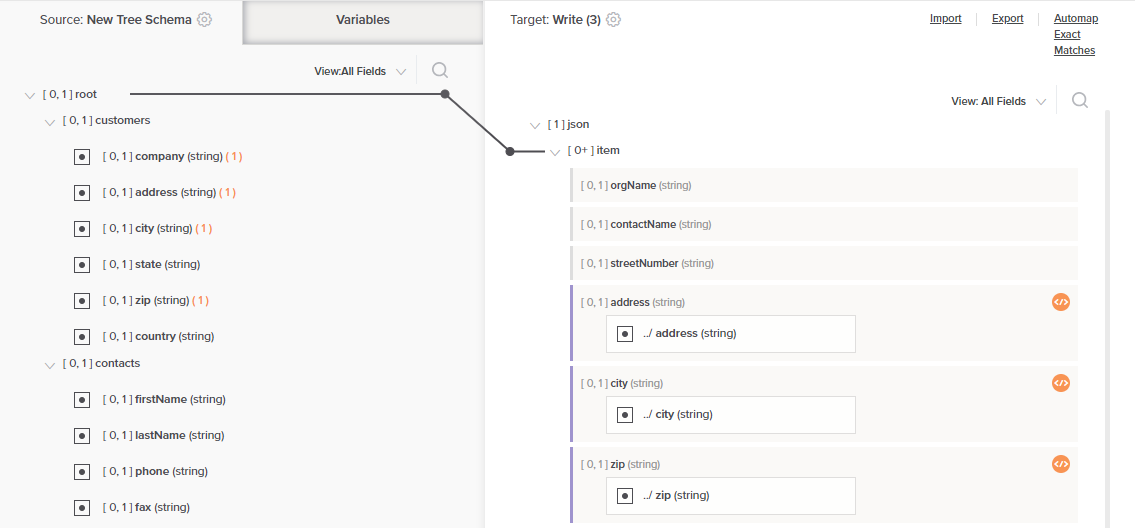
Remove an automapping
Once mappings are created using automapping, they are treated the same as manual mappings. To remove the mapping, or unmap target fields, you must do so manually.
While in mapping mode or script mode, you can edit or remove target field mappings one at a time or remove all field mappings contained within a node:
- Edit or remove a mapping in mapping mode.
- Edit or remove a mapping in script mode.