Constant Contact registration
Introduction
As the connection will be an application that interfaces with Constant Contact, you will need to register at Constant Contact as a developer and create a Constant Contact application using the Constant Contact API. The application can have any name and settings. This can be done with a free Constant Contact account.
Important
The Constant Contact connector currently requires Constant Contact v2 API keys for a successful connection.
Existing Contact Contact connections using v2 API keys are expected to continue to work; however, new keys can no longer be generated, as creation of new v2 API keys has been retired by Constant Contact. Jitterbit plans to add support for the Constant Contact v3 API in a future release.
Constant Contact app creation and authorization steps
At the Constant Contact "Mashery" website, register and sign in. Then, click on the Apps & API Keys tab:
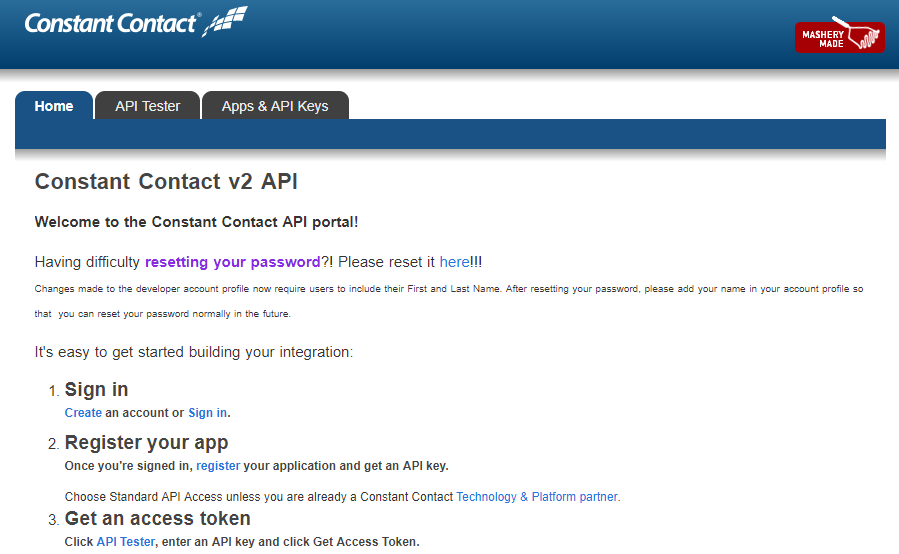
Click on the Applications button, and then the Create a New Application button:
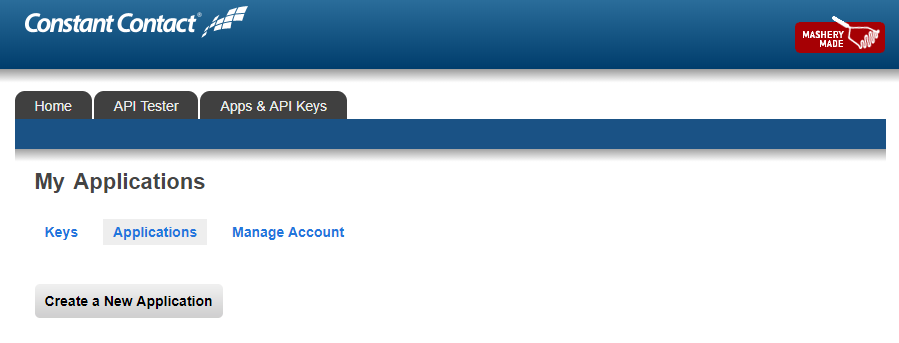
On this page, complete the application registration form (only the name and checkboxes are required) and click the Register Application button:
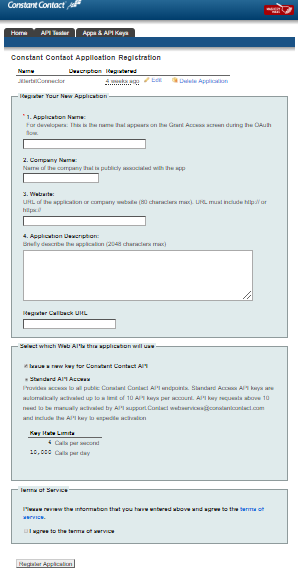
If you see this next page, your app was successfully created and registered. Copy the key and secret and save them in a safe location; you will need them to configure your connector.
Now, associate your app (and these credentials) with a Constant Contact account by generating an access token. Click the blue here link to generate an access token:
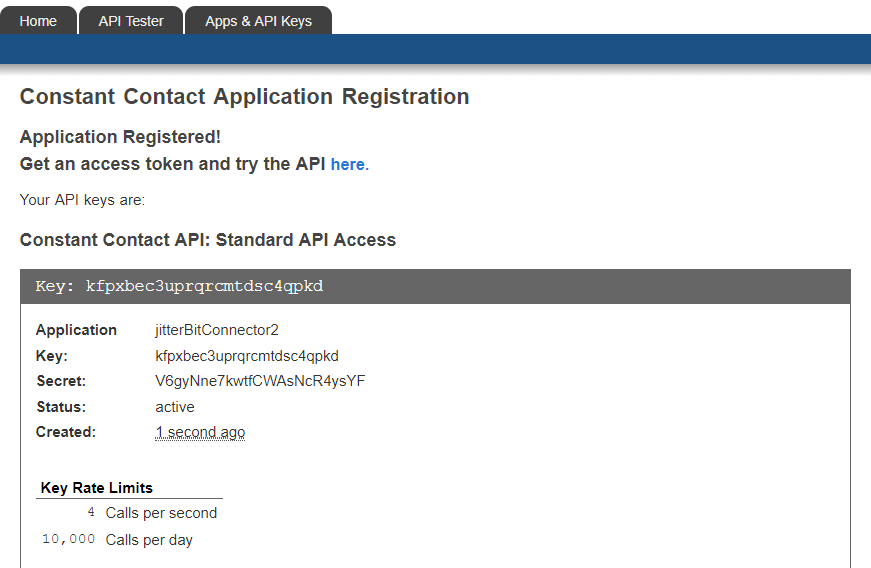
On the API Tester tab, click the Get Access Token button:
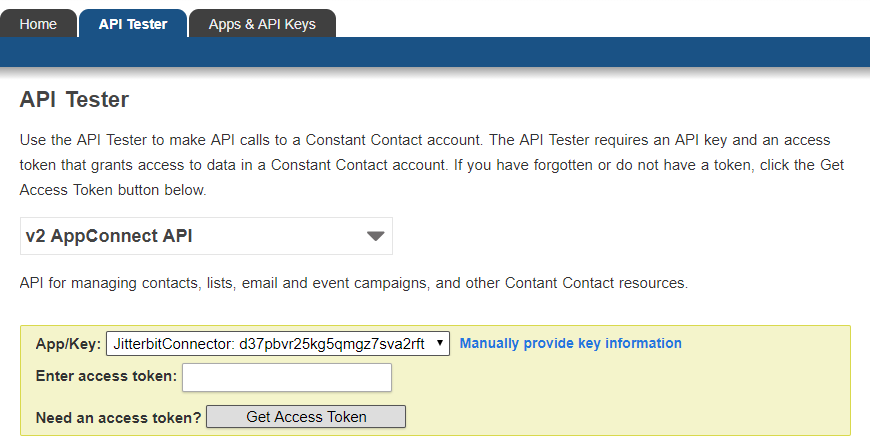
This will take you to the Constant Contact website:
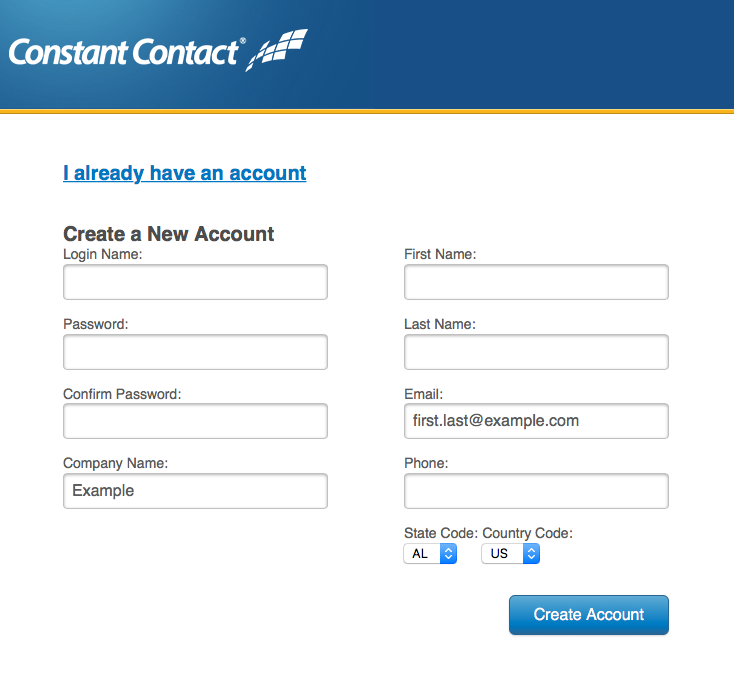
If you have an existing account that you want to access, use the I already have an account link to go to the existing account login screen:
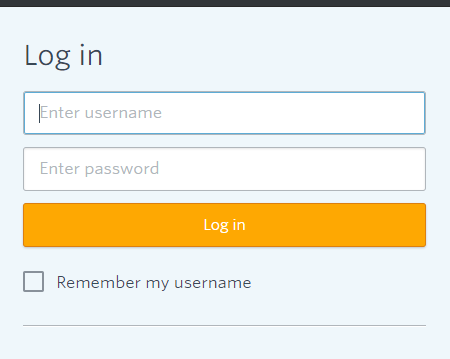
After successful creation of a new account or login, you can then allow access of your new application to that Constant Contact account. Click the Allow button:
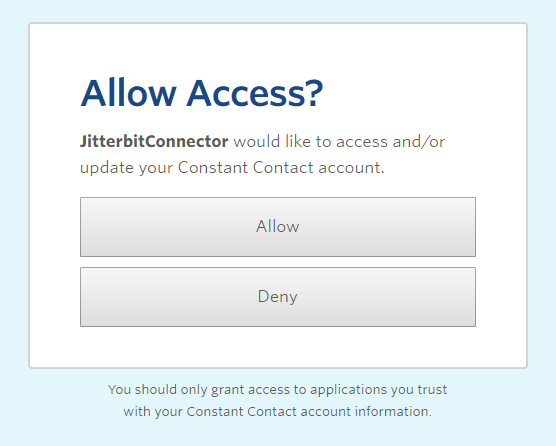
You should then see an access token generated for your application:
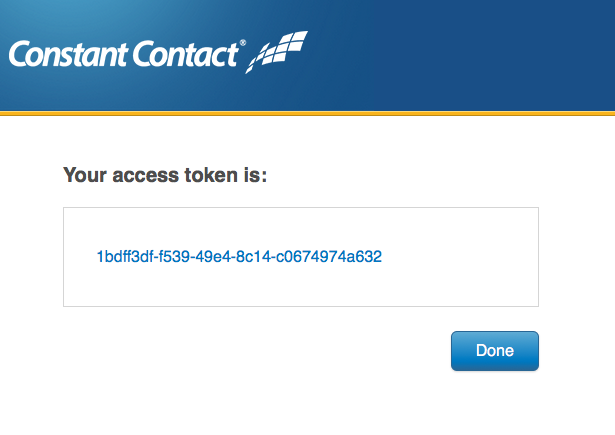
Generated Api key and access token are required to complete the configuration of the connector.