SAP connector endpoint in Jitterbit Design Studio
Introduction
An SAP Endpoint is configured using the SAP Connector to establish access to an SAP instance. Once an SAP Endpoint is created, you can configure one or more SAP functions associated with that endpoint within an SAP Operation.
Prior to creating an SAP Endpoint, review the SAP connector prerequisites.
Creating an SAP endpoint
Within a Design Studio project, there are three ways to start a new SAP Endpoint:
- Go to File > New > Connectors > New SAP Endpoint.
- In the tree on the left under Connectors, expand SAP, then right-click on SAP Endpoints and select New SAP Endpoint.
- In the top toolbar, click the connectors icon. In the dialog, select SAP, then select SAP Endpoint.
These open the SAP Endpoints configuration screen, covered next.
Configuring an SAP endpoint
Configuration of an SAP Endpoint includes these fields:
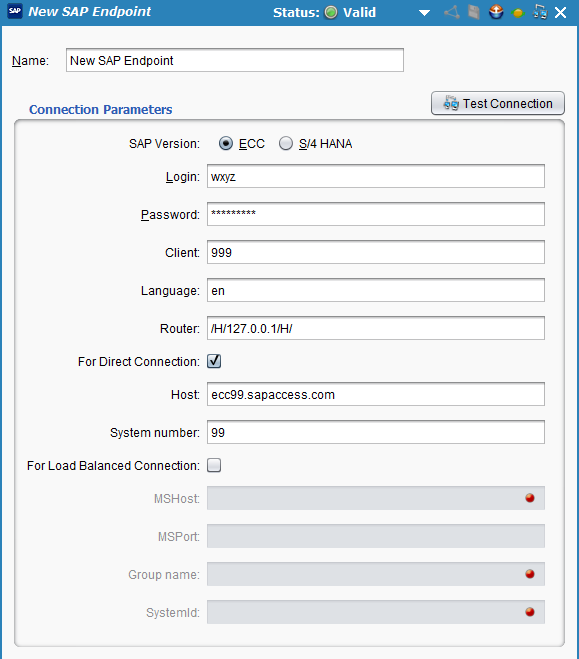
-
Name: Enter a name to use to identify the SAP Endpoint. (Required.)
-
Connection Parameters: Specify these connection parameters:
-
SAP Version: Select ECC or S/4 HANA as the version of the SAP system. (Required.)
-
Login: Enter the username for the SAP system. (Required.)
-
Password: Enter the password for the SAP system.
-
Client: Enter the numeric client ID associated with the SAP system. (Required.)
-
Language: Enter the language code for the language in which SAP messages should be sent, such as en for English. (Required.)
-
Router: If the SAP system is protected by a firewall, enter the router string required to connect to it.
-
For Direct Connection: Select if the SAP instance has a direct server connection. Only one of either For Direct Connection or For Load-balanced SAP Connection can be selected. When For Direct Connection is selected, these fields become available to configure:
-
Host: Enter the SAP application server host name. (Required.)
-
System Number: Enter the SAP system number. (Required.)
-
-
For Load-balanced SAP Connection: Select if the SAP instance processes requests through a load balancer. Only one of either For Load-balanced SAP Connection or For Direct Connection can be selected. When selected, these fields become available to configure:
-
MSHost: Enter the SAP message server host name. (Required.)
-
MSPort: Enter the SAP message server port.
-
Group Name: Enter the SAP group name of the application servers. (Required.)
-
System ID: Enter the SAP system ID. (Required.)
-
-
-
Test Connection: Click to verify connectivity to the SAP instance using the provided connection parameters.