Microsoft Dynamics GP connector endpoint in Jitterbit Design Studio
Before you can create Microsoft GP functions in Jitterbit, you must create at least one Microsoft GP endpoint. The Microsoft GP Connector technology is built into Jitterbit, and creating an endpoint is your first step in activating this capability.
-
Click the orange jigsaw icon
 in the main menu and Select Microsoft GP Endpoint from the resulting drop-down.
in the main menu and Select Microsoft GP Endpoint from the resulting drop-down.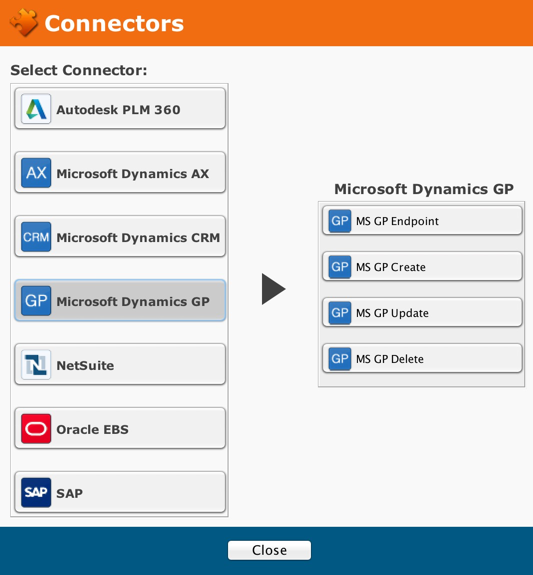
-
A dialogue for endpoint creation appears.

| Field | Description |
|---|---|
| Name | Choose a Name for your endpoint and Type it in this window. |
| Connection Parameters | |
| Server Name | The IP address or hostname where the endpoint is located. Type "localhost." The actual name of the server isec2-107-20-104-206.compute-1.amazonaws.com |
| Database | The name of the database that serves as a source for data source and target. |
| Service URL | The service URL where GP functions and data reside. |
After completing your connection parameters, Click the Test Connection button. You will receive a progress report, which should be followed by a success message.