Hide errors from users in Jitterbit App Builder
App Builder supports the ability to hide error messages from app Users. An Administrator User can determine what type of error message to show Users, based on the User Group the User belongs to. If a User belongs to multiple User Groups, App Builder will use the "highest" detail.
To configure hide errors
Hiding errors gets configured in App Builder at the User Group level. For each User Group, there is a new Error Display Level field and corresponding list values to select from depending on the type of error message you want the User Group to receive.
- Navigate to the IDE
- Click the User Management button
- Click the Groups navigation tab
- Click the Open Record icon for the Group you are going to configure, from the Groups panel
- Navigate to More > Edge Case
- Click the Edit button
-
Assign the appropriate Error Display Level. Options:
- Generic – Show a generic error message to the user. For example: An error occurred while processing your request. (abc123).
- Message Only – Show the error message to the user
- Detailed – Show the error message and stack trace details to the user. Use for Administrator level Users.
-
Click Save
Example error messages
Following is an example of App Builder error message from the app view, and then the corresponding log view. App Builder will stamp the App BuilderRequestID on every error message displayed thru the User Interface, and this ID corresponds with more detailed error message information found in the Fast/Slow Log files.
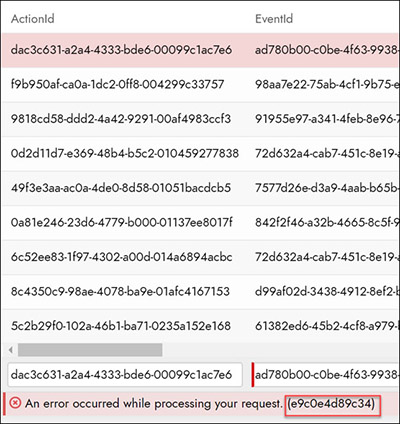
Example App Builder error message from app view
To locate the corresponding App BuilderRequestID in the logs, copy and paste (or type) the App BuilderRequestID into the search bar from the Fast/Slow Logs panel.
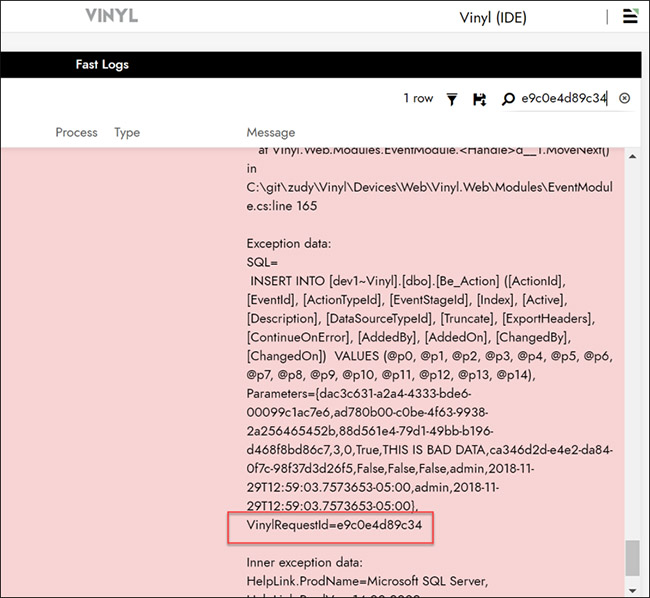
Example App Builder error message from Fast Log view