Access Tokens page in Jitterbit Management Console
Overview
| Purpose | Manage access tokens |
| Location | Harmony portal menu > Management Console > Access Tokens |
| Page access | Users with Admin role permission |
Introduction
You can use tokens for the following purposes (known as a token's scope):
- Generating private agent metrics (native observability) on auto-registered private agents.
- Authenticating auto-registered private agents (instead of authenticating with a username and password).
- Connecting to a Cloud Datastore endpoint.
- Connecting to an EDI for Cloud v2 endpoint.
Create an access token
Use the Add token button to create a new access token:
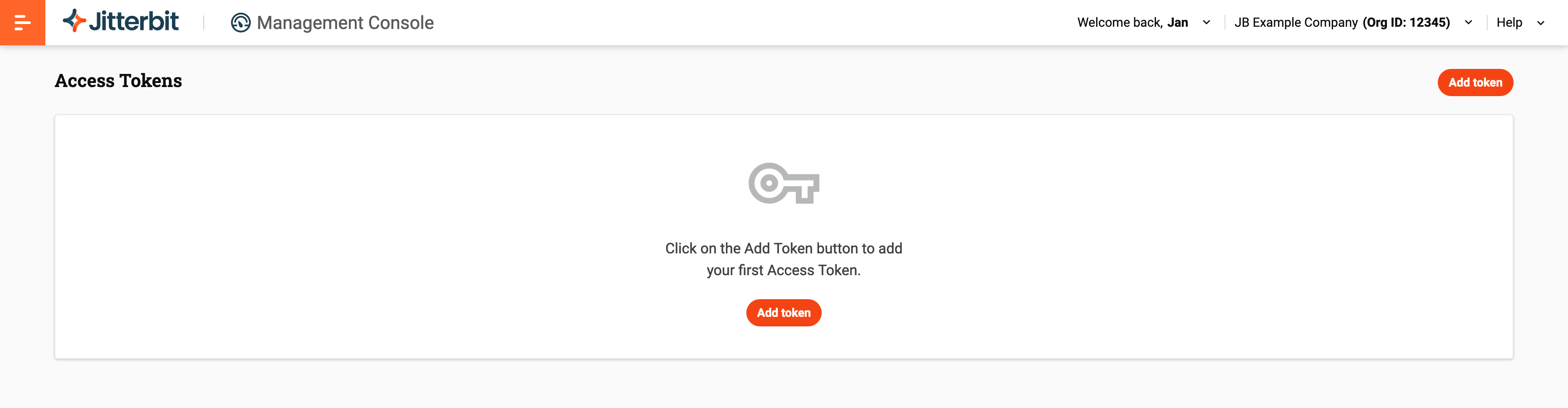
After clicking Add token, these configuration options become available:
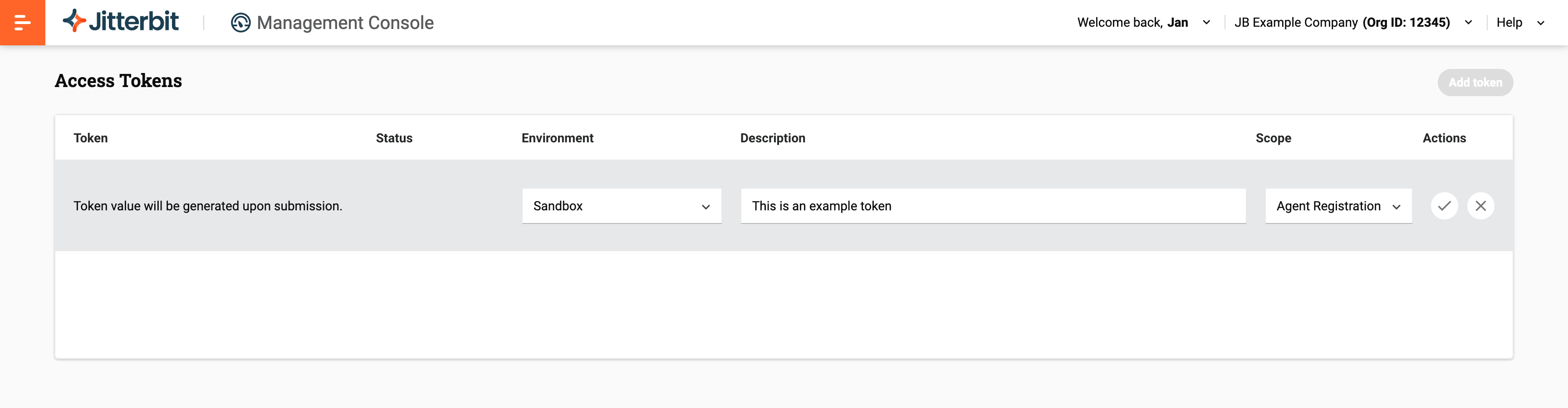
-
Environment: From the menu, select the environment for the access token. If Scope is set to Agent Registration, selecting All Environments creates a token for all environments.
-
Description: Optionally, enter a description for the access token.
-
Scope: Select one of the following options:
-
Agent Metric: Generate a token to enable native observability metrics on auto-registered private agents. (All Harmony organizations have a default Agent Metrics token created for them.)
-
Agent Registration: Generate a token for auto-registered private agent credentials. By setting the
tokenfield of theregister.jsonfile, you can omit theusernameandpasswordfields. (When selected, the Environment menu contains an additional option, All Environments.) -
Cloud Datastore: Generate a token for the Cloud Datastore connector.
Note
Although you can generate access tokens for any organization you have access to, only tokens generated for your default organization will work with Cloud Datastore.
-
EDI: Generate a token for the EDI for Cloud v2 connector.
Note
You can create an access token for EDI but it won't connect unless you have a subscription to the Jitterbit EDI application. Contact your Customer Success Manager (CSM) for more information.
-
-
Actions: These actions are available during access token creation:
-
Submit: Create the access token.
-
Cancel: Close the access token configuration without saving.
-
Access tokens table
Each row in the access tokens table displays access tokens created within the organization:

-
Token: The value of the access token.
-
Status: The status of the access token, toggled to either Active or Inactive. By default, all access tokens are set to Active. When set to Inactive, and Scope is EDI, the access token becomes invalid and causes an EDI for Cloud v2 connection error:
Error opening connection. Exception is: Error code: INVALID_TOKEN -
Environment: The environment the access token belongs to within the organization. If the environment for a token is subsequently deleted, you cannot edit or copy the token, but you can delete it.
-
Description: The description of the access token.
-
Scope: The scope of the access token.
-
Actions: These actions are available when hovering over the Actions column:
-
Copy: Copy the access token value to your clipboard.
-
Edit: Edit the access token's description.
-
Delete: Delete the access token. A message asks you to confirm that you want to delete the access token.
-