Mapping source objects in transformations in Jitterbit Integration Studio
Introduction
You can manually map source objects to a target field in either mapping mode or script mode. When you map a source object, its reference path is inserted into a script on the target field. For automatic mapping of a source object to a target field, see Automapping.
Map to a target field
Source fields can be manually mapped by dragging and dropping, double-clicking, or manually inserting the source object's reference path:
-
Drag and drop: You can drag and drop source fields in mapping mode and script mode:
-
Mapping mode: From the Source tab on the left, drag a source object to an appropriate target field on the right.
-
Script mode: From the Source Objects tab on the right, drag a source object to an appropriate target field on the left.
-
-
Double-click: In script mode, double-click the source object in the Source Objects tab to insert the object's reference at your cursor's location within the script.
-
Manual insertion: To view or edit the mapping as a script, double-click the field name or hover over the target field and click to open the editable script area for the target field in script mode:
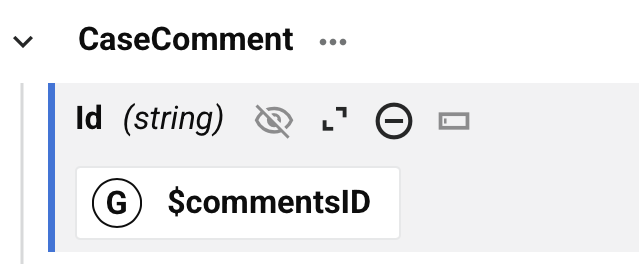
Map to a field with an existing mapping
When dragging and dropping a source object to a target field that already has a mapping, you are presented with the option to copy the source object reference to your clipboard so that you can manually paste that reference into the script logic:
Dialog text
Add Source Field to Script
This target field already has a script. The source field reference must be added using the script editor. Paste it into the script from your clipboard or drag it into the script from the component palette.
On clicking Continue, the target field becomes expanded with an editable script area for you to paste in the source object reference in script mode. For mappings that contain multiple references, you must then add scripting logic to make the script valid.
When adding additional source object references, the dialog for copying a source field reference is not presented. However, you can add multiple source reference paths into the editable script area by dragging and dropping or manually inserting the references.
Edit or remove a mapping
While in mapping mode or script mode, you can edit or remove target field mappings one at a time or remove all field mappings contained within a node:
- Edit or remove a mapping in mapping mode.
- Edit or remove a mapping in script mode.