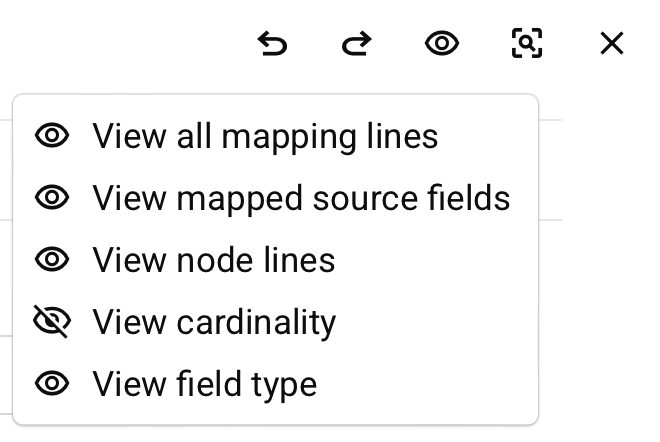Common mode elements of transformations in Jitterbit Integration Studio
Introduction
There are three display modes for accessing a transformation: mapping, script, and preview. Mapping and script modes provide tools for configuring the transformation, while preview mode provides tools for testing the transformation with sample data. Some elements of the user interface are common to all display modes.
This page covers elements that are shared by the header of the transformation screen:

Rename a transformation
When you create a new transformation, its default name is New Transformation. Subsequent new transformations with default names are appended with an incremented number in parentheses. Transformation names must be unique and must not contain forward slashes (/) or colons (:) to be valid.
To rename a transformation from within the transformation configuration screen, click the transformation name.
Transformations can also be renamed from these locations:
- The project pane's Workflows tab (see Component actions menu in Project pane Workflows tab).
- The project pane's Components tab (see Component actions menu in Project pane Components tab).
- The design canvas (see Renaming workflows, operations, and operation steps in Design canvas).
Add notes
You can add custom notes to a script that serve as documentation or reminders for yourself or project collaborators. To add a note, click the note icon next to the Script Type field.
An editable area opens, where you can enter the text of your note. Click Post to add the note to the script:
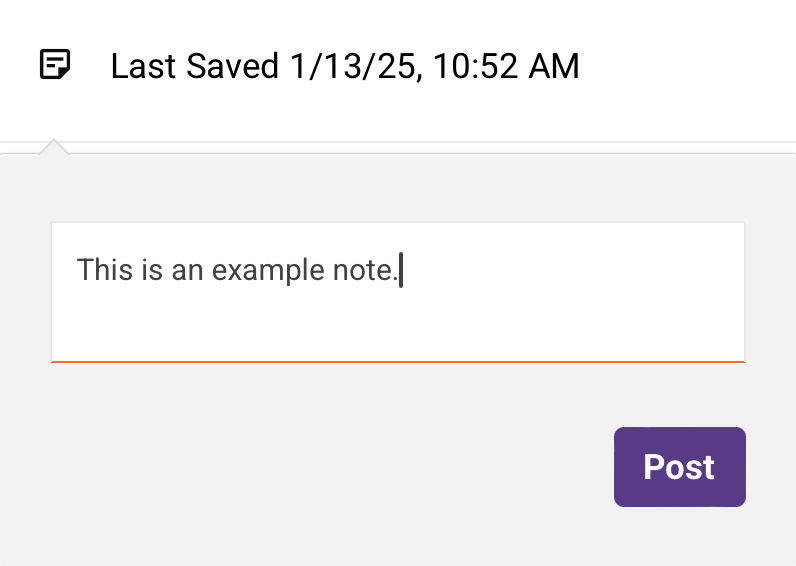
Your posted note is displayed, along with your name and a timestamp. Anyone with edit access to the script can remove notes by clicking the remove icon. To close the note, click another part of the interface. When one or more notes are present, an orange dot is displayed on the note icon:
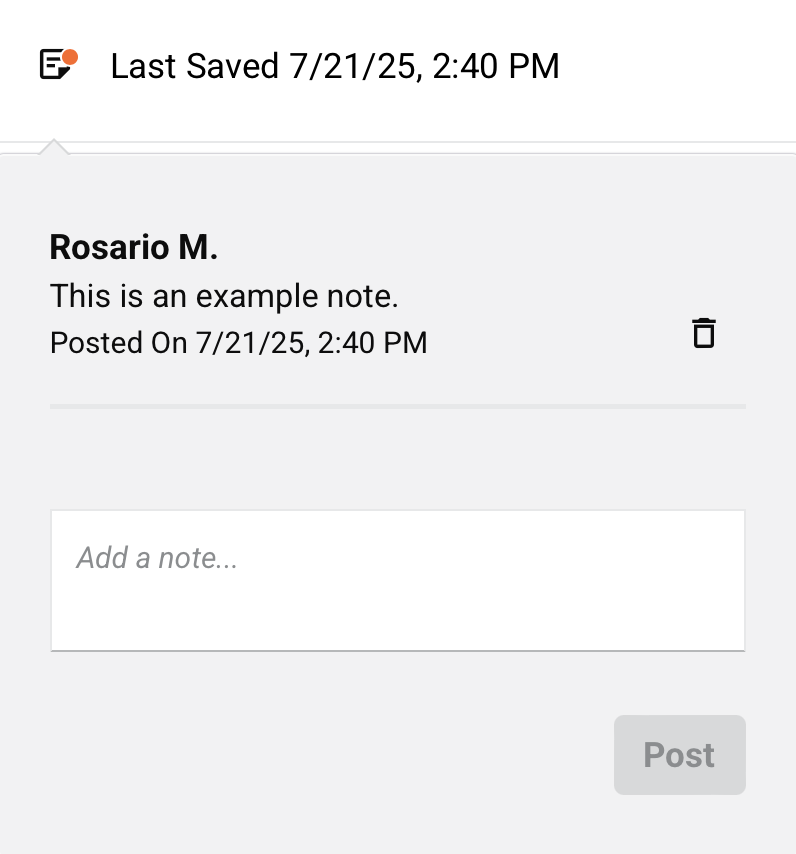
View save status
After making changes to a mapping, the transformation configuration saves automatically. The save status is displayed:

Note
The presence of an asterisk following the time indicates that the transformation has unsaved changes.
To manually save the transformation, use Control+S (Windows or Linux) or Command+S (macOS).
For more information about auto-save, see Integration Studio permissions, collaboration, and saving.
Transformation toolbar
The transformation toolbar contains a contextual set of tools for interacting with the transformation.
In mapping mode and script mode, the transformation toolbar contains this set of icons:
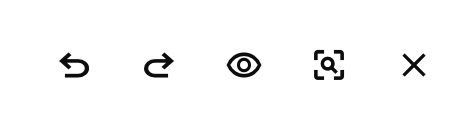
| Icon | Description |
|---|---|
| Undo reverses your last action (see Undo and redo in Integration Studio permissions, collaboration, and saving). | |
| Redo reverses your last Undo action (see Undo and redo in Integration Studio permissions, collaboration, and saving). | |
| Click to adjust the transformation's view settings. You can select whether to show or hide these visual indicators:
| |
| Preview changes the transformation view to preview mode (see Preview mode). This option is available only when the transformation has both a source schema and target schema specified. | |
| Close closes the transformation. |
In preview mode, additional tools are available that allow you to interact with the preview data:

Those tools are covered in Preview a transformation in Preview mode.
Schema actions
After specifying a source or target schema in a transformation, menu actions for that schema are available along the top of the transformation configuration screen. When you hover along the top of either the source or target side, the schema actions appear:


| Menu Item | Description |
|---|---|
Edit activity opens the activity configuration for you to make changes as necessary (see Schemas defined in an activity). This action is available only when the transformation is inheriting a schema from an adjacent or initially adjacent activity. For activities with user-defined schemas, you can edit the configuration to clear or swap out the file you selected to use for the schema. For other activities, you can edit the query, change the object selection, or other such configuration. | |
Edit schema opens the schema editor for you to edit the schema (see Schemas defined in a transformation). This action is available only for schemas that are editable. When you edit a schema that was created from a sample file in a transformation, the configuration screen for a custom flat schema or custom hierarchical schema opens for you to add or edit fields and/or nodes as required. Schemas provided by an adjacent activity are not editable. On opening a schema that is referenced by multiple components, a dialog displays a list of any components that reference the schema and will be affected by any changes: Dialog text This schema is used by all of the following components. Any changes made to it might affect the validity of these components.
| |
Refresh schema regenerates the schema from the endpoint. This action is available only for schemas inherited from an adjacent activity with a connector-generated schema (except for Database, NetSuite, Salesforce, Salesforce Service Cloud, or ServiceMax endpoints). This action also regenerates the schema in other locations throughout the project where the same schema is referenced, such as in an adjacent activity. For more information, see Schema regeneration. | |
Clear Schema clears a transformation-provided schema from the transformation. This action is available only for schemas defined in a transformation. When removing a schema, a message asks you to confirm removal of the schema, with these results:
Note If a transformation-provided schema was present prior to configuration of an adjacent activity, the Clear Schema option is disabled. Though a transformation-provided schema remains referenced by the transformation, it is not used in processing. To clear a transformation-provided schema under these circumstances, temporarily remove the adjacent activity and the Clear Schema option will become enabled. Once you have cleared the transformation-provided schema, replace the activity in the operation. |
Filter or search
Using filter or search can help you locate a specific field within the source or target structures. You can also use search on the source structure to locate a specific variable to use in the target structure, or you can use search on the target structure to search within transformation mapping scripts themselves.
Filter
The view dropdown is located at the top of both the Source and Target structures:
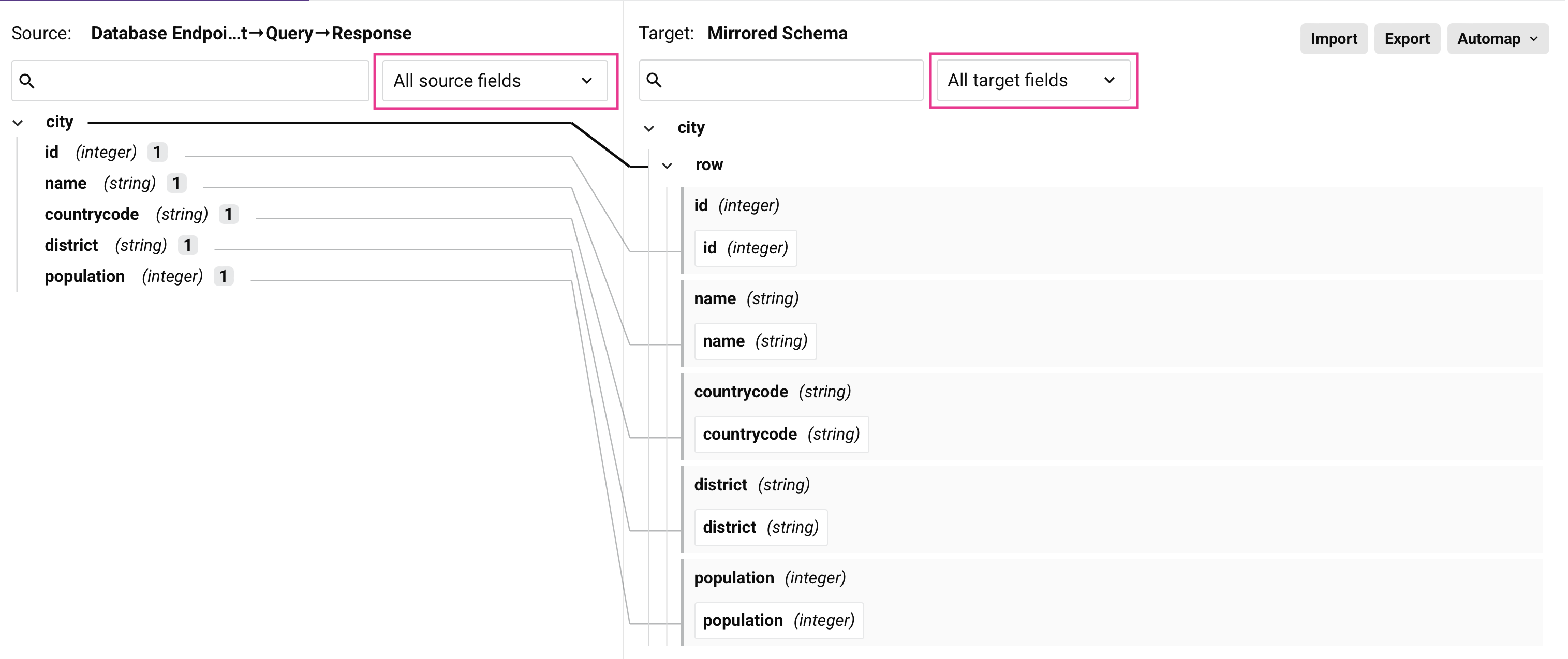
This dropdown allows you to filter by these selections:
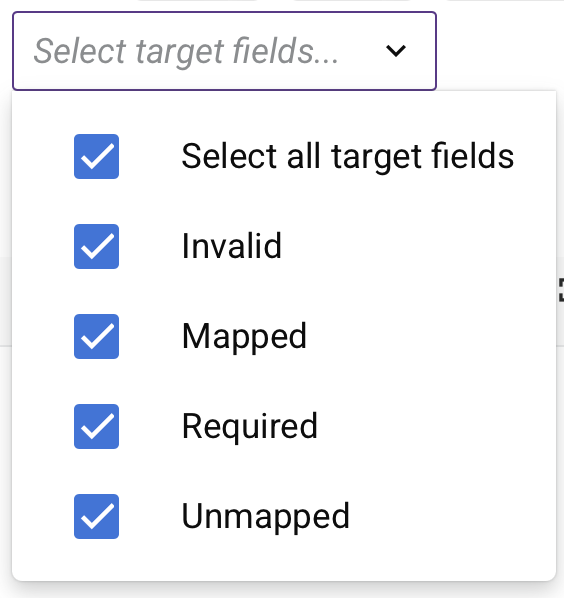
- Select all target/source fields: All fields are displayed.
- Invalid: This option is available only on the Target structure. Only fields that have been mapped where the mapping is not valid are displayed. Mapping validity is detailed under Transformation mapping validity.
- Mapped: Only fields that have been mapped are displayed. In mapping and preview modes, within the Source structure, mapped objects are limited to those that have been mapped to a target field. In all modes, for the Target structure, mapped fields are those that have been defined in some way (with a source object, a variable, a custom value, or any other script logic).
- Required: This option is available only on the Target structure. Only fields that have a cardinality key of
[1]or[1+]are displayed. for more information, see cardinality key under Nodes and fields. - Unmapped: Only fields that have not been mapped are displayed.
Search
Use the search box located above the Source or Target structure to search within that structure:
-
Source: When searching on the source structure, fields or variables that have any part of the keywords in their name are highlighted.
-
Target: When searching on the target structure, fields that have any part of the keywords in the field name or within a field's transformation mapping script are returned and highlighted. The search returns up to 100 transformation mapping scripts matching the search criteria. When this limit is met, a message is displayed:
Script search results were limited to 100 scripts. All paths were searched.
Source and target schemas containing more than 999 nodes require two or more characters to be entered in the search box to initiate a search.
When a search is initiated, the total number of results is returned:

Use the previous and next icons to move through the results.
Note
Within the Source tab and the Target structure, the search is limited to the selected filter. To search both mapped and unmapped fields, make sure to select All Fields in the filter dropdown.