SAP connector for Jitterbit Studio
Summary
The SAP connector establishes access to either SAP ECC version 6 and above or SAP S/4HANA single-tenant. SAP R/3 is not supported.
The SAP connector provides an interface for creating an SAP connection, the foundation used for generating instances of SAP activities. These activities, once configured, interact with SAP through the connection.
The SAP connector is accessed from the design component palette's Project endpoints and connectors tab (see Design component palette).
Tip
Integration recipes and process templates are available for this connector through Jitterbit Marketplace.
Connector overview
This connector is used to first configure an SAP connection. Activity types associated with that connection are then used to create instances of activities that are intended to be used as sources (to provide data in an operation) or targets (to consume data in an operation).
Together, a specific SAP connection and its activities are referred to as an SAP endpoint:
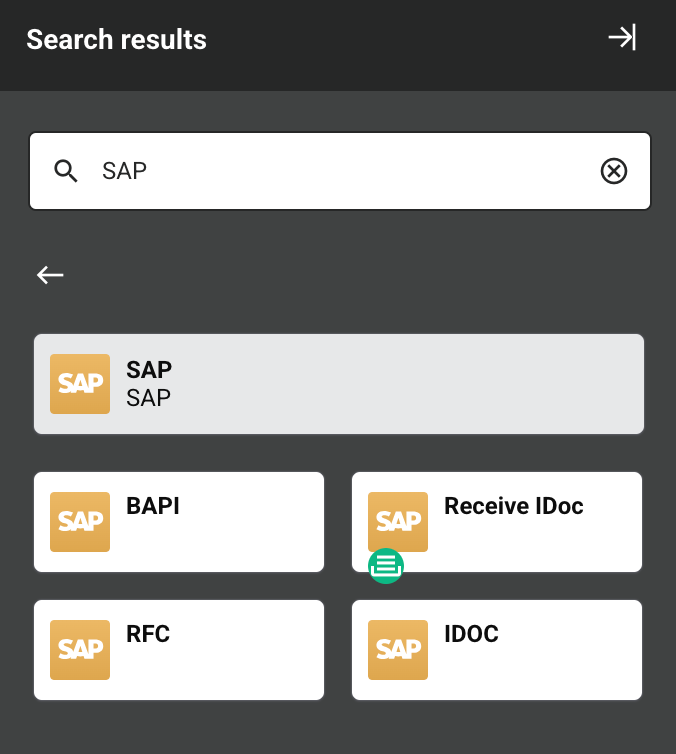
-
BAPI: Executes a Business Application Programming Interface (BAPI) function in SAP and is used as a target in an operation.
-
Receive IDoc: Receives an outbound Intermediate Document (IDoc) from SAP and is intended to be used as a source in an operation.
-
RFC: Executes a Remote Function Call (RFC) in SAP and is intended to be used as a target in an operation.
-
IDoc: Sends an inbound Intermediate Document (IDoc) to SAP and is intended to be used as a target in an operation.
Note
This connector is a Connector SDK-based connector, which may be referred to by Jitterbit when communicating changes made to connectors built with the Connector SDK.
This connector's license class is Enterprise, available as an add-on to your Harmony iPaaS subscription. To enable it, contact your Customer Success Manager. Endpoints created with this connector are included in endpoint usage reporting and count toward your license.
Prerequisites and supported API versions
Prerequisites for using the connector and additional prerequisites for using its Receive IDoc activity are described in SAP connector prerequisites.
For information on BAPI, RFC, and IDoc schema fields, refer to the SAP Help Portal or engage with your SAP administrator or SAP consultant.
Known issues
When configuring any SAP activity, you should be aware of this current known issue:
-
Deployment of invalid SAP operations is allowed
-
Summary: Operations that contain more than one SAP activity, or that contain an SAP activity and a NetSuite, Salesforce, Salesforce Service Cloud, ServiceMax, or SOAP activity, appear to be valid and are able to be deployed without error.
-
Additional Information: The operation will fail at runtime.
-
Workaround: Follow a valid operation pattern and don't use more than one SAP, NetSuite, Salesforce, Salesforce Service Cloud, ServiceMax, or SOAP activity in the same operation.
-
Troubleshooting
If you experience issues with the SAP connector, these troubleshooting steps are recommended:
-
Click the Test button in the connection configuration to ensure the connection is successful and to ensure the latest version of the connector is downloaded to the agent (unless using the Disable Auto Connector Update organization policy).
-
Check the operation logs for any information written during execution of the operation.
-
Enable operation debug logging (for cloud agents or for private agents) to generate additional log files and data.
-
If using private agents, you can check the agent logs for more information.
-
Enable connector verbose logging for this connector by adding this logger configuration entry to your private agent's
logback.xmlfile:<logger name="org.jitterbit.connector.sap" level="DEBUG"/> -
For additional troubleshooting considerations, see Operation troubleshooting.
For more information on connector verbose logging, see Verbose logging for connectors using Jitterbit private agents.
-
RFC activity: If you receive the error
JCoException occurred No RFC authorization for function module BAPI_TRANSACTION_COMMITwhen executing a custom RFC activity, follow these steps:- Ensure the RFC function module
BAPI_TRANSACTION_COMMITis remote-enabled. - In a request transformation preceding the activity, set the field
BAPI_COMMITtotrue. - Check that the SAP user used in the SAP connection has the
S_RFCauthorization permission for all related function groups.
- Ensure the RFC function module
-
Receive IDoc activity: If you experience issues, these troubleshooting steps are recommended:
-
Confirm the values for the Listener Count, Destination, and Gateway Service connection fields are valid, as invalid values for these fields may result in an error when deploying the operation or enabling the listener.
-
Disable the listener on the operation, restart the private agents, and re-enable the listener on the operation.
For additional troubleshooting steps, see Listening service troubleshooting.
-