OAuth 2.0 prerequisites for the PagerDuty connector in Jitterbit Studio
Introduction
This page explains how to set up a PagerDuty app for OAuth 2.0 authentication. You need this configuration to use the OAuth 2.0 authentication option for the PagerDuty connector.
Create a PagerDuty OAuth application
Complete these steps to create a new PagerDuty app:
-
Go to the My Apps tab in your PagerDuty instance and click New App:
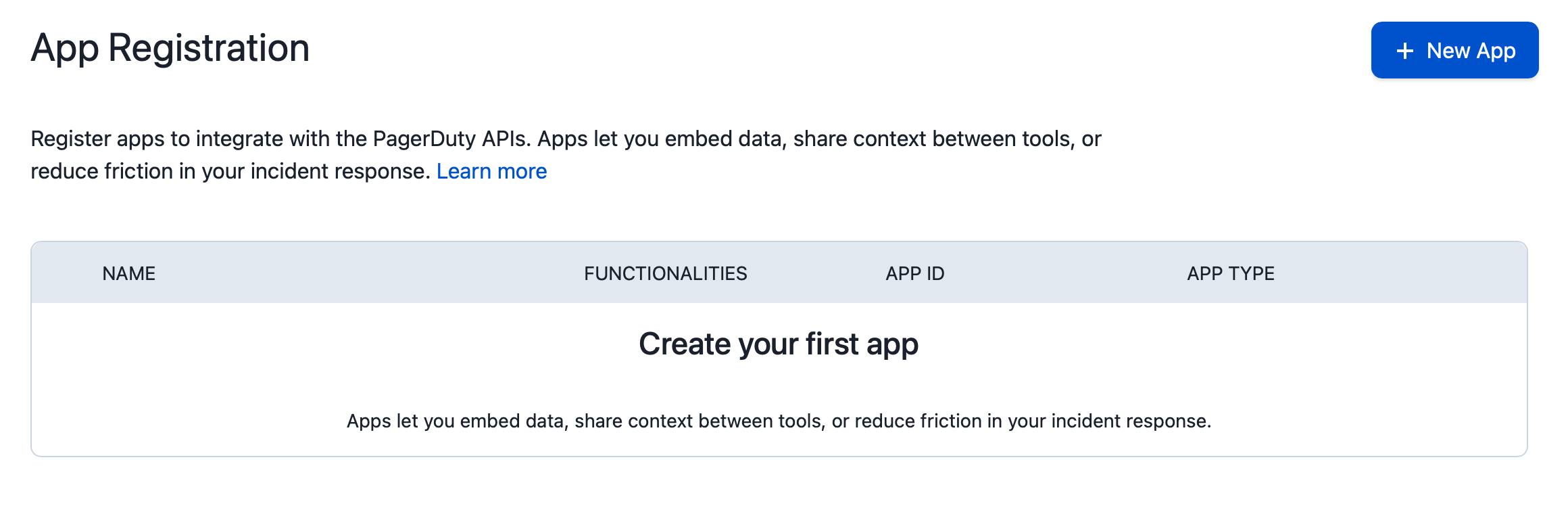
-
Enter a name and description for your app. In the Functionality section, select OAuth 2.0 and Events Integration, then click Next:
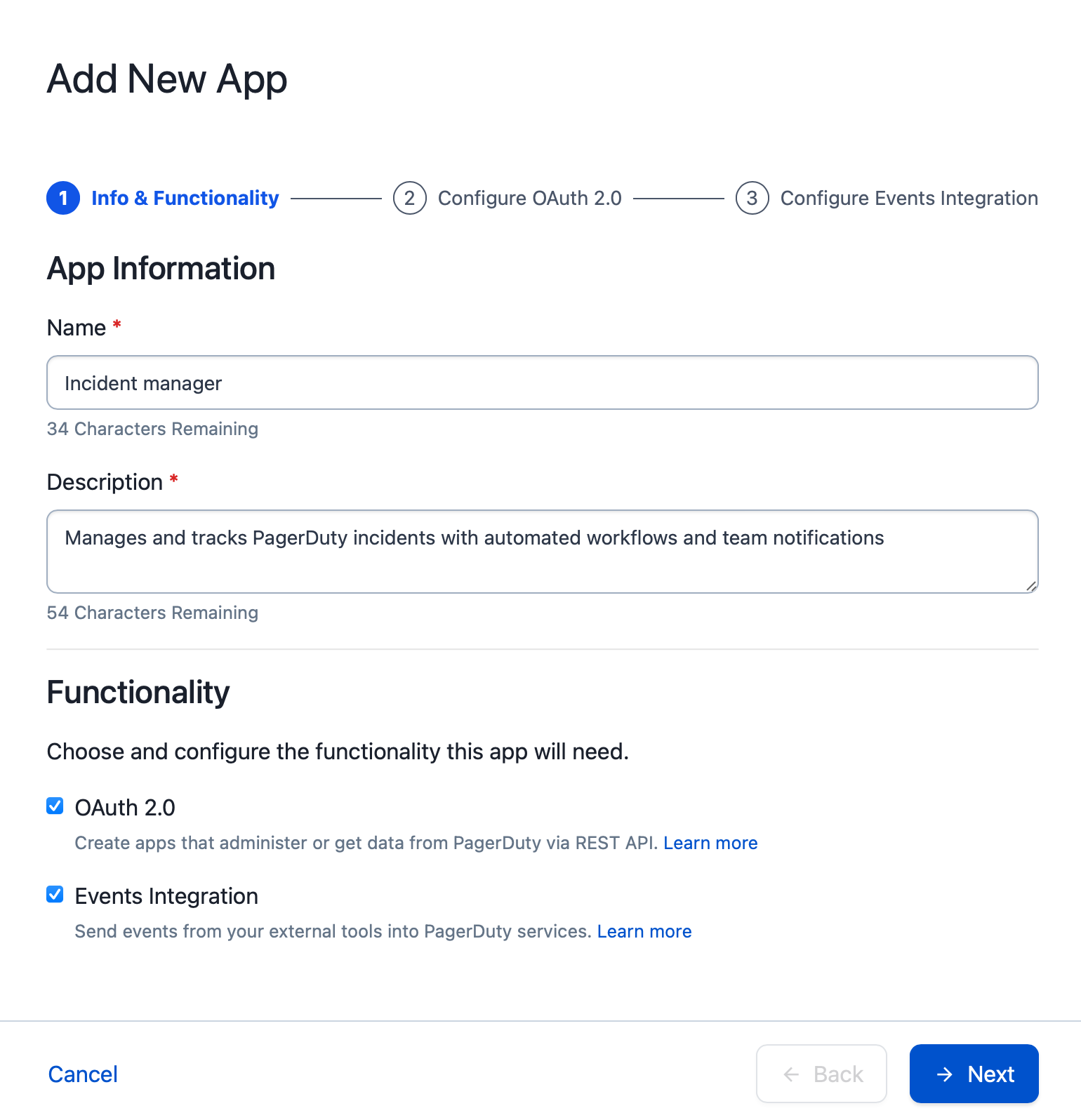
-
For the app's authorization, select Scoped OAuth. In the Permission Scope section, select the permissions your app needs:
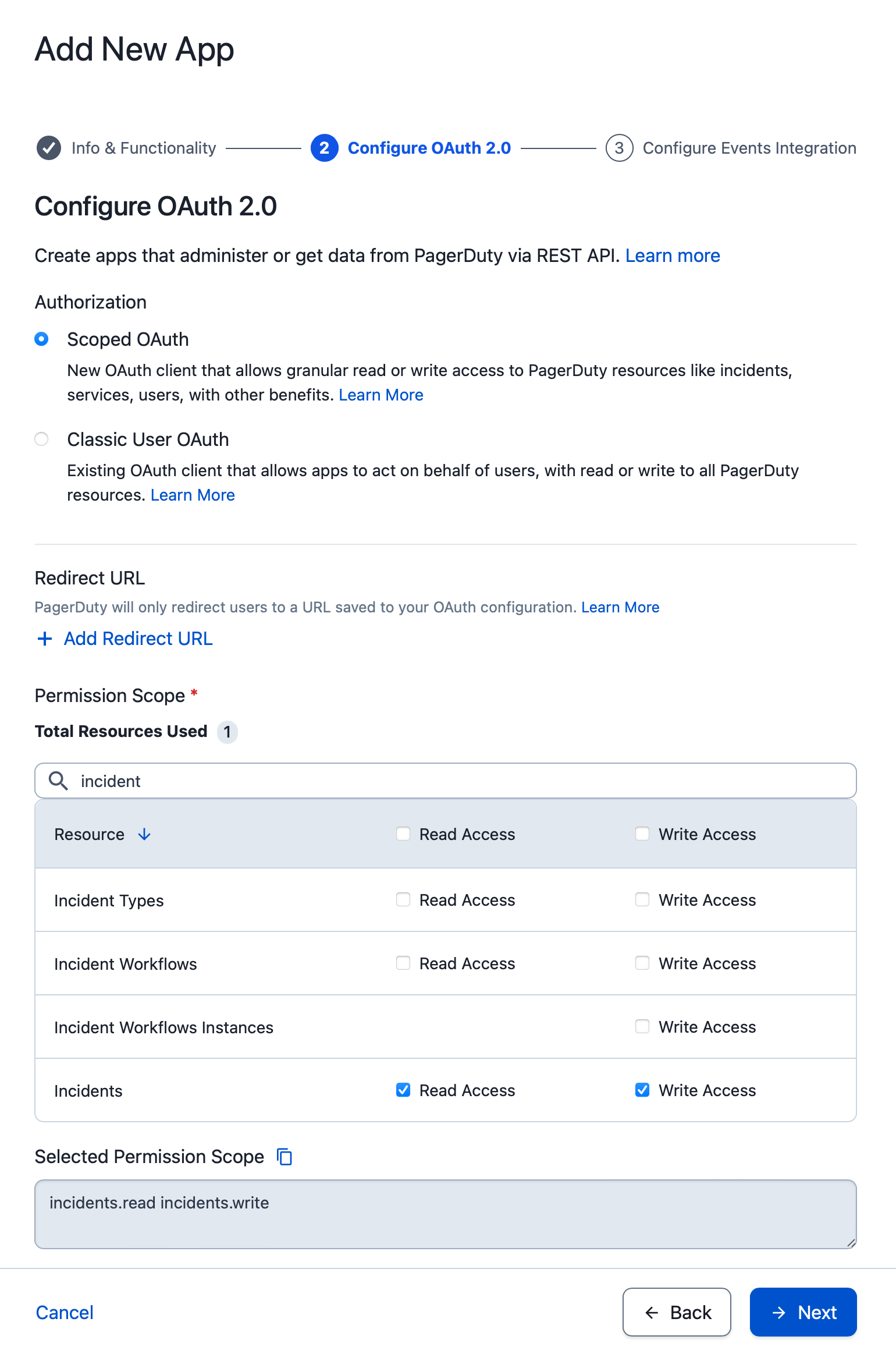
PagerDuty activities require these permissions:
Activity Permissions needed Get Incident
List Incidentincidents.readCreate Incident
Update Incident
Create Note
Manage Incidents
Create Status Update
Snooze Incidentincidents.writeAfter you select scopes, copy the Selected Permission Scope text. Paste this text into the Scope field in your PagerDuty connection. Click Next, then click Register App.
-
A dialog box shows your app's client ID and client secret. Save these values now. You cannot view them again after you click Continue. Enter these values in the Client ID and Client secret fields in your PagerDuty connection.