Microsoft Teams connector for Jitterbit Studio
Summary
The Microsoft Teams connector establishes access to Microsoft Teams.
The Microsoft Teams connector provides an interface for creating a Microsoft Teams connection, the foundation used for generating instances of Microsoft Teams activities. These activities, once configured, interact with Microsoft Teams through the connection.
The Microsoft Teams connector is accessed from the design component palette's Project endpoints and connectors tab (see Design component palette).
Tip
Integration recipes are available for this connector through Jitterbit Marketplace.
Connector overview
This connector is used to first configure a Microsoft Teams connection. Activity types associated with that connection are then used to create instances of activities that are intended to be used as sources (to provide data in an operation) or targets (to consume data in an operation).
Together, a specific Microsoft Teams connection and its activities are referred to as a Microsoft Teams endpoint:
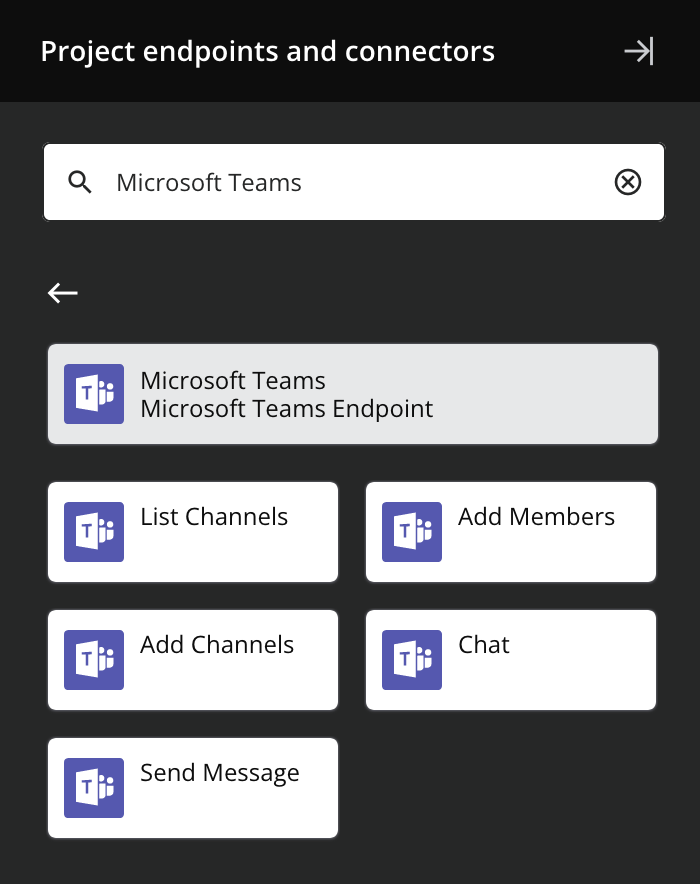
-
List Channels: Retrieves a list of channels for a team at Microsoft Teams and is intended to be used as a target in an operation.
-
Add Members: Adds members to a channel in a team at Microsoft Teams and is intended to be used as a target in an operation.
-
Add Channels: Creates channels (with the option of adding members) in a team at Microsoft Teams and is intended to be used as a target in an operation.
-
Chat: Retrieves an existing chat or creates a new chat at Microsoft Teams and is intended to be used as a target in an operation.
-
Send Message: Sends a message to a specific team and channel at Microsoft Teams and is intended to be used as a target in an operation.
Note
This connector is a Connector SDK-based connector, which may be referred to by Jitterbit when communicating changes made to connectors built with the Connector SDK.
Endpoints created with this connector are included in endpoint usage reporting and count toward your license.
Prerequisites and supported API versions
The Microsoft Teams connector requires the use of an agent version 10.1 or later. These agent versions automatically download the latest version of the connector when required.
The Microsoft Teams connector uses the Microsoft Graph REST API v1.0. Refer to the API documentation for information on the schema nodes and fields.
The Microsoft Teams connector requires that an application be created and registered with Microsoft Entra ID with a specific set of permissions. Create and configure this application as described in Microsoft Teams prerequisites before configuring the connector.
The Microsoft Teams connector supports OAuth 2.0 using the Microsoft Entra ID app registration process.
Known issues
The Microsoft Teams connector has this known issue:
-
Testing a query in a Microsoft Teams List Channels activity fails if a team name contains spaces
-
Summary: Testing a query in step 2 of a Microsoft Teams List Channels activity fails with an Invalid Query error if the Microsoft Teams team name contains spaces.
-
Additional Information: The issue is limited to testing of the query. The activity configuration can still be completed. At runtime, the operation will return the expected channel details.
-
Troubleshooting
If you experience issues with the Microsoft Teams connector, these troubleshooting steps are recommended:
-
Click the Test button in the connection configuration to ensure the connection is successful and to ensure the latest version of the connector is downloaded to the agent (unless using the Disable Auto Connector Update organization policy).
-
Ensure any Microsoft Entra ID app registrations associated with the connection are not using the deprecated Azure AD Graph.
-
Check the operation logs for any information written during execution of the operation.
-
Enable operation debug logging (for cloud agents or for private agents) to generate additional log files and data.
-
If using private agents, you can enable connector verbose logging for this connector by adding this logger configuration entry to your private agent's
logback.xmlfile:<logger name="org.jitterbit.connector.teams" level="DEBUG"/>For more information on connector verbose logging, see Verbose logging for connectors using Jitterbit private agents.
-
If using private agents, you can check the agent logs for more information.
-
For additional troubleshooting considerations, see Operation troubleshooting.
-
Connection: When testing the connection, you may receive the error
The user or administrator has not consented to use the applicationif any Microsoft Graph API permissions haven't been granted admin consent.To resolve, grant admin consent to any API permission that requires it, as documented in Microsoft Graph API permissions in Prerequisites.