File Share connector for Jitterbit Studio
Summary
The File Share connector establishes access to a shared network.
The File Share connector provides an interface for creating a File Share connection, the foundation used for generating instances of File Share activities. These activities, once configured, interact with the files in the shared network through the connection.
The File Share connector is accessed from the design component palette's Project endpoints and connectors tab (see Design component palette).
Connector overview
This connector is used to first configure a File Share connection. Activity types associated with that connection are then used to create instances of activities that are intended to be used as sources (to provide data in an operation) or targets (to consume data in an operation).
Together, a specific File Share connection and its activities are referred to as a File Share endpoint:
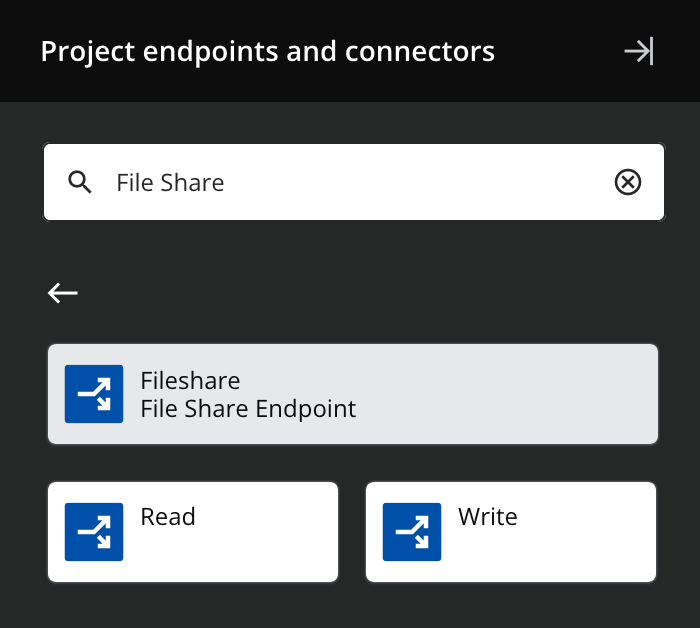
-
Read: Reads data from a File Share endpoint and is intended to be used as a source in an operation.
-
Write: Writes data to a File Share endpoint and is intended to be used as a target in an operation.
Note
This connector is a native Studio connector, which may be referred to by Jitterbit when communicating changes made to connectors. The release schedule for native Studio connectors is based on the cadence of Harmony portal web applications.
Endpoints created with this connector are included in endpoint usage reporting and count toward your license.
Limitations
File size limitation
The File Share connector has a limitation where individual files larger than 2 GB may not be able to be retrieved.
Endpoint-specific restrictions
The File Share connection credentials that you provide must be sufficient to perform the activities configured for the connection. The endpoint is limited by these restrictions imposed by the file share you are accessing:
- Security and access controls: The endpoint is bound by the security and access controls defined for the user for the given file share.
- Number of connections: If the file share permits only a certain number of connections, the endpoint is bound by this number.
- Presence of concurrent users: Most file shares do not permit multiple users changing a given file concurrently, so if a file is being used by another user or process, the activity will not be able to change it.
Troubleshooting
If you experience issues with the File Share connector, these troubleshooting steps are recommended:
-
Ensure the File Share connection is successful by using the Test button in the configuration screen. If the connection is not successful, the error returned may provide an indication as to the problem.
-
Check the Limitations listed above.
-
Check the operation logs for any information written during execution of the operation.
-
Enable operation debug logging (for cloud agents or for private agents) to generate additional log files and data.
-
If using private agents, you can check the agent logs for more information.
-
For additional troubleshooting considerations, see Operation troubleshooting.