Jitterbit Harmony password controls
Introduction
Passwords for Harmony users are set following Jitterbit password requirements and the organization policies defined on the Management Console Organizations page. Each organization has its own policies, which only the organization administrator can change.
Note
Password controls for organizations using single sign-on are managed through the identity provider.
Jitterbit password requirements
Jitterbit requires the following when setting a Harmony password:
- At least 8 characters
- At least one capital and one lowercase letter
Your organization may require additional password requirements such as these defined in the Management Console > Organizations page's User Management tab:
- At least one number and one special character (
!#$%_<=>) - Password has not been used in the last X number of passwords
Organization password controls
To manage an organization's password policies, select Management Console > Organizations from the Harmony portal menu, select an organization, then select the User Management tab:
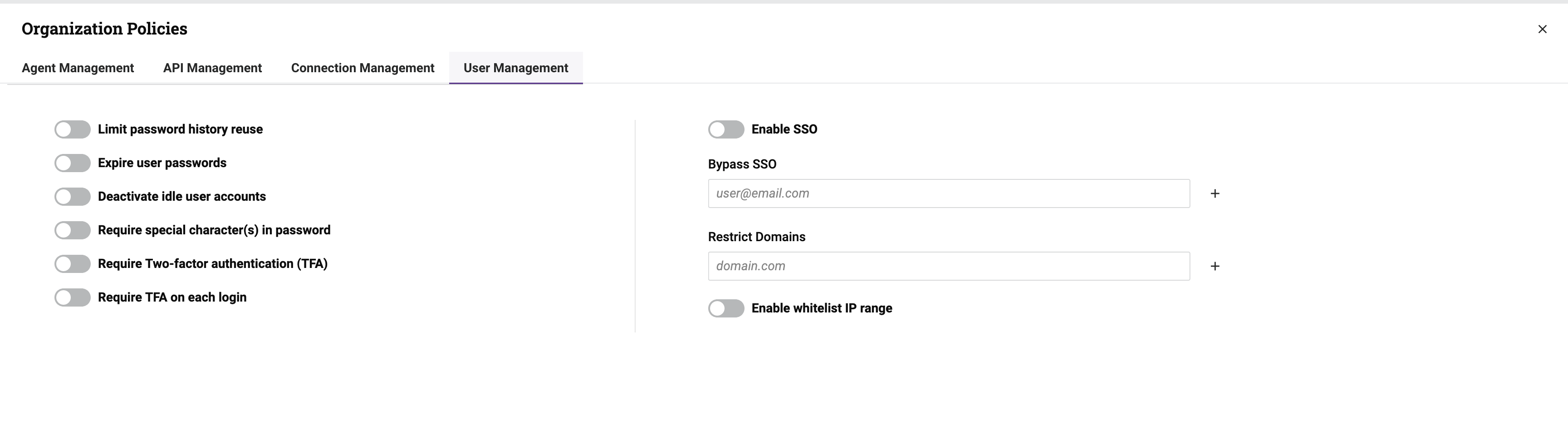
If a user is a member of multiple organizations, the most stringent policies of any organization of which they are a member take effect for their login.
Account lockout
After 5 failed login attempts using Harmony account credentials, accounts are locked out for 30 minutes. Users are notified by email if the reason for a failed login is due to account lockout.
When a user is locked out, their status in the Management Console > User Management page in the Harmony Users tab is Inactive.
To clear the lockout, they must wait 30 minutes before trying to log in again with their existing password, or reset their password.
Password reset
To reset your password, enter your username (email address) on the Harmony portal login page, click Next, then click the link I forgot my password. You will receive an email with instructions for resetting your password.
Passwords cannot be reused. If a password change fails for any reason, including if the password has been used before, a generic error message is returned for security reasons.