Test APIs with the API Portal in Jitterbit API Manager
Introduction
The API Portal provides interactive OpenAPI documentation for users to test your custom and proxy APIs. This interface, built on OpenAPI 2.0 specifications, allows developers to understand API functionality, test endpoints, and view response examples. Administrators can manage the OpenAPI documentation from the Portal Manager page.
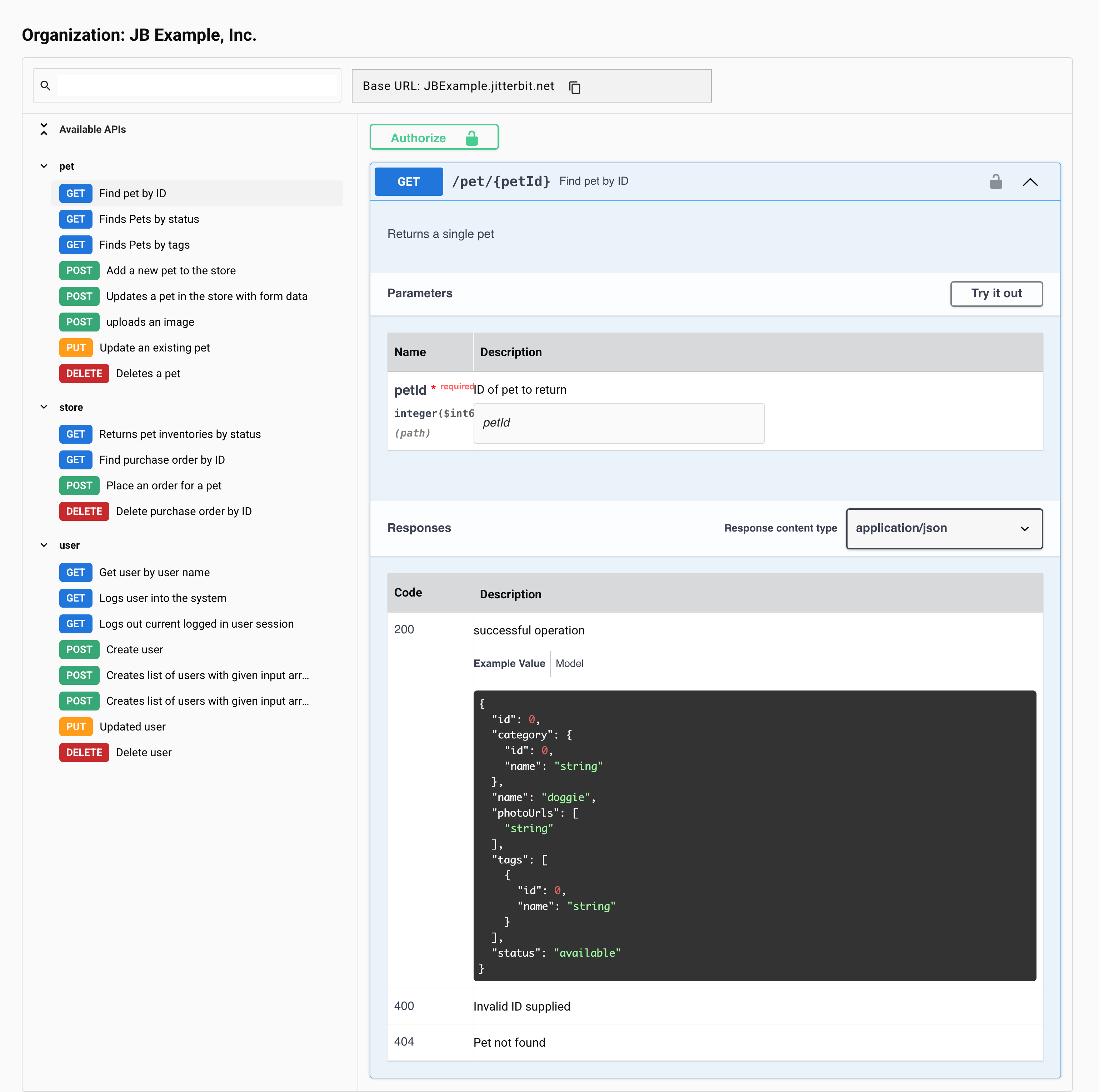
Note
Generation of OpenAPI documentation for OData APIs is not supported.
Access the API Portal
Prerequisites
Before accessing the API Portal page, ensure that you meet the following requirements:
-
User permissions: You must belong to an organization role that has been granted a minimum of Read access in the API's environment.
-
API configuration: APIs must have appropriate user roles assigned. For more information, see the configuration documentation for custom and proxy APIs.
-
Published documentation: API documentation must be generated and published through the Portal Manager.
Access methods
You can access the API Portal page through any of the following methods:
-
Use the Harmony portal menu to select API Manager > API Portal.
-
API consumers with ApiConsumer permissions can access the portal through a direct link. You can get a direct link from these locations:
-
Copy the API Portal page URL.
-
Use the View API Documentation link from the Portal Manager page.
When accessing the direct link to the API Portal, if users are not already logged in, they are presented with a generic login page that is separate from the Harmony portal login page. Though the login page looks different from the Harmony portal, the required credentials are the same as those used to log in to the Harmony portal.
After logging in, the API Portal page is displayed.
-
-
Organization administrators can invite users through the Management Console User Management page.
Navigate the interface
API Portal page header
The portal header displays the following information and controls:
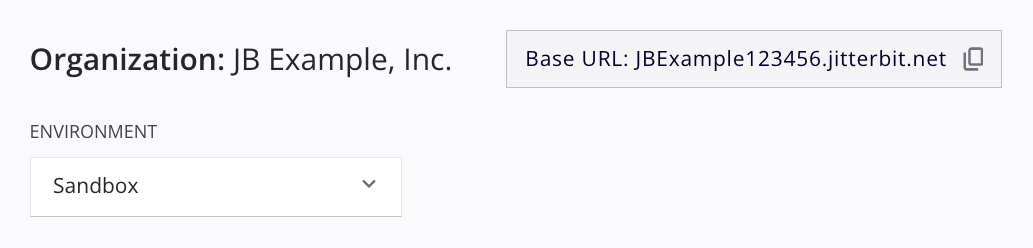
-
Organization: Current organization name, for example,
Jitterbit. -
Base URL: The base URL of the APIs in the organization.
- Copy: Click to copy the base URL to your clipboard.
-
Search: Enter an API name, service name, or method to filter the Available APIs to those matching the query.
API sidebar
The left sidebar organizes your APIs by group based on the service root:
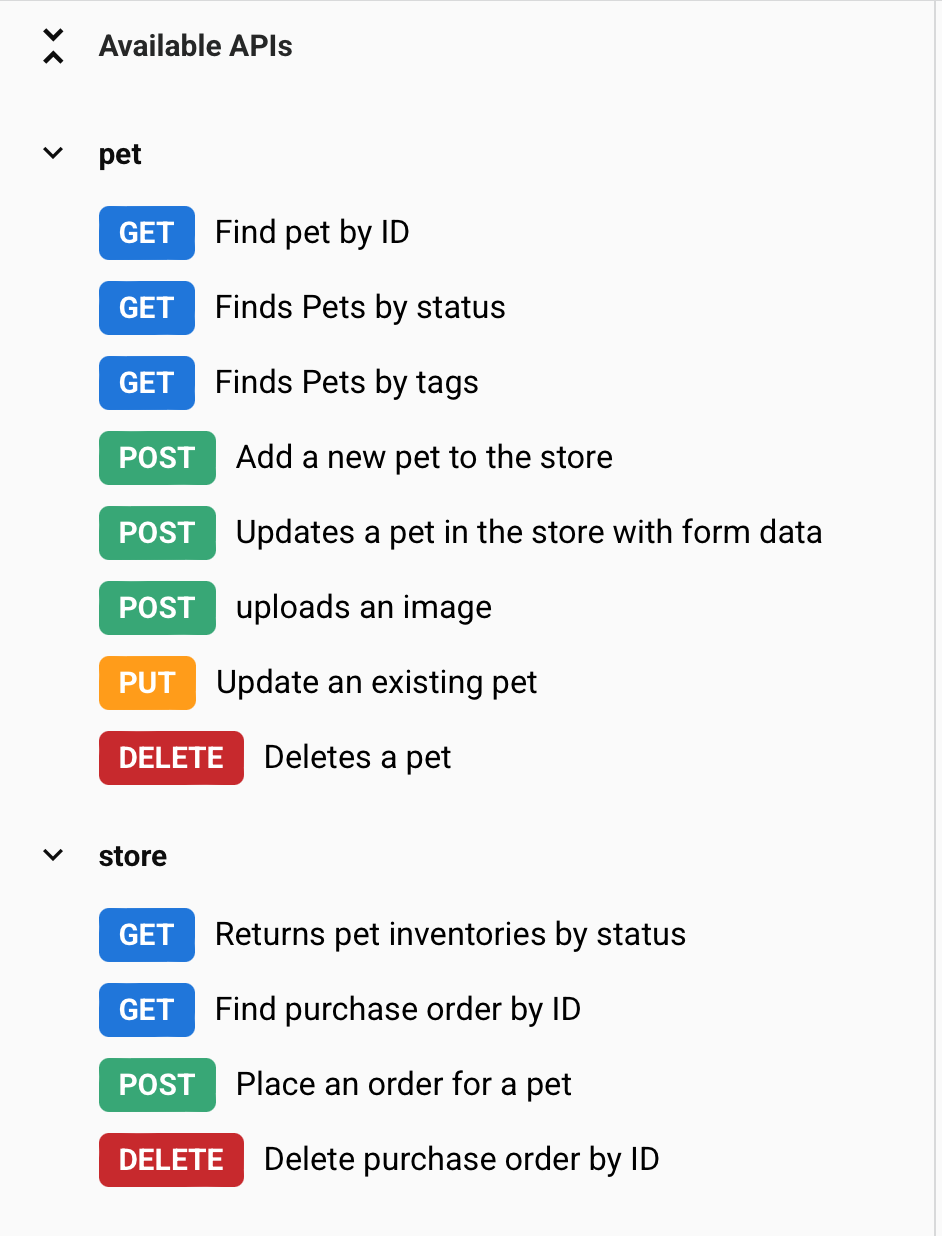
-
Available APIs: Displays the API services. Use Expand/Collapse all to show or hide the list of APIs.
-
Service root: APIs are grouped by service root, for example,
petorstore. Click the carets to expand or collapse the APIs in that group.
Test APIs
When you select an API endpoint, its interactive Swagger UI documentation is displayed on the right side of the page. You can use the interactive Swagger to test the API services:
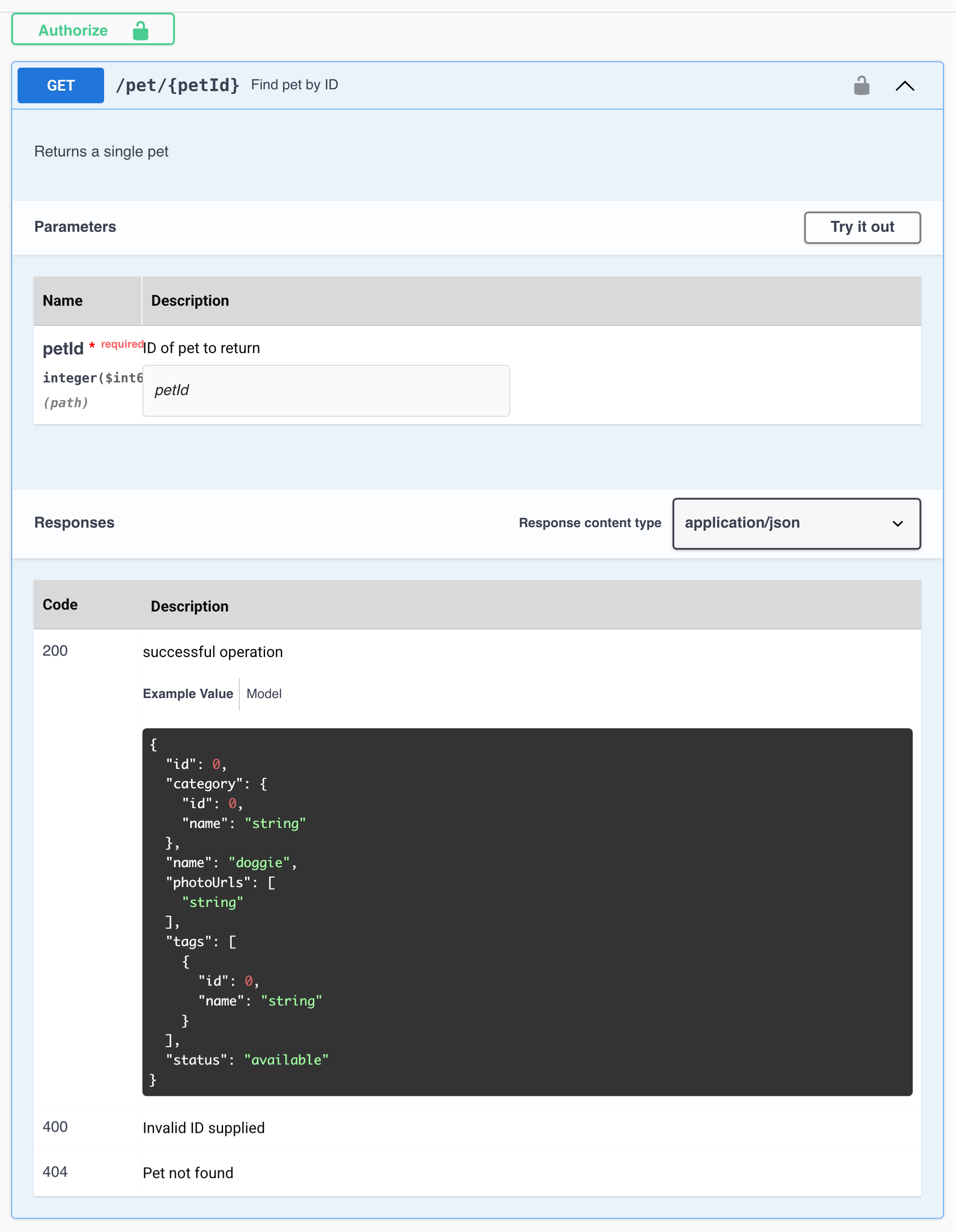
-
Authorize: If any of the APIs within the selected environment require an authorization set by an assigned security profile, an Authorize button is displayed. When you click Authorize, a dialog displays any available authorizations. Complete the input as required to test APIs with the provided authorization methods.
On clicking Authorize, a dialog displays any available authorizations. Complete the input as required to test APIs with the provided authorization methods:
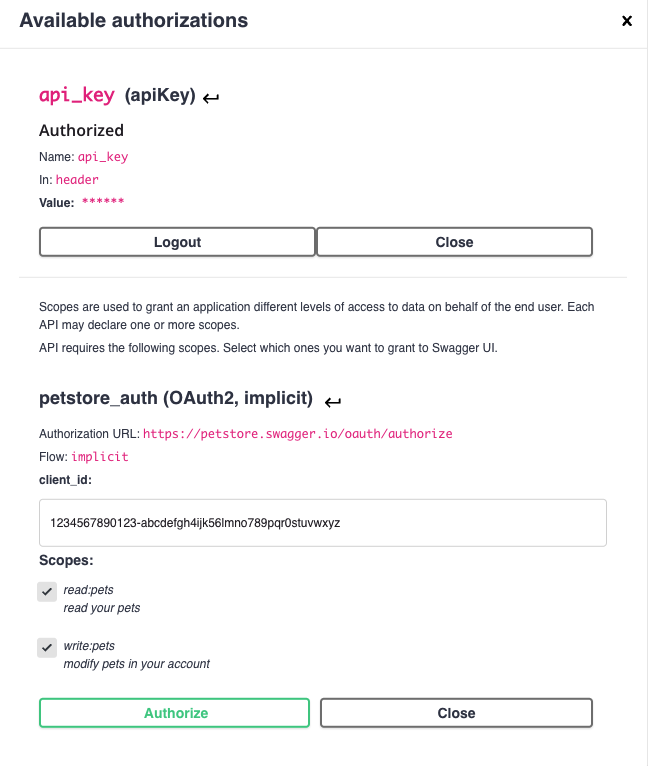
The authorization icon indicates whether the API service requires authorization:
 : No authorization is required.
: No authorization is required. : Authorization is required.
: Authorization is required.
-
Try it out: Click to test the API. A configurable API request is expanded:
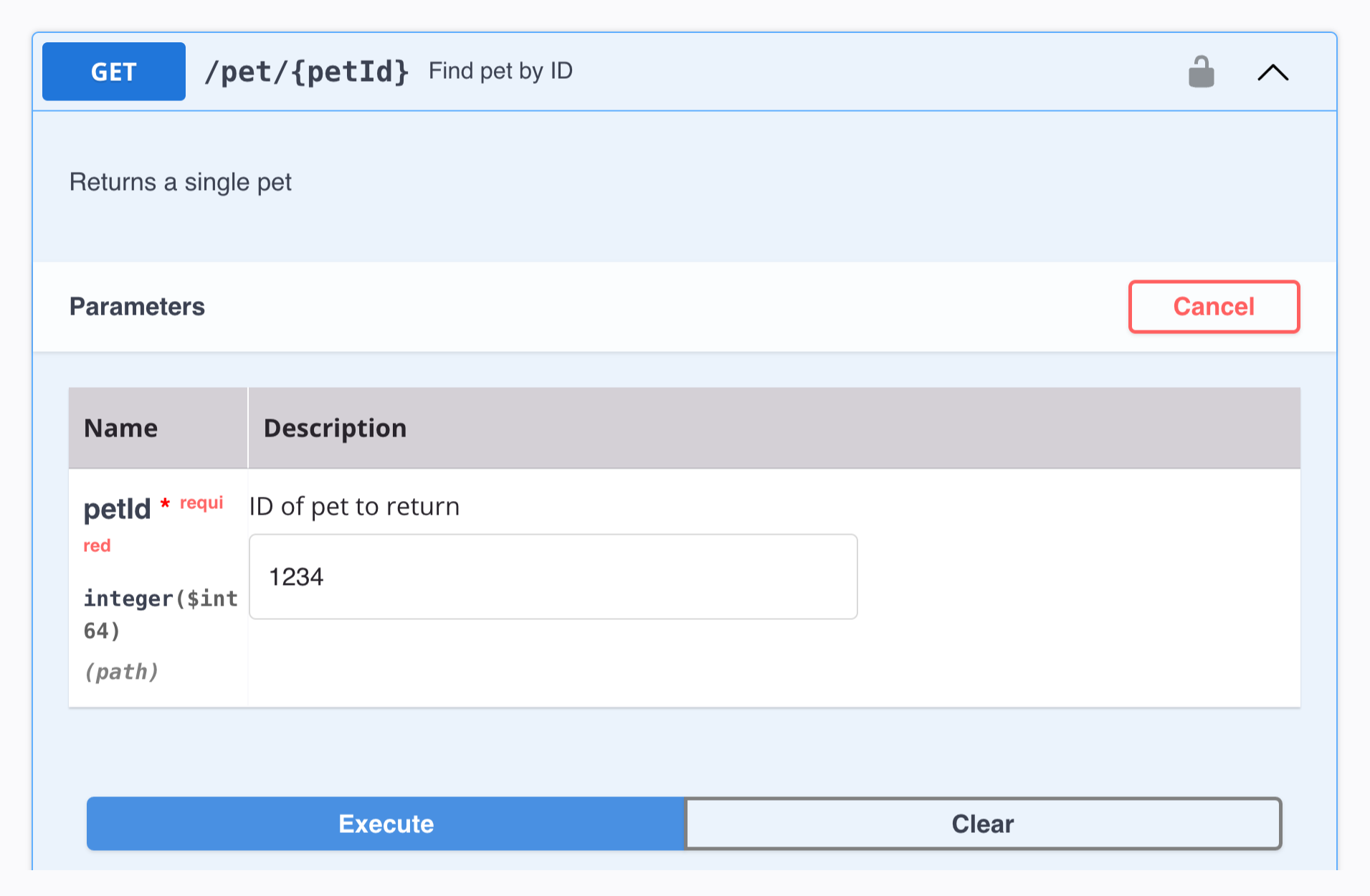
-
Cancel: Click to collapse the configurable API request.
-
Execute: Once any request fields are configured, click to generate the Curl and Request URL to use for testing:
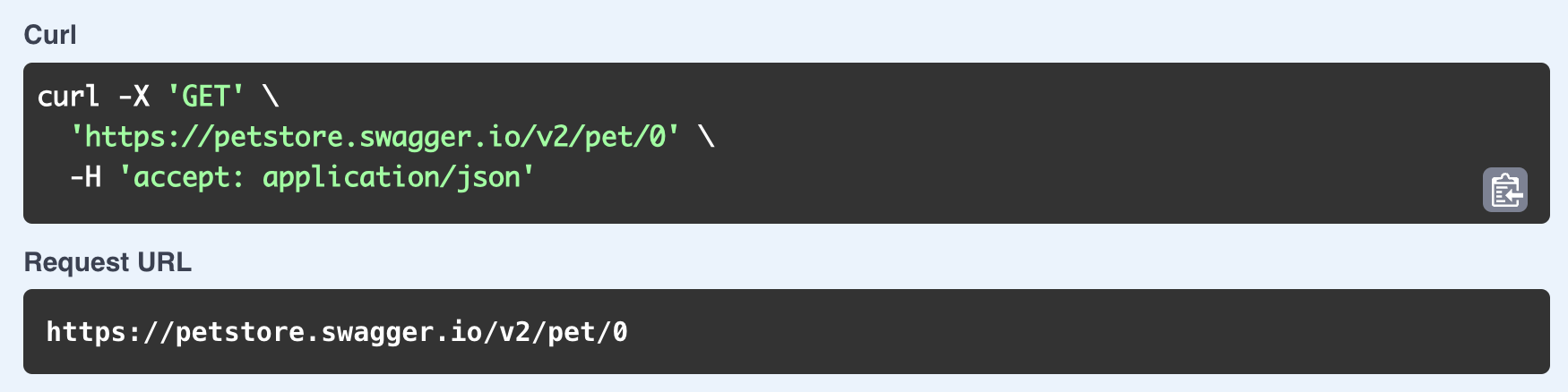
-
Curl: The cURL request for the values entered for the API request fields. Click the
copy icon to copy the cURL to your clipboard. -
Request URL: The request URL for the values entered for the request fields.
-
Clear: Click to clear the values entered for the API request fields.
-
Each API service displays possible API responses that are included in the API documentation:
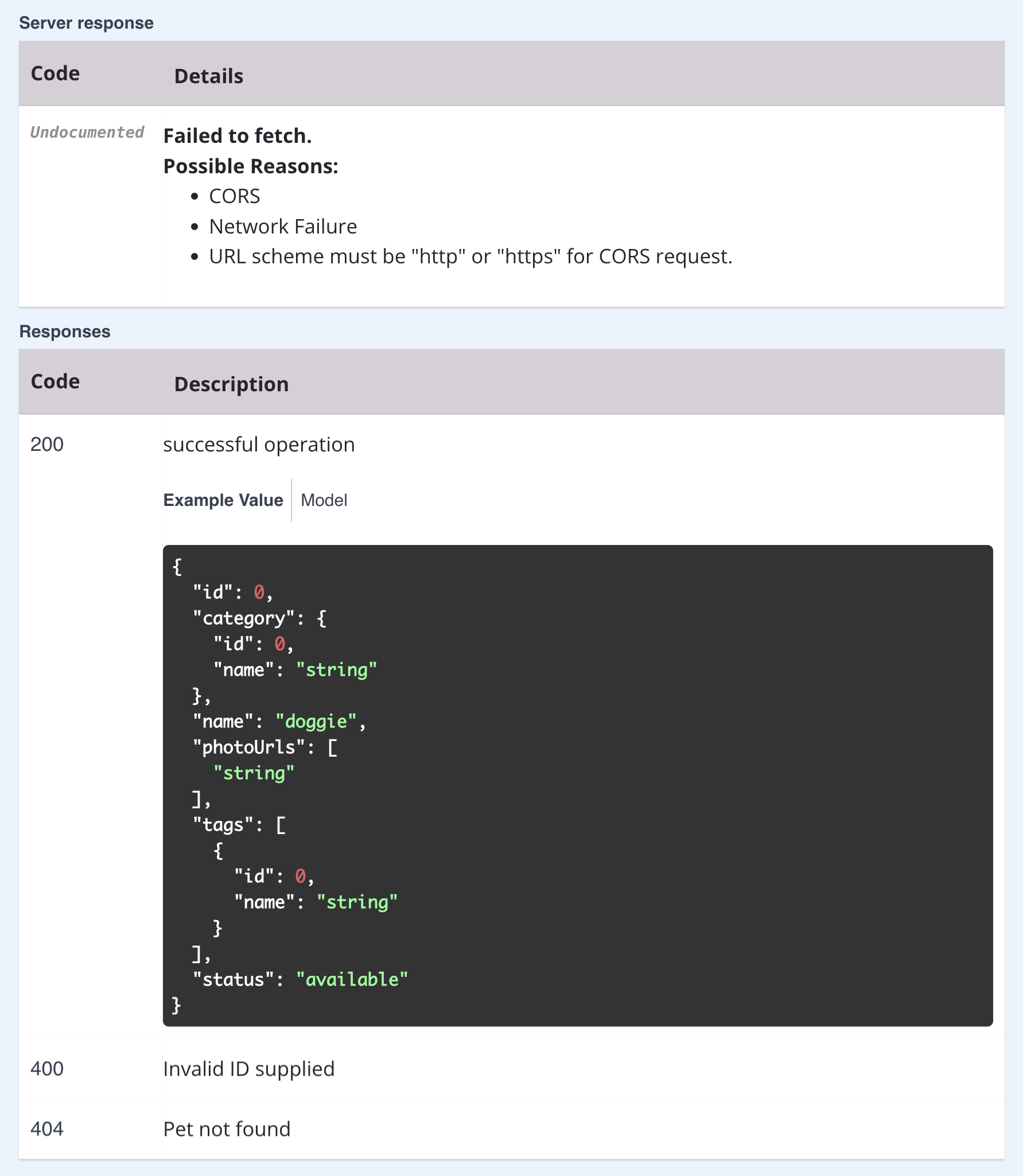
-
Server response: Displays any documented server responses.
-
Responses: Displays documented HTTP status codes and their descriptions.