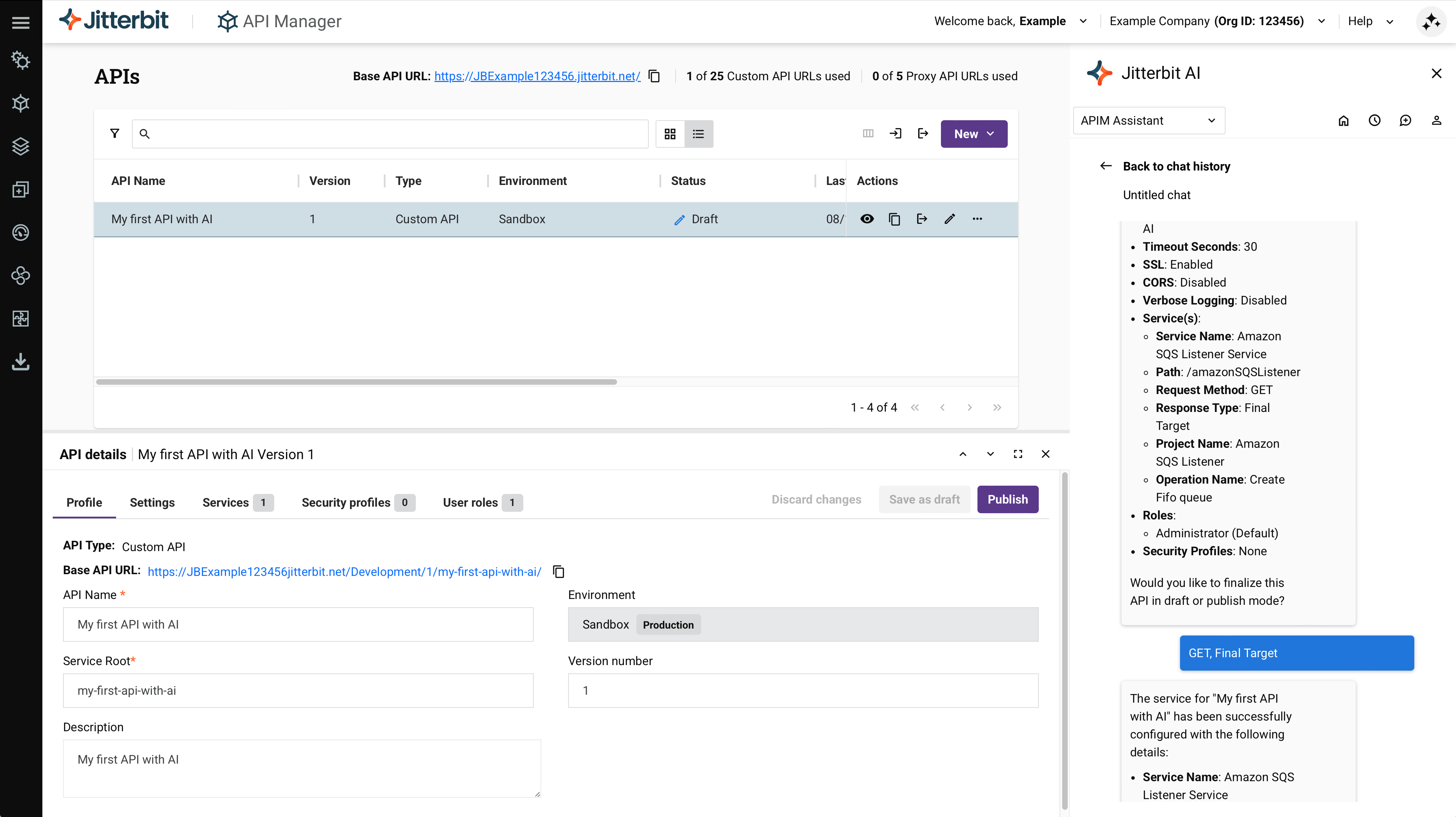Create an API with the Jitterbit API Manager AI Assistant
Introduction
The APIM AI Assistant is an AI chatbot that helps you create and maintain assets in API Manager by interacting with it using written natural language.
Access the AI Assistant
Access the assistant from these places:
- In the Harmony portal header on any API Manager or Studio page using the Jitterbit AI icon. In the chatbot panel, use the dropdown to select APIM Assistant.
- In Studio using the operation actions menu to select Publish as an API using AI.
- On the Management Console's AI Assistant page, which provides a dedicated full-page interface for extended conversations.
Important
The APIM AI Assistant is hidden unless your Harmony license includes the APIM AI Assistant option. Contact your Customer Success Manager (CSM) to have it added to your Harmony license.
Supported interactions
The following interactions are supported:
- Custom APIs: Create, publish, edit, test, clone, and delete.
- Proxy APIs: Create, publish, edit, and test.
- Security profiles: Create, edit, assign, and delete.
- Trusted IP groups: Create, edit, assign, and delete.
- API groups: Create, edit, assign, and delete.
-
API information: Get detailed explanations and insights about existing APIs.
Tip
The assistant provides richer and more detailed explanations when your API includes comprehensive descriptions and OpenAPI documentation.
AI Assistant controls
The AI Assistant panel includes these controls:
- Home: Return to the current chat from chat history.
- History: Browse your previous AI Assistant chats and select one to view.
- New chat: Start a new chat.
- Users chat: View chat history for a specific user by selecting their email address. This option is available only to users with Admin permission.
Get started
To get started using the APIM AI Assistant, use natural language to tell the assistant what you would like it to do. For example:
Example user prompts
- Create a new proxy API using default values.
- Add a new API service to my existing API "Customers".
- List the draft APIs available to me.
- Delete one of the API services from "Products".
- Tell me about the "Products" API.
The assistant will guide you through the process of creating or updating an API. It will ask for confirmation when needed, prompt you when it requires more information, and confirm when it has performed an action.
You can also create, edit, assign, and delete security profiles, API groups, and trusted IP groups, either while creating or editing an API, or as a separate interaction:
Example user prompts
- Create an API group called "API_GRP_1" with the APIs "Customers" and "Products".
- Add the new API "Orders" to "API_GRP_1", then list all the APIs in "API_GRP_1".
- Rename "API_GRP_1" to "API_GROUP_1" and remove the "Customers" API from it.
- Secure the "Customers" API with a new profile for basic authentication.
- Assign my existing "OAuth 123" security profile.
You can also delete or clone a custom API to create a copy of it:
Example user prompts
- Delete the draft API "Orders".
- I want to clone an existing API. Show me all the available APIs to clone.
When asking the assistant to delete an API, it will warn you if the API is currently published, ask you to verify you want to delete it, and confirm if it has been successfully deleted.
A cloned API's name will be prepended with Copy of, the service root prepended with Copyof, and the version appended with an incremented number.
You can also publish and test APIs:
Example user prompts
- Give me a list of draft APIs available to publish.
- Publish the API "Customers".
- Test the API "Customers".
When the assistant is testing an API secured with basic authentication, it will provide a separate UI dialog to enter your credentials for security purposes. (Your credentials are not shared with the LLM.)
If you need help understanding how to respond to the assistant, ask it to clarify what it means or use the UI documentation as a supplemental reference.
Recommendations
You should interact with the APIM AI Assistant as you would with any large language model (LLM) AI product.
The following suggestions are recommended:
-
Write in English using whatever wording comes naturally to you, as if talking to a person with your own level of IT and business knowledge. Other languages may be used but have not been validated.
-
To get ideas of what interactions you can perform, ask the assistant in natural language what it can do, or type
help. -
Read the prompts carefully before typing your reply. If there's something you don't understand, ask the assistant to clarify.
-
Once the assistant has finished configuration of assets, review and confirm what it created by browsing the configuration in API Manager. If any settings are not as expected, you can ask the assistant to edit them or edit them directly.
Limitations
The following interactions are not yet supported:
- Clone and delete proxy APIs.
- Export and import APIs.
- Upload an OpenAPI document while creating a proxy API.
Known issue
When the assistant prompts you to select an environment, the list may be outdated if you have made changes to environments in the same browser session. As a workaround, log out of the Harmony portal and log in for the assistant to return an updated list of environments.