Notifications: Configure events in Wevo iPaaS
The Wevo platform allows users to configure notifications to be sent by a preconfigured means of communication. They are useful to help monitor processes, since you will be notified when there is something happening, speeding up your action-taking.
Note
See Notifications: channels and groups to create a channel to send notifications through.
This video (provided in Portuguese) demonstrates how to configure a notification event:
Event types
The platform offers a number of events that can trigger notifications. They are listed below:
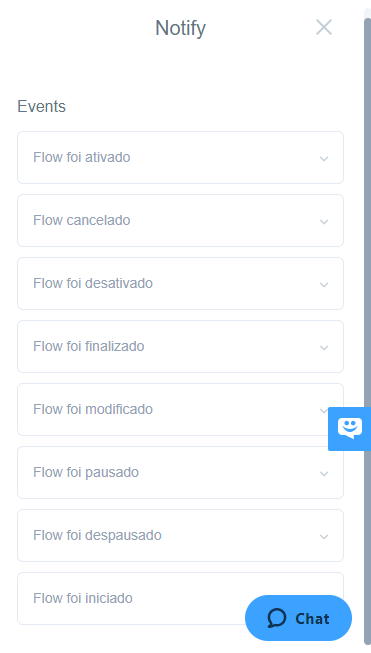
-
Flow was activated: A notification is sent every time a flow is activated.
-
Flow cancelled: A notification is sent every time a flow is cancelled.
-
Flow was deactivated: A notification is sent every time a flow is deactivated.
-
Flow was finalized: A notification is sent every time a flow is finalized.
-
Flow was modified: A notification is sent every time a flow is modified.
-
Flow was paused: A notification is sent every time a flow is paused.
-
Flow was unpaused: A notification is sent every time a flow is unpaused.
-
Flow was started: A notification is sent every time a flow is started.
Configure notifications
To configure a notification for any of the events listed above, follow these steps:
-
Pick which kind of notification you want to receive and click Add a New Alert:
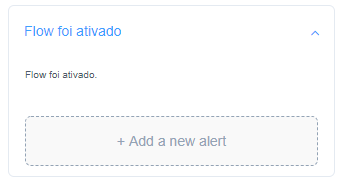
-
The screen that is shown offers a few options to configure:
-
All Events: Choosing this option will send notifications every time that event takes place.
-
Only Successes: Pick this option if you only want to be notified of successful runs.
-
Only Errors: Pick this option if you only want to be notified of unsuccessful runs.
-
At Specific Count of Recurring Error: Pick this option to be notified only when a recurring error is observed. Use the At __ Recurrence field to specify after how many separate occasions of the same error you should be notified.
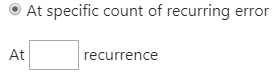
-
-
If there already is a group configured, click the plus icon under Groups to add it. That way, all participants of that group will receive the notification.
-
In Channels, pick the channel that will be used to send the notification. If you've selected a group in the previous step, all the channels configured for that group will receive the notifications.
-
Click Save to finish the process.