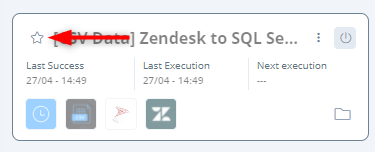Flow Monitor in Wevo iPaaS
In the Flow Monitor page, you can monitor your flows to see how they're performing and if they have errors.
Access the Flow Monitor
To access the Flow Monitor page, use the Wevo iPaaS menu to select Manager > Flow Monitor.
Page layout
The Flow Monitor screen has two layout options. Use the icon in the toolbar along the top to switch between them:
| Card view | List view |
|---|---|
 |
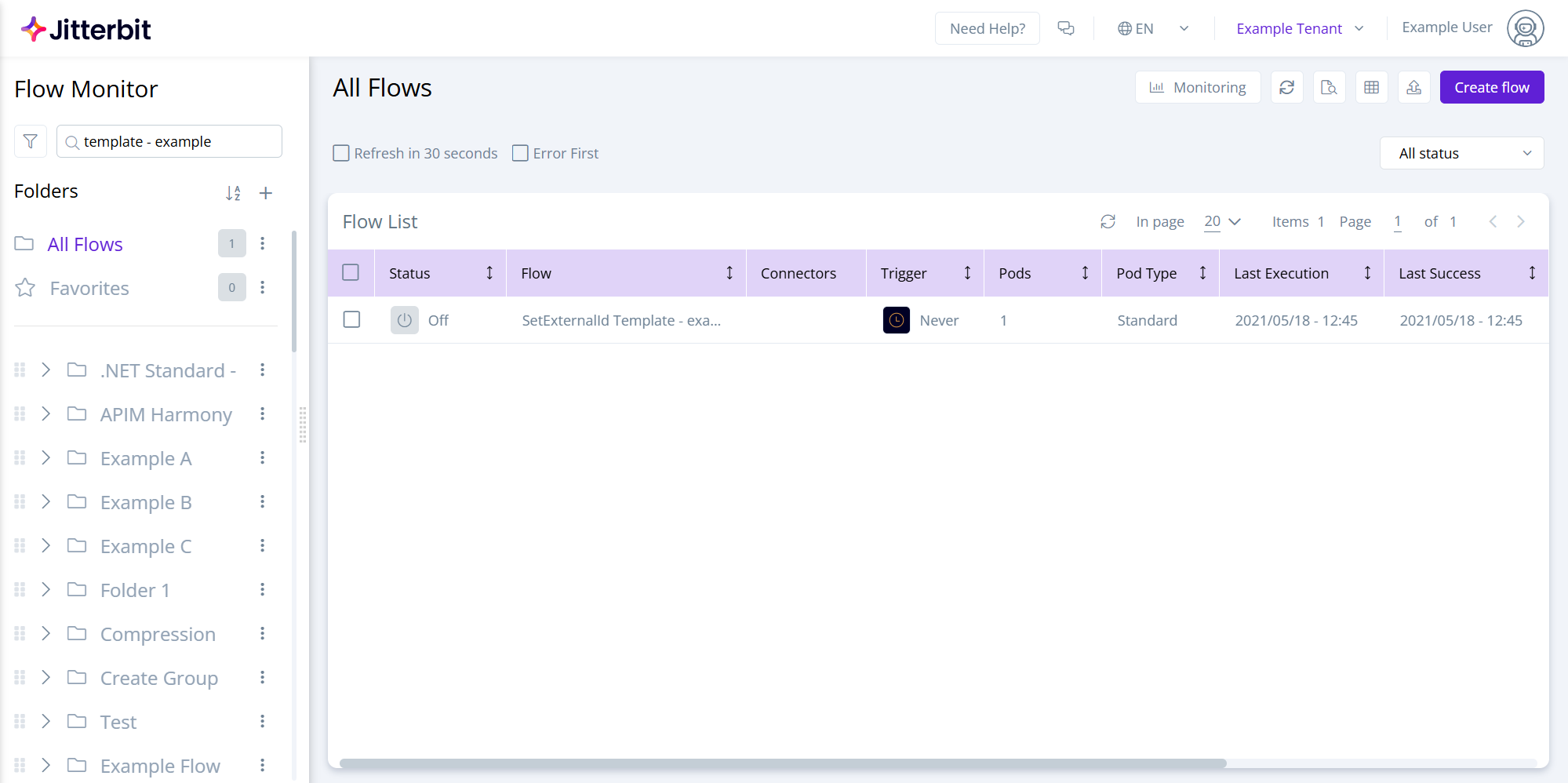 |
Execution graph
The Monitoring button in the toolbar opens the execution graph, a graph showing the average health of all executions of your flows. Hover over specific points on the graph to see how many successful runs and how many errors took place within a time period:
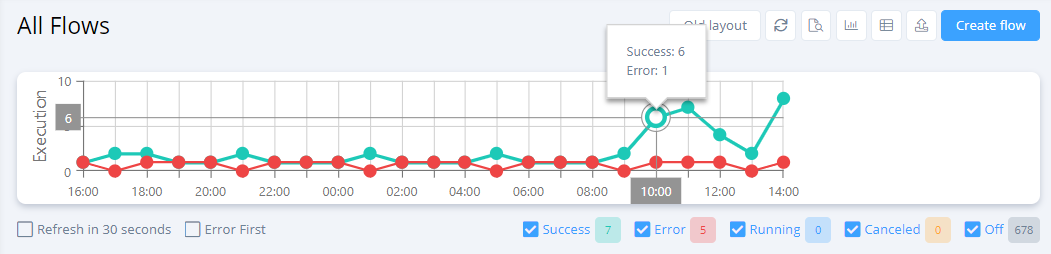
Status menu
Use the All status menu in the top right to filter flow results by status. Multiple statuses can be selected:
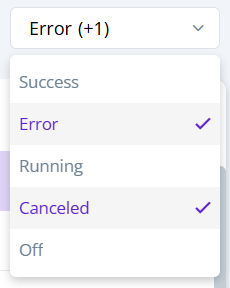
Side panel
The left side panel contains a menu of folders and bookmarked flows:
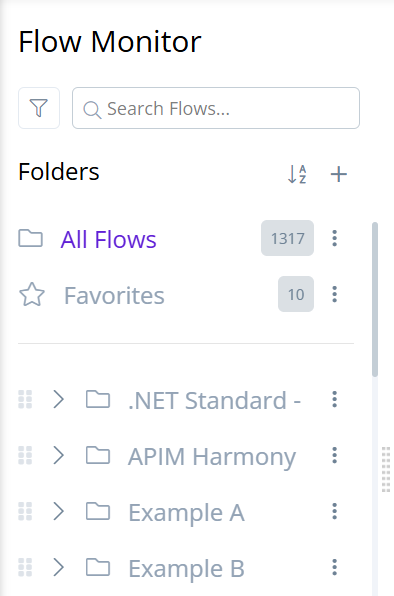
Click the Filters icon to open a drawer to specify filter selections:
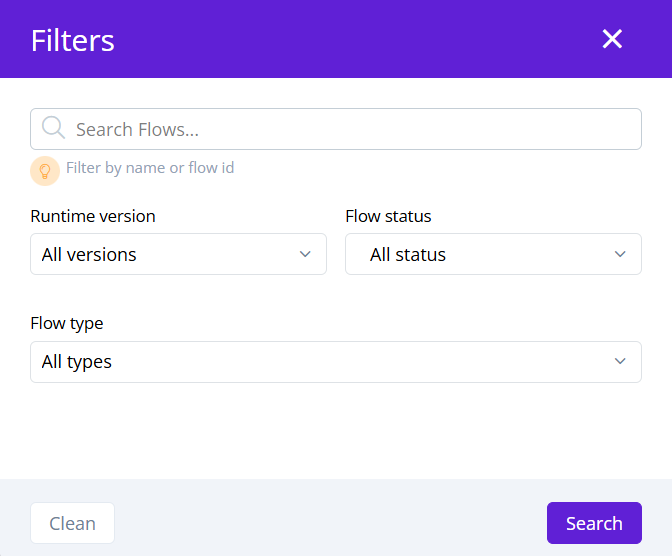
-
Search Flows: Enter a keyword to search on. This may be the name or ID of a flow, or an endpoint path in the Trigger column if used in combination with the Flows by Webhook path flow type described below.
-
Runtime version: Use the menu to select one of All versions, v1, v2, or v3.
-
Flow status: Use the menu to select All status or one or more statuses.
-
Flow type: Use the menu to select All types or one of the following options:
-
Flows without a link with a template: Show flows that don't have a link with a template.
-
Flows linked with a template: Show flows that are linked with a template.
-
Templates: Show templates.
-
Flows by Webhook path: Show flows that are triggered by an API using the endpoint path. When used in combination with the Search Flows field above, the keyword search will match results from the Trigger column.
-
-
Click Clean to clear the filter selections or Search to apply them.
Bookmark a flow
In order to add a flow to your favorites list (bookmark it), click the star icon: