Jitterbit Harmony system status notifications
Introduction
To view or manage real-time information on Jitterbit system performance, visit the Jitterbit Trust site (trust.jitterbit.com).
Once at the Jitterbit Trust site, to receive updates and changes on Jitterbit's system status and notifications of releases and their progress, click Subscribe to Notifications. A dialog appears where you can select to receive notifications through email, text, Slack, or webhook, each described below.
Notifications are sent on creation, update, and resolution of incidents. Notifications are also sent approximately two weeks prior to a release and a series of notifications are sent during each release.
Email notifications
This section describes how to subscribe to or unsubscribe from email notifications.
Subscribe to email notifications
To subscribe to email notifications, follow these steps:
-
At the Jitterbit Trust site, click Subscribe to Notifications to open a dialog. Click the envelope icon and enter an email address for email notifications; then click Subscribe via Email:
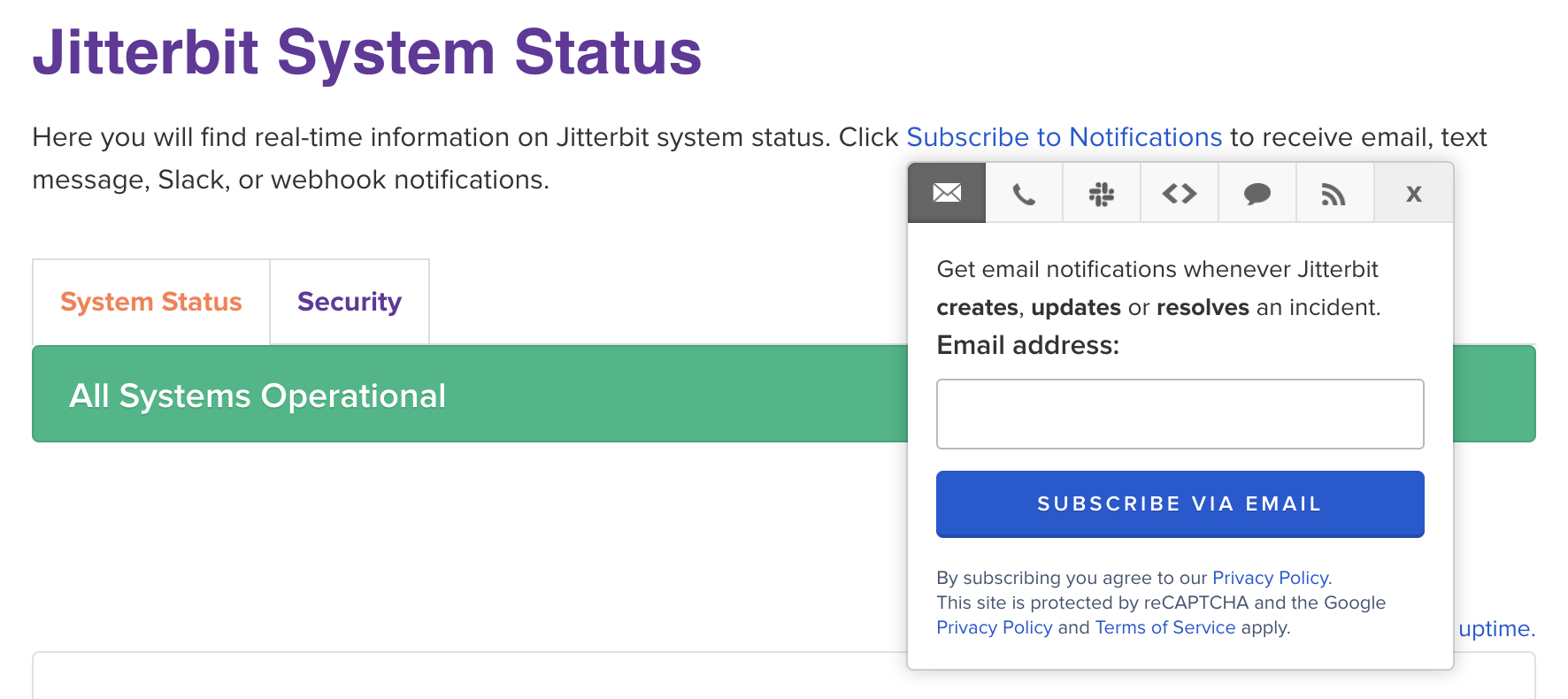
-
The next screen allows you to select the various regions and components applicable to the notifications. Our suggested best practice is to select all components for all regions.
-
An email message will be sent to the email address you entered confirming receipt of this request. Click the confirmation link within the email to confirm your subscription.
Unsubscribe from email notifications
To unsubscribe from email notifications, follow these steps:
- At the Jitterbit Trust site, click Subscribe to Notifications to open a dialog.
- Click the envelope icon and enter your email address, validate the captcha, and then click the red Unsubscribe from Updates and Notifications link underneath your email address in the dialog.
- Confirm your selection. Once you have confirmed your selection, you will be unsubscribed from all notifications.
Text notifications
This section describes how to subscribe to or unsubscribe from text message notifications.
Subscribe to text notifications
To subscribe to text notifications, follow these steps:
-
At the Jitterbit Trust site, click Subscribe to Notifications to open a dialog.
-
Click the phone icon and select a country code from the dropdown and enter a phone number for text message notifications; then click Subscribe via Text Message.
-
The next screen allows you to select the various regions and components applicable to the notifications. Our suggested best practice is to select all components for all regions.
-
A text message will be sent to your phone number confirming receipt of this request.
Unsubscribe from text notifications
To unsubscribe from text notifications, reply to the text message with the word "STOP".
Slack notifications
This section describes how to subscribe to or unsubscribe from Slack notifications.
Subscribe to Slack notifications
To subscribe to Slack notifications, follow these steps:
-
At the Jitterbit Trust site, click Subscribe to Notifications to open a dialog.
-
Click the Slack icon and then click Subscribe via Slack to be redirected to the Slack login page.
-
Once you have logged in, you will be asked to grant Statuspage the permissions it needs to access the workspace and to select the channel to receive status notifications. Click Allow.
-
The next screen allows you to select the various regions and components applicable to the notifications. Our suggested best practice is to select all components for all regions.
-
You will receive a confirmation Slack message in your selected channel.
Unsubscribe from Slack notifications
To unsubscribe from Slack notifications, follow these steps:
- From the Slack channel that receives Slack notifications, navigate to a notification message and click Manage Notifications to be directed to the Jitterbit Trust site subscription management page for your subscription.
- Click the Unsubscribe from Updates and Notifications link located underneath the name of the Slack channel.
Webhook notifications
This section describes how to subscribe to or unsubscribe from webhook notifications.
Subscribe to webhook notifications
To subscribe to webhook notifications, follow these steps:
-
At the Jitterbit Trust site, click Subscribe to Notifications to open a dialog.
-
Click the
<>icon and enter a URL for webhook notifications and an email address for endpoint failure notifications; then click Subscribe.Note
Slack webhooks are not supported. We recommend using Slack notifications to receive notifications through Slack.
Unsubscribe from webhook notifications
To unsubscribe from webhook notifications, you can unsubscribe through the API or through your app's webhook configuration. Alternatively, contact Jitterbit support for assistance.