Mapear estruturas idênticas em transformações no Jitterbit Studio
Introdução
Use o automapeamento para mapear rapidamente campos de origem e destino que possuem nomes correspondentes e tipos de dados compatíveis.
O automapeamento combina campos com base nos seguintes critérios:
-
Os nomes dos campos devem corresponder exatamente (sem diferenciar maiúsculas de minúsculas).
-
As estruturas dos campos devem ser idênticas.
-
Os tipos de dados devem ser os mesmos ou compatíveis.
Por exemplo, um campo integer de origem mapeia para um campo string de destino porque os tipos são compatíveis.
Mapear todos os campos correspondentes
Siga estas etapas para mapear automaticamente todos os campos correspondentes em sua transformação:
- Clique em Automap no canto superior direito da estrutura de destino.
- Clique em Automap Exact matches.
Todos os campos com correspondências exatas de nome são mapeados automaticamente.
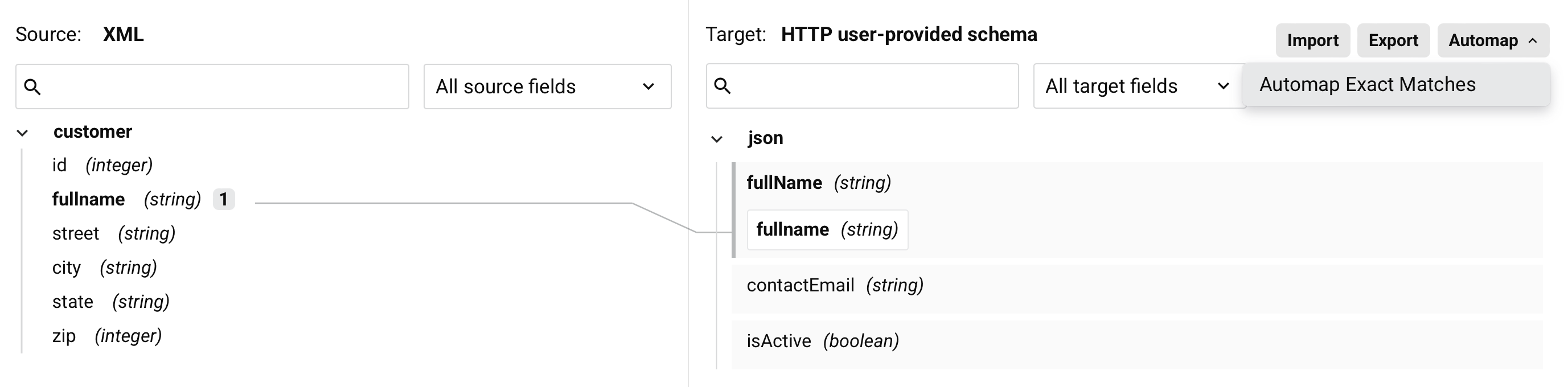
Mapear campos dentro de nós específicos
Siga estas etapas para mapear campos apenas dentro de nós específicos:
- Arraste um nó de origem para um nó de destino.
-
Clique em Automap no menu que aparece:

Apenas os campos dentro do nó são mapeados:
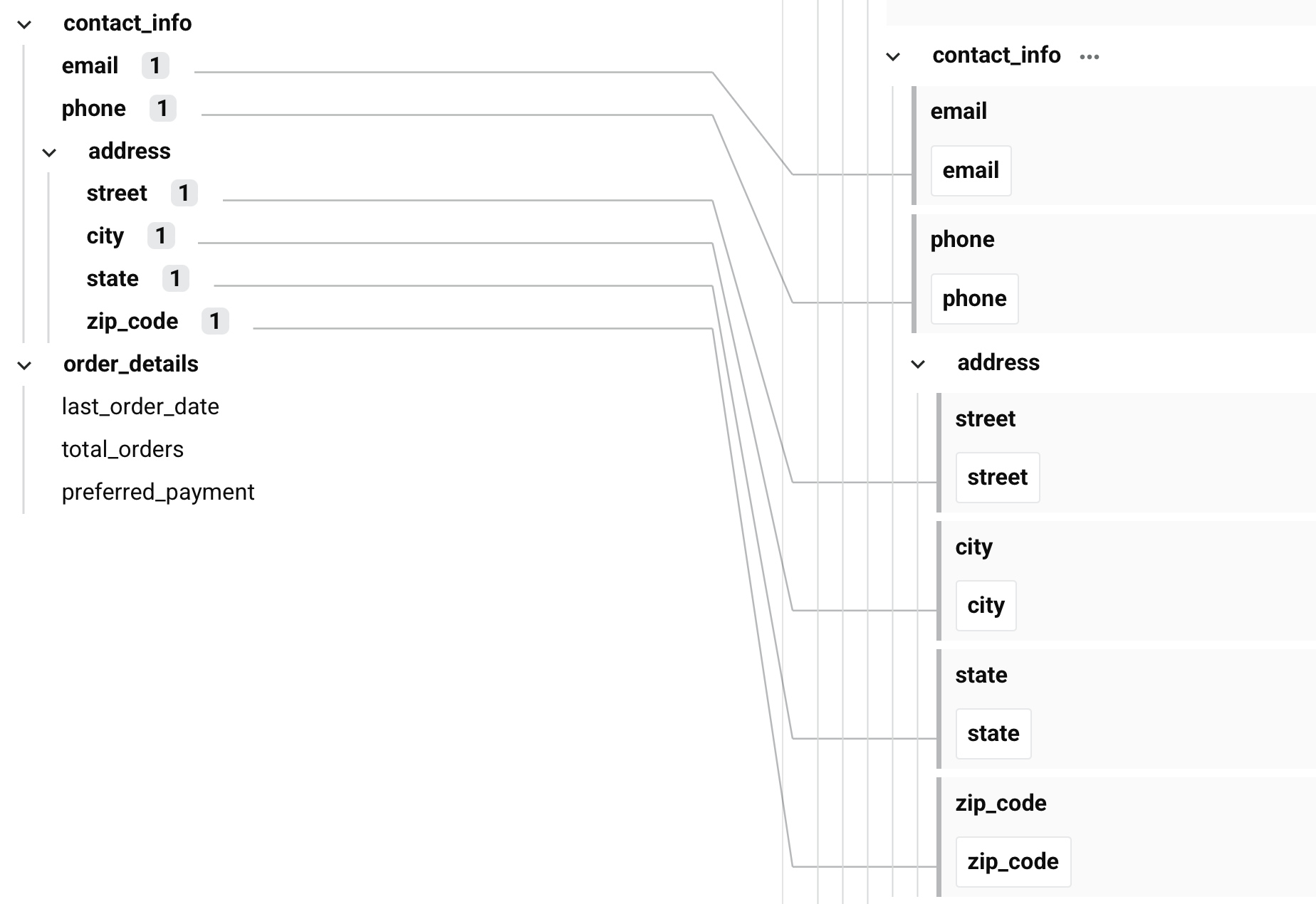
Nota
Ao usar o automapeamento, observe estas considerações:
- O automapeamento é executado uma vez. Ele não é atualizado se você alterar os esquemas posteriormente.
- O automapeamento adiciona a mapeamentos existentes em vez de substituí-los. Isso pode criar mapeamentos inválidos que precisam de correção manual.
Próximas etapas
Após o automapeamento, revise os resultados e complete estas tarefas:
- Remova quaisquer mapeamentos incorretos usando a Remove mapping ação de campo de destino.
- Adicione mapeamentos manualmente para campos que não corresponderam.
- Adicione lógica de transformação onde necessário.