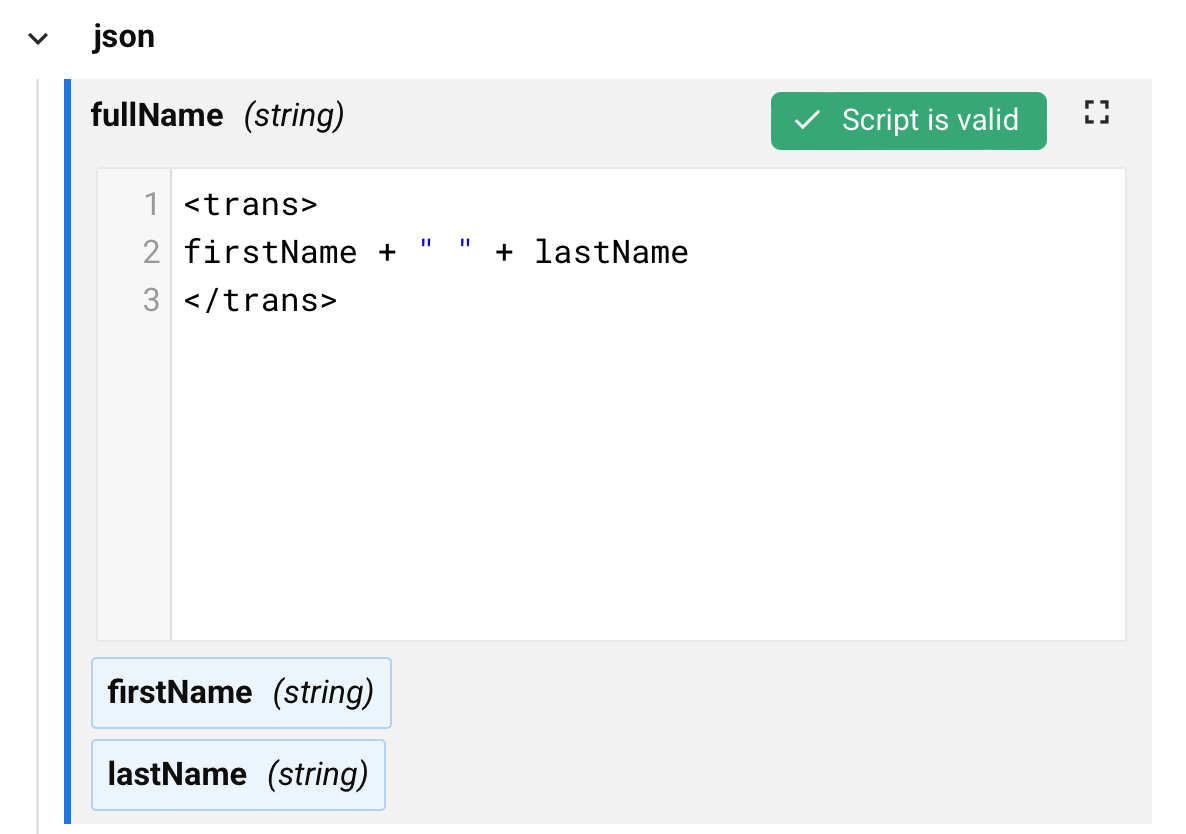Use valores personalizados em transformações no Jitterbit Studio
Introdução
É possível adicionar valores fixos, expressões ou lógica de transformação diretamente nos campos de destino nas transformações.
Os valores personalizados incluem o seguinte:
- Texto ou números fixos
- Expressões que calculam valores
- Funções de transformação
- Qualquer lógica de script válida
Adicionar valores personalizados a campos não mapeados
É possível adicionar valores personalizados a campos sem mapeamentos existentes.
Siga estas etapas para adicionar valores personalizados a campos não mapeados:
- Passe o mouse sobre o campo de destino.
- Clique Adicionar valor personalizado.
-
Insira seu valor na caixa de texto que aparece:
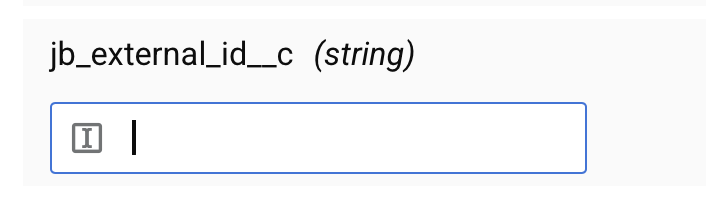
Os seguintes exemplos mostram valores personalizados válidos:
- Valor de texto:
"Ativo" - Número:
100 - Expressão:
"Pedido-" + $OrderNumber
Adicionar valores personalizados a campos mapeados
Para adicionar valores personalizados a campos com mapeamentos existentes, edite o script diretamente.
Siga estas etapas para adicionar valores personalizados a campos mapeados:
- Clique duas vezes no nome do campo ou passe o mouse sobre o campo e clique Expandir.
-
Adicione seu valor ou lógica personalizada no editor de scripts.
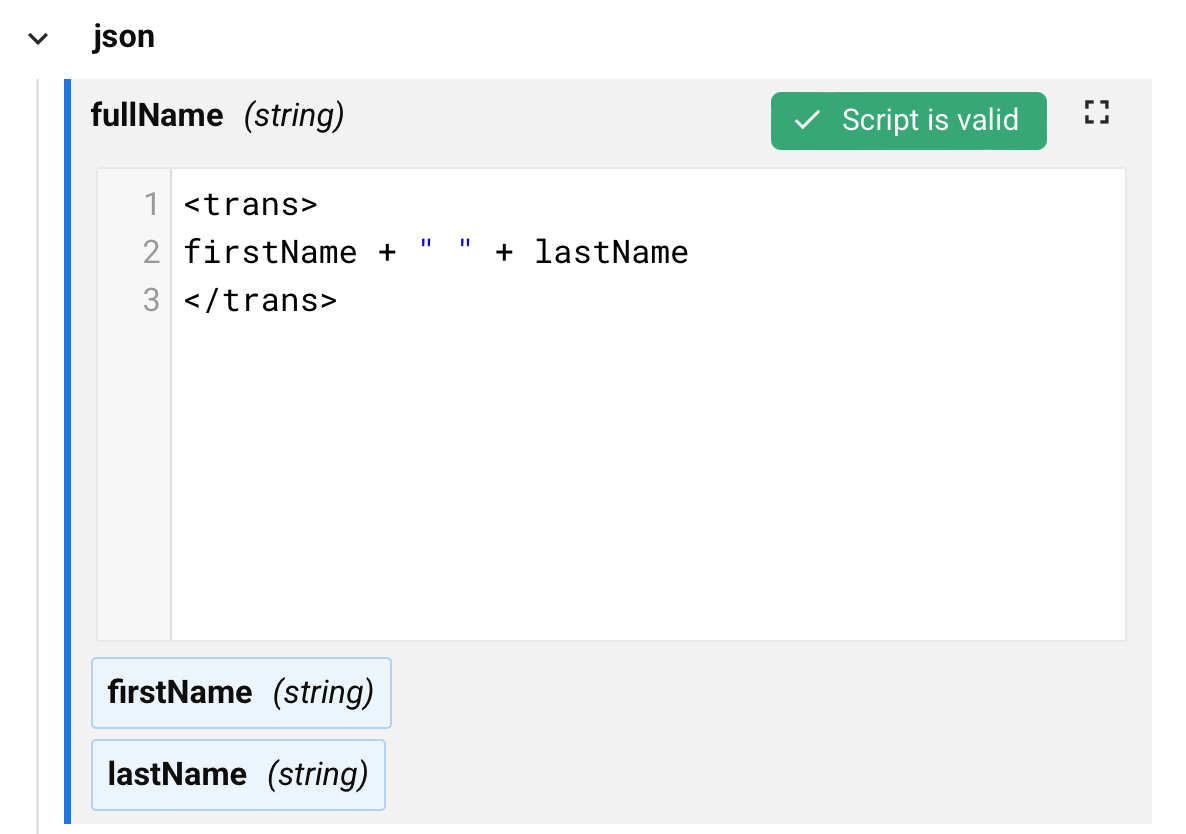
Combinar valores personalizados com outros mapeamentos
É possível combinar valores personalizados com campos de origem e variáveis.
Os seguintes exemplos mostram como combinar valores personalizados:
- Concatenar um prefixo com um campo de origem:
"CUST-" + json$item.customerId$ - Usar lógica condicional:
If(json$item.status$ == "new", "PENDING", "PROCESSED") - Concatenação simples de strings:
firstName + " " + lastName
Editar valores personalizados
Para editar um valor personalizado, clique em Expandir para reabrir o editor: