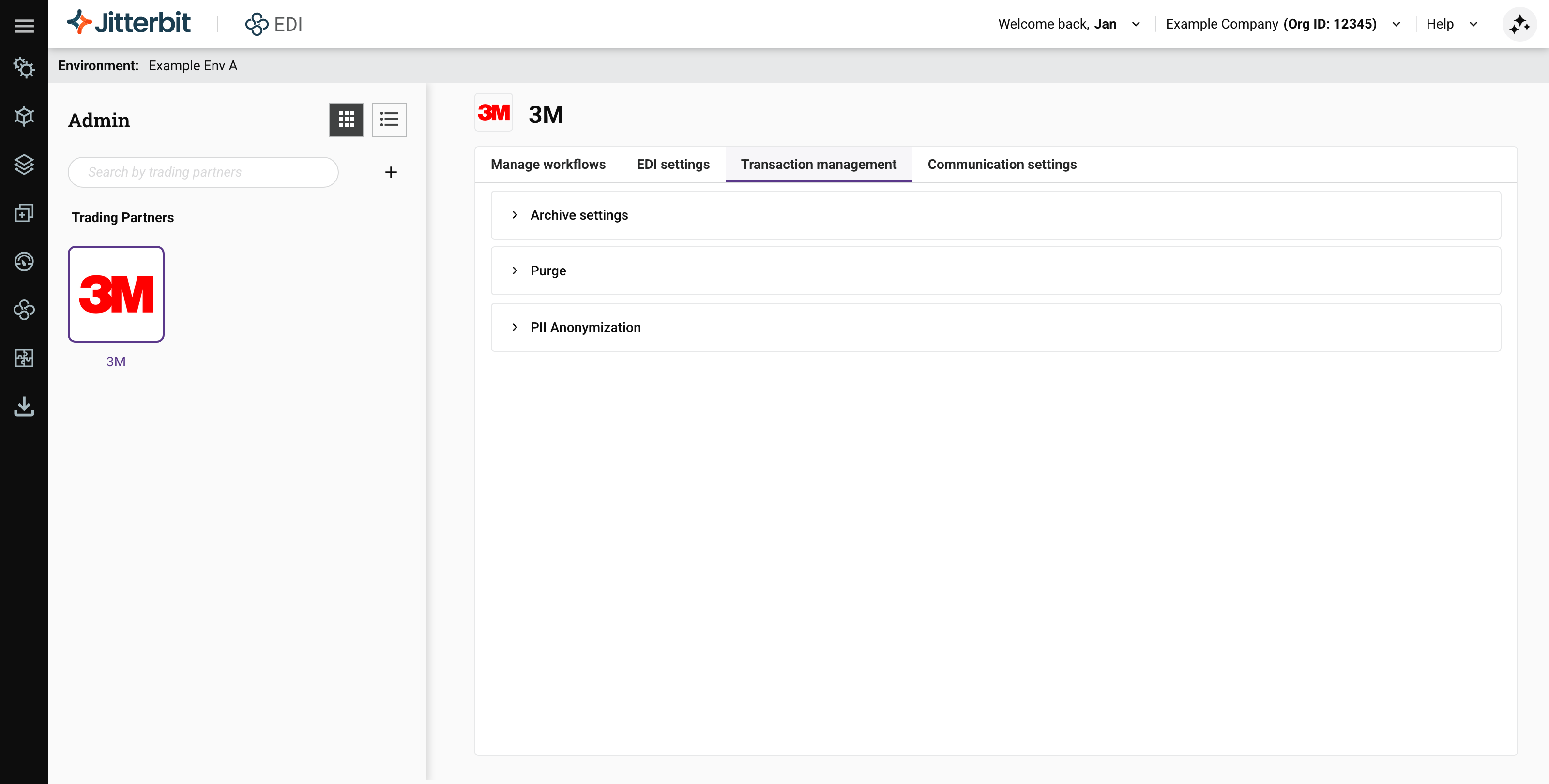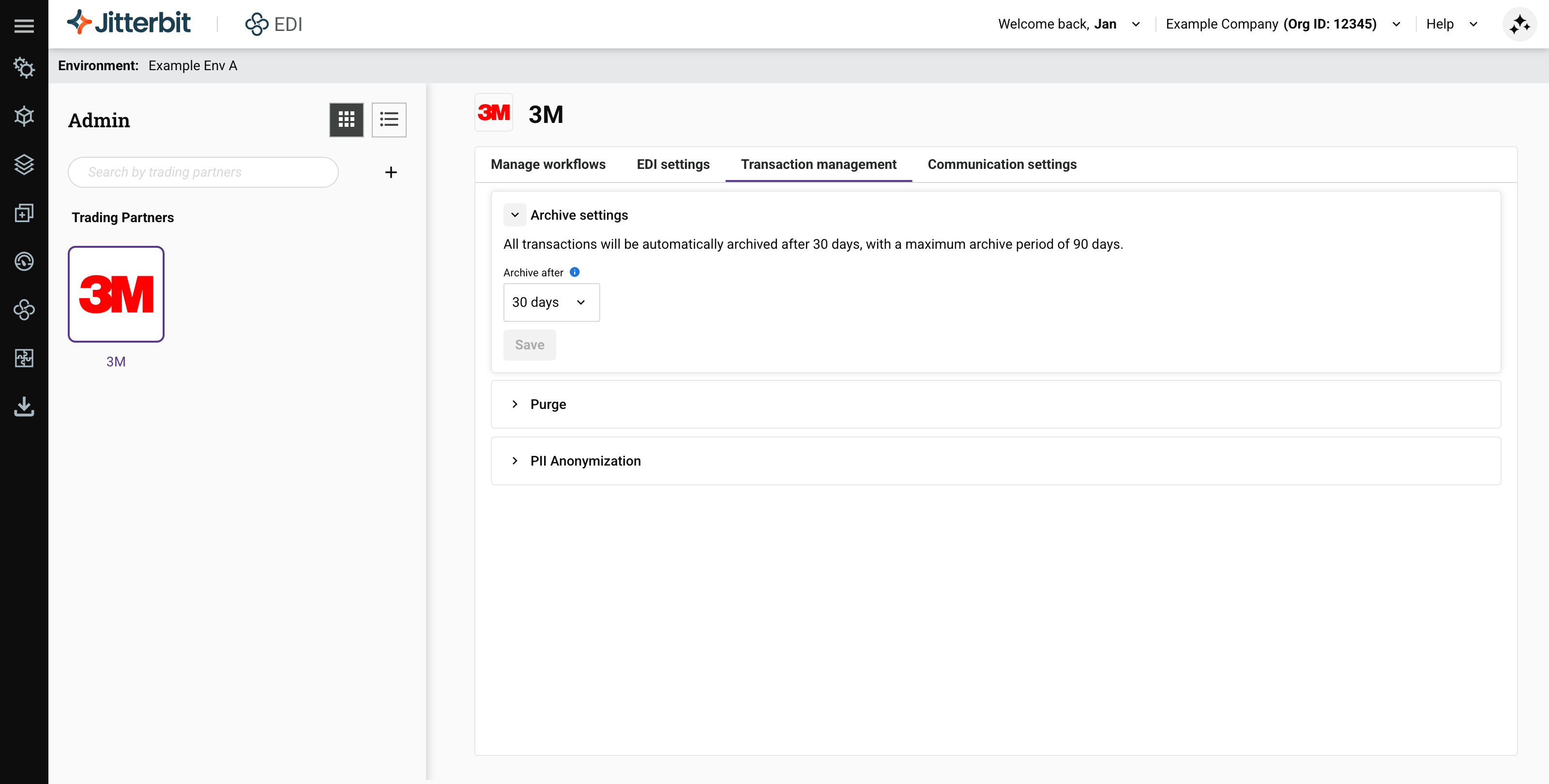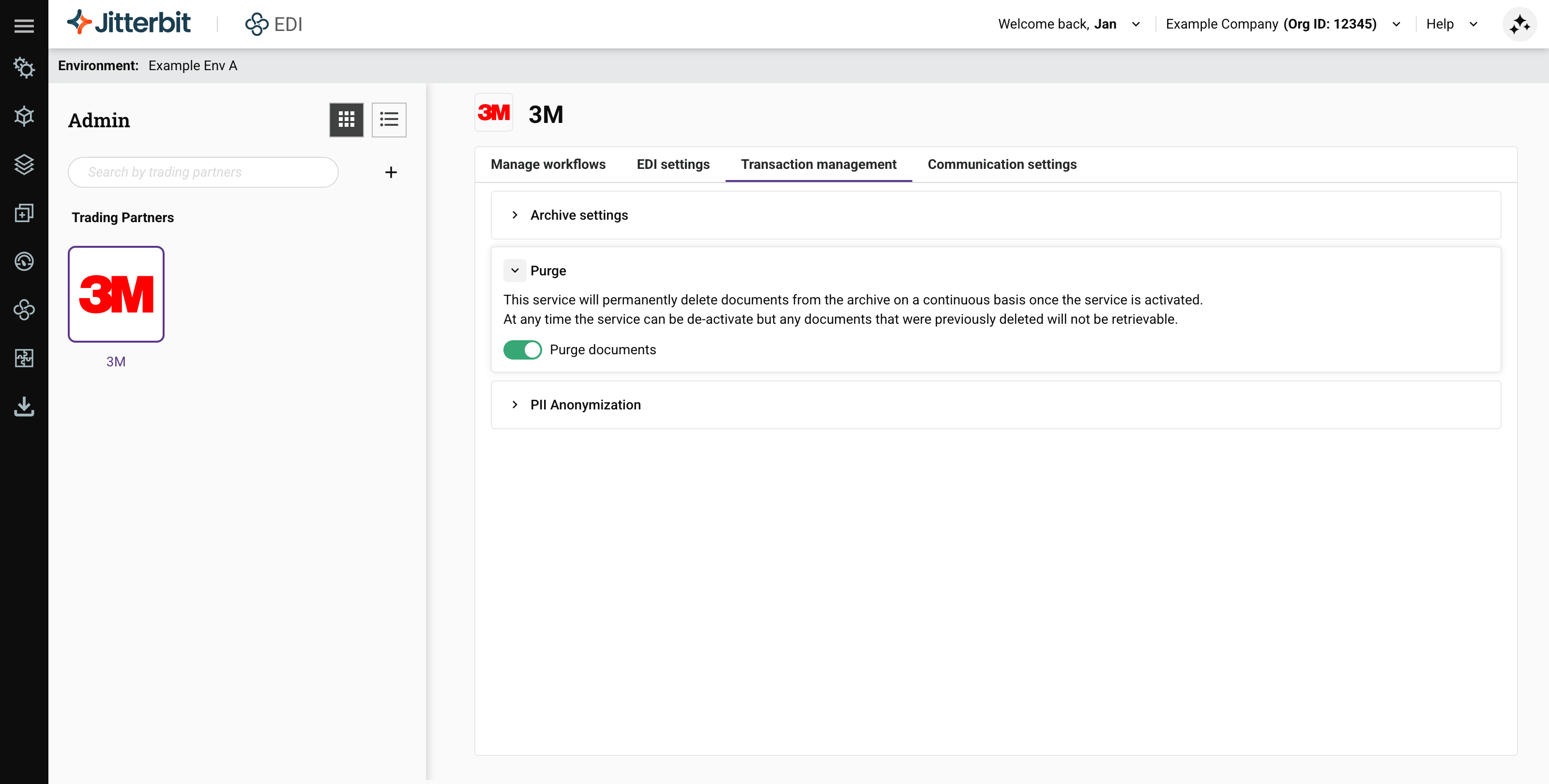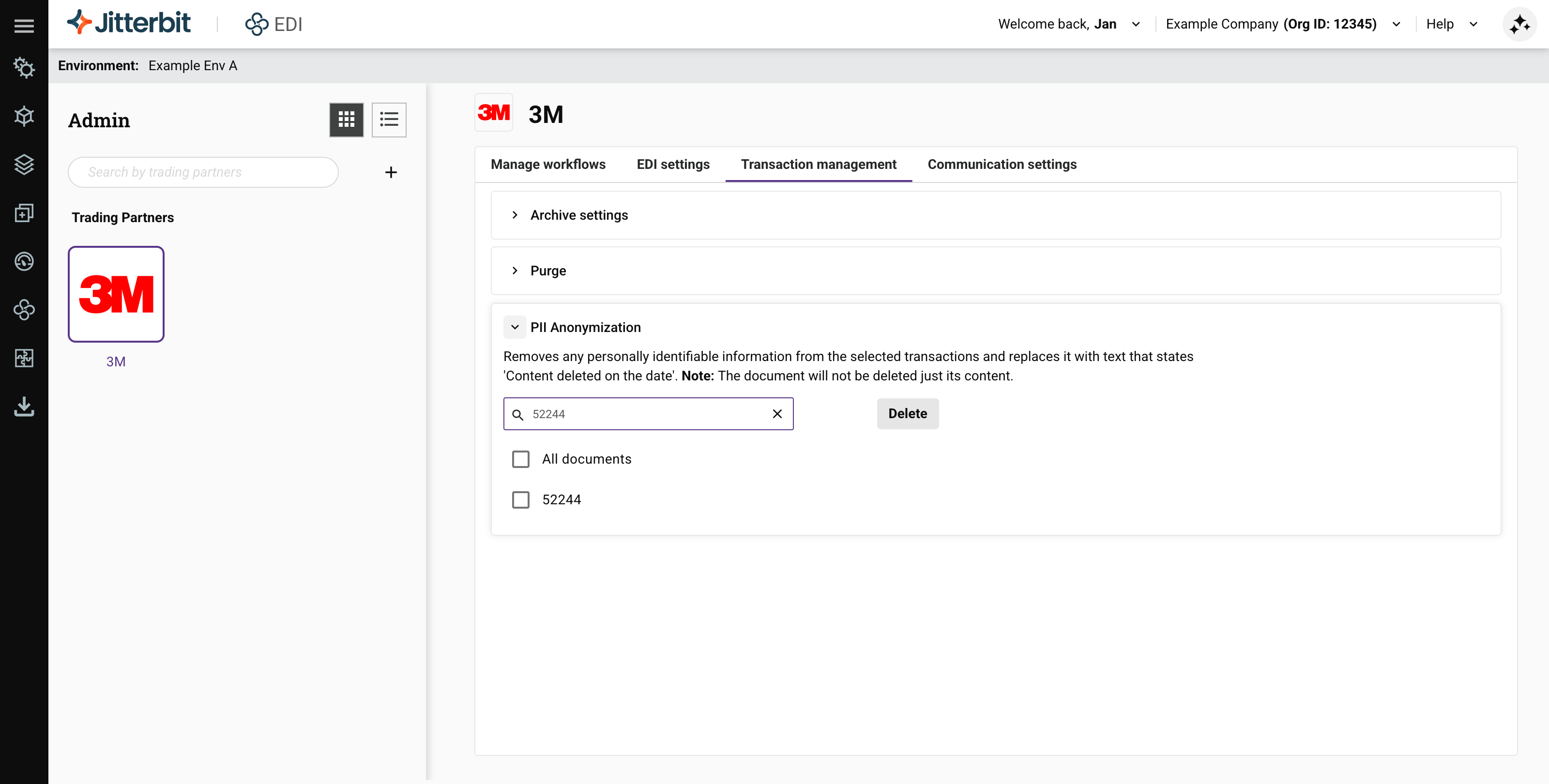Gerenciamento de transações no Jitterbit EDI
Introdução
A aba Gerenciamento de transações contém seções expansíveis onde você pode fazer o seguinte:
-
Gerenciar as configurações de arquivamento de transações.
-
Gerenciar as configurações de purgação de PII.
-
Realizar manualmente a anonimização de PII.
Para abrir esta aba, selecione EDI > Parceiros Comerciais no menu do portal Harmony, adicione ou selecione um parceiro comercial, e então selecione a aba Gerenciamento de transações:
Configurações de arquivamento
Use esta seção para definir quando uma transação deve ser arquivada:
Para alterar o período de arquivamento, abra o menu Arquivar após, selecione 30, 60 ou 90 dias, e clique no botão Salvar.
Nota
Tanto a data da transação quanto a data do documento são usadas para decidir quando arquivar uma transação. As transações são arquivadas o número definido de dias (30, 60 ou 90) após a mais recente dessas duas datas.
Purgação
Na seção Purgação, você pode habilitar uma opção para purgar continuamente (deletar permanentemente) documentos inteiros e suas PII quando forem arquivados. (Os documentos são arquivados de acordo com o cronograma definido na seção Configurações de arquivamento.)
Para alterar esta opção, expanda a seção Purgação, e então clique em Purgar documentos:
Dica
Nas páginas Transações e Arquivo, a PII está oculta por padrão. Use o botão Habilitar PII para revelá-la por 15 minutos.
Anonimização de PII
Você pode usar esta seção para anonimizar documentos específicos sobrescrevendo qualquer PII que eles possam conter. Para fazer isso, expanda a seção, insira um ID de documento completo na barra de pesquisa. Na lista de resultados, selecione documentos individuais ou Todos os documentos, e então clique no botão Deletar.