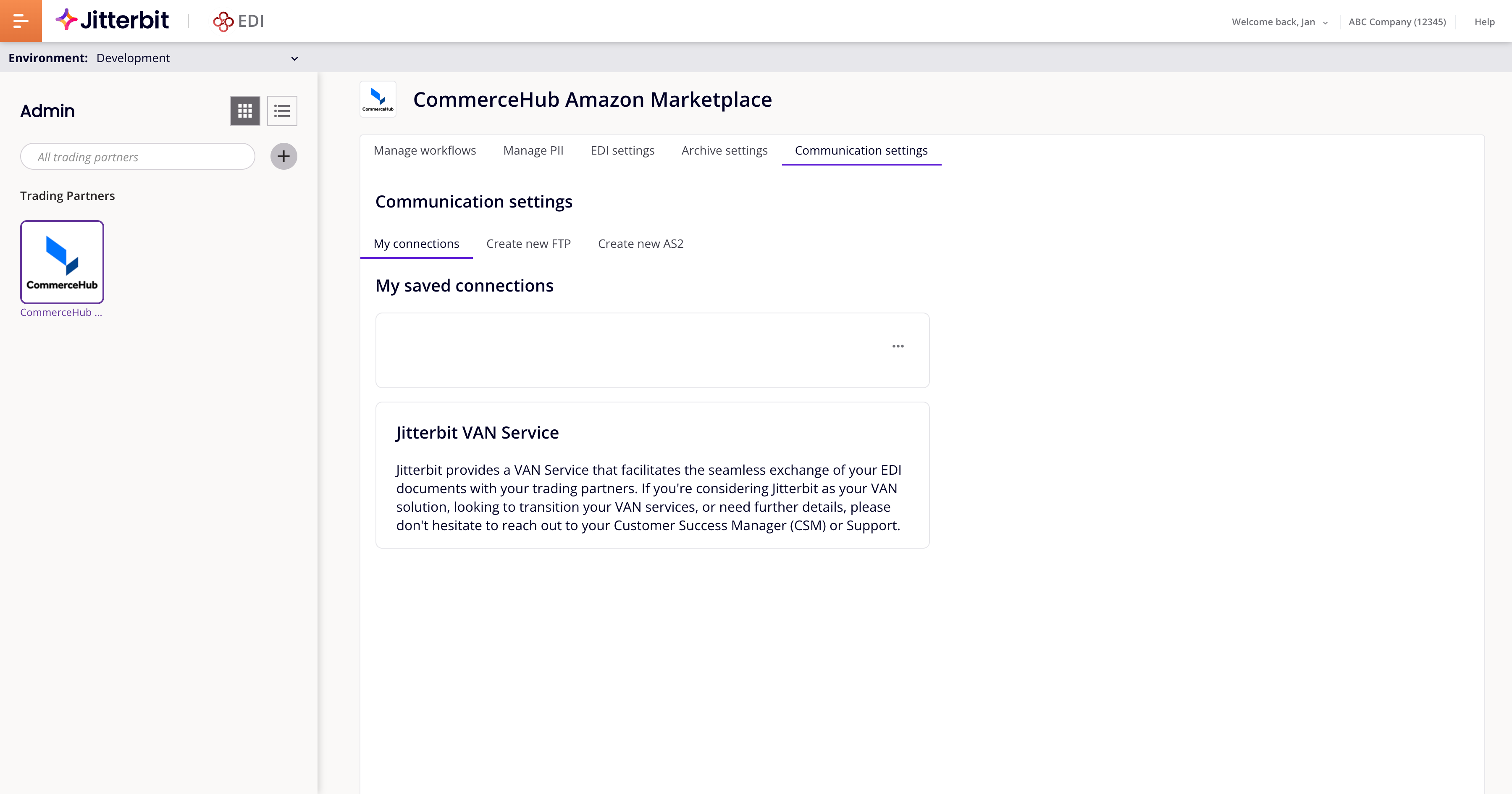Configurações de comunicação no Jitterbit EDI
Introdução
Para trocar documentos com parceiros, você pode usar a conexão VAN gerenciada pelo Jitterbit, ou os protocolos de comunicação AS2 ou FTP. Você configura isso na aba Configurações de comunicação:
Configurar comunicações com parceiros
Para configurar um canal de comunicação com um parceiro, siga estas etapas:
-
Configure a conexão:
-
Para conexões VAN, entre em contato com o suporte do Jitterbit ou com seu Gerente de Sucesso do Cliente (CSM).
-
Para conexões AS2 ou FTP, obtenha os detalhes da conexão no guia de implementação EDI do seu parceiro e, em seguida, siga as etapas para o tipo de conexão:
-
-
Atribuir a conexão: Você pode atribuir qualquer conexão a qualquer parceiro. Quando você exclui parceiros, suas conexões são preservadas.
Filtrar conexões
Por padrão, você só pode ver conexões que estão ativas e atribuídas. Para ver outras conexões, use a barra de ferramentas de filtro (destacada abaixo):
A barra de ferramentas de filtro possui o seguinte:
-
Barra de pesquisa: Digite texto para buscar uma conexão.
-
Menu de conexão: Abra o menu e selecione Selecionar todas as conexões para selecionar todas as opções, ou selecione uma ou mais das seguintes opções:
-
AS2: Conexões AS2.
-
FTP: Conexões FTP.
-
Serviço Van: Conexões de serviço VAN.
-
-
Menu de status: Abra o menu e selecione Selecionar todos os status para selecionar todas as opções, ou selecione uma ou mais das seguintes opções:
-
Ativo: Conexões ativas.
-
Inativo: Conexões inativas.
-
Atribuído: Conexões atribuídas (selecionadas por padrão).
-
Não Atribuído: Conexões não atribuídas.
-
Gerenciar conexões
Atribuir
Para atribuir uma conexão, selecione um parceiro no painel de parceiros comerciais, em seguida clique em Atribuir.
A palavra Atribuído e uma marca de seleção aparecem em verde na conexão para mostrar que agora está atribuída ao parceiro atualmente selecionado.
Nota
Muitos parceiros podem usar a mesma conexão, mas um parceiro pode ter apenas uma conexão atribuída por vez.
Editar
Para editar uma conexão, clique no ícone Editar de uma conexão.
Edite os detalhes da conexão e, em seguida, clique em Salvar.
Excluir
Para excluir uma conexão, clique no ícone Excluir. Para confirmar a ação, digite a palavra DELETE no campo de texto do diálogo e, em seguida, clique no botão Excluir.
Nota
Conexões atribuídas não podem ser excluídas. Para excluir uma conexão atribuída, atribua uma diferente ao parceiro selecionado.