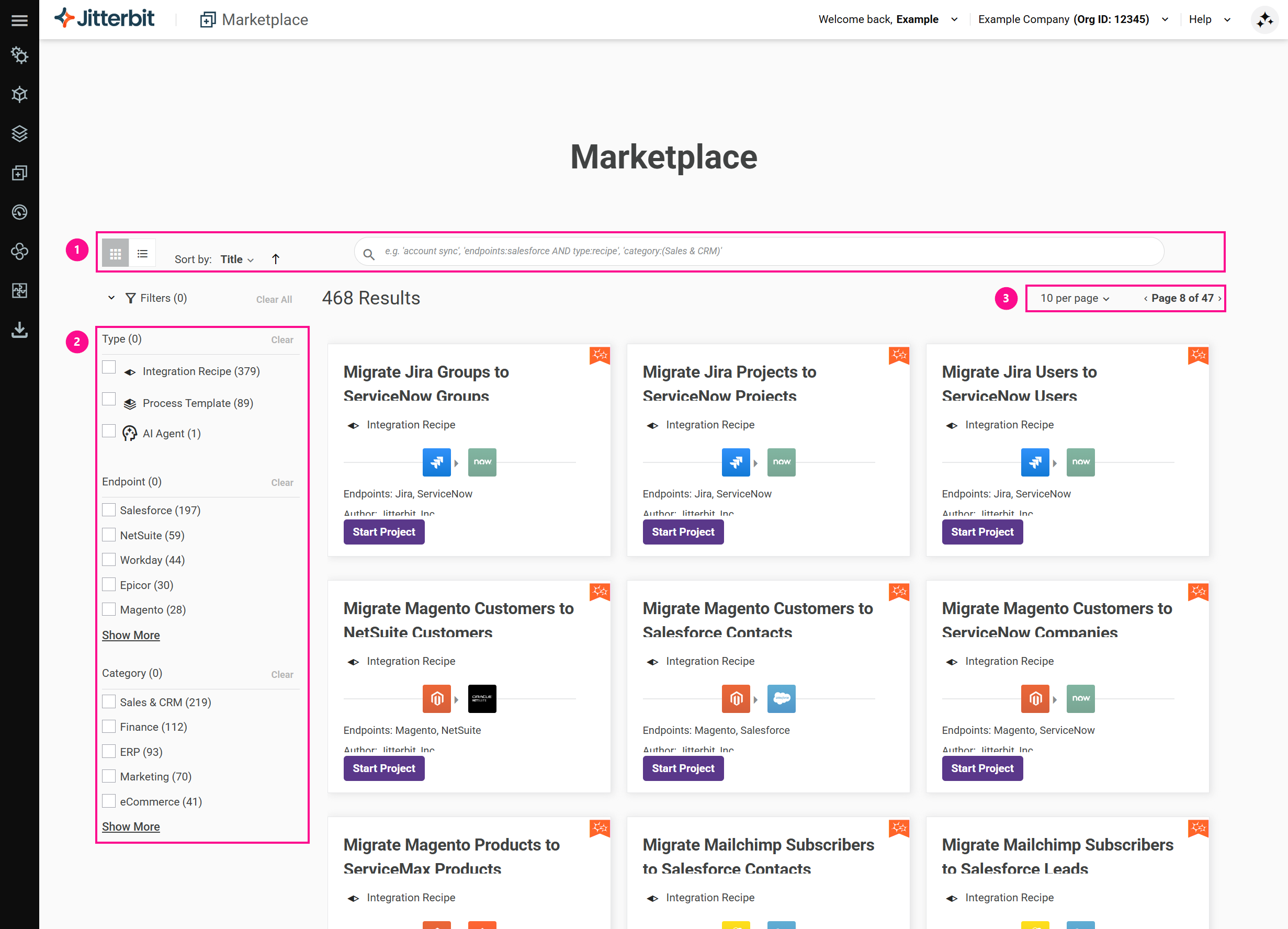User interface in Jitterbit Marketplace
Introduction
The Marketplace user interface is a single page where integration recipes, process templates, and AI agents are shown, chosen, and set up using configuration wizards. It has controls (numbered in the image below) that let you do the following:
-
Filter the available templates.
-
Change the number of assets per page, and the page.
Layout
To change the layout of assets, click the Tile or List icons. The difference between the layouts is shown below:
| Tile layout | List layout |
|---|---|
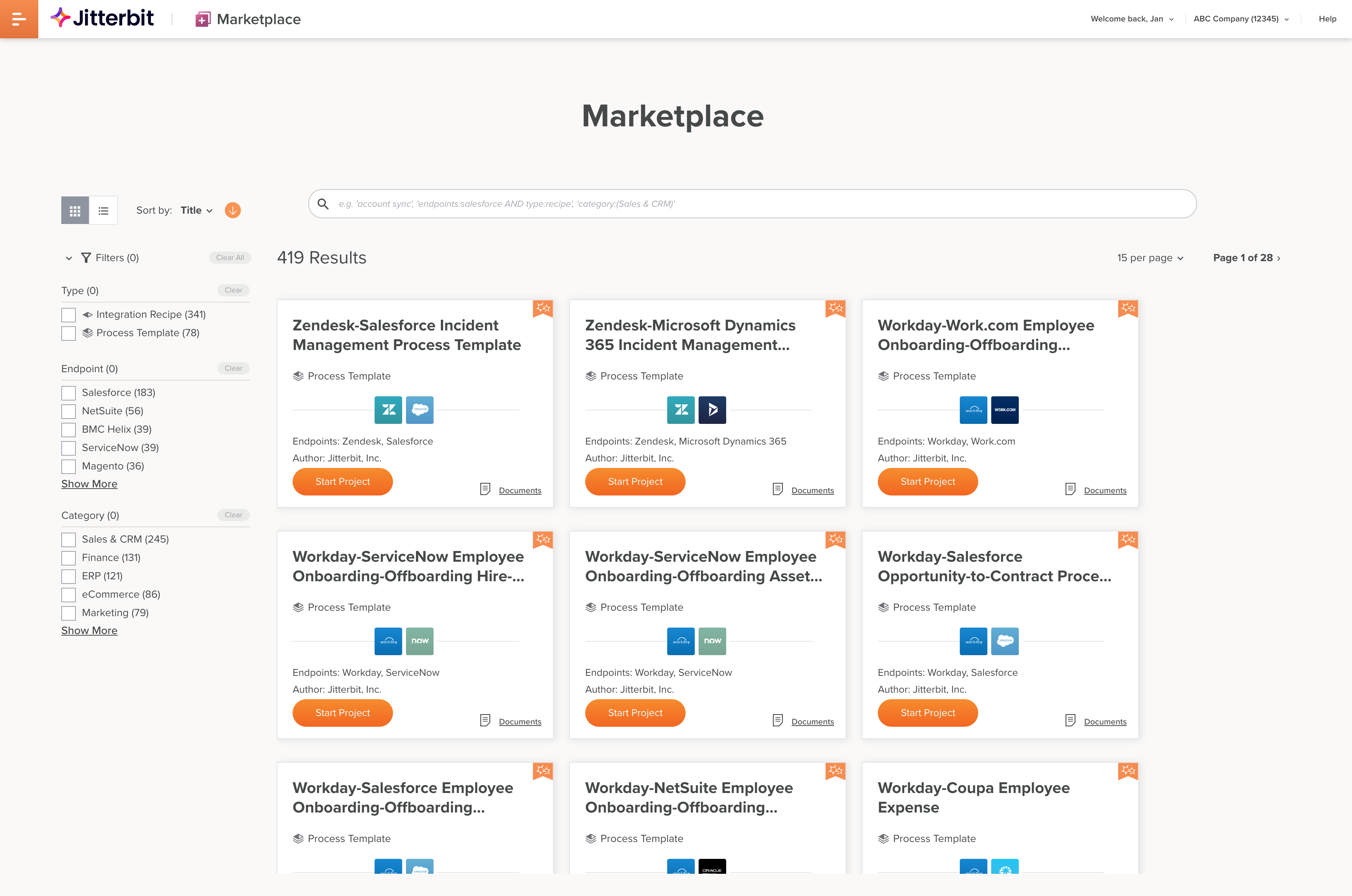 |
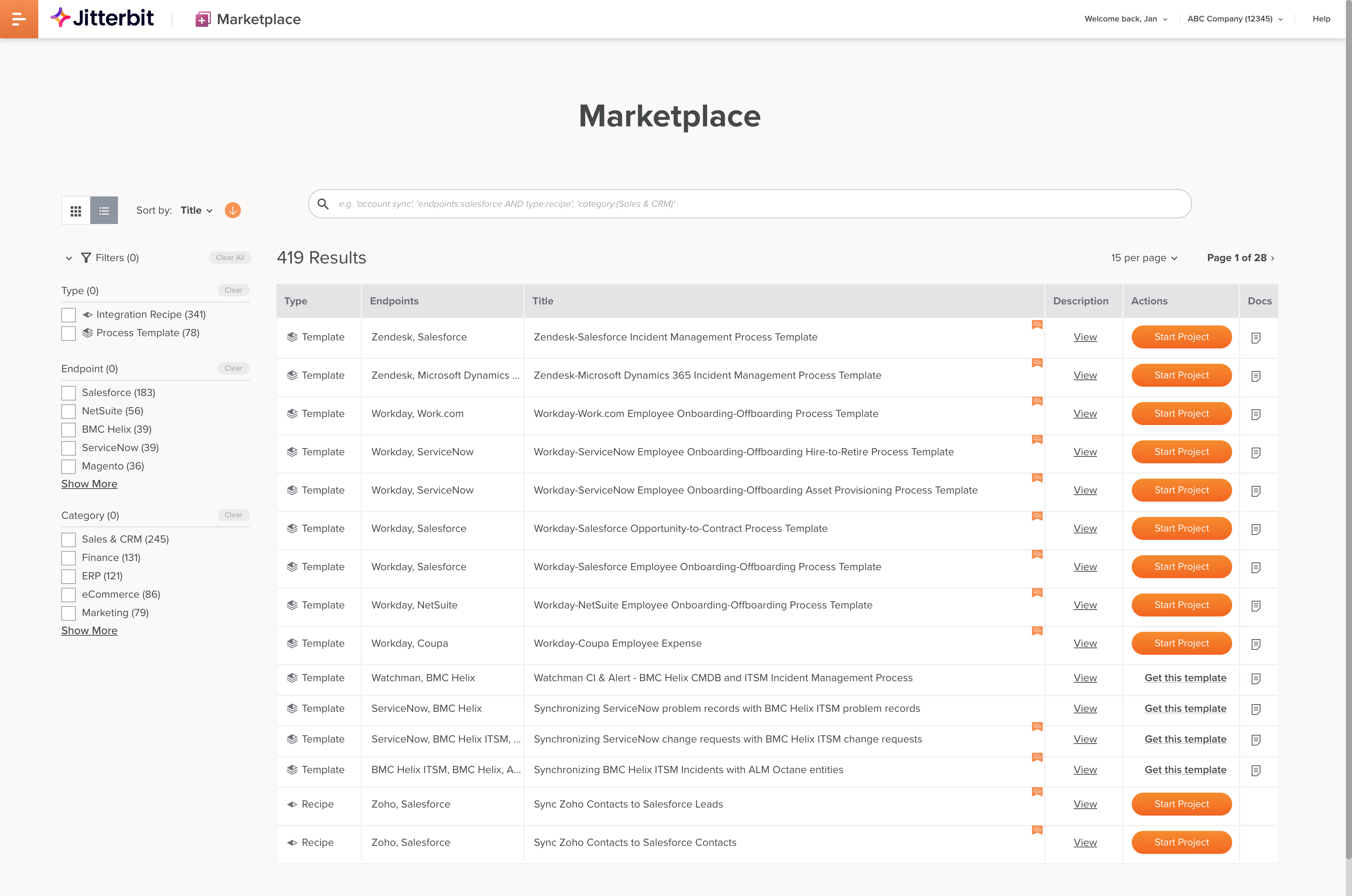 |
To reveal asset information in the center of the tile, hover on a card:
| Asset tile | Asset information |
|---|---|
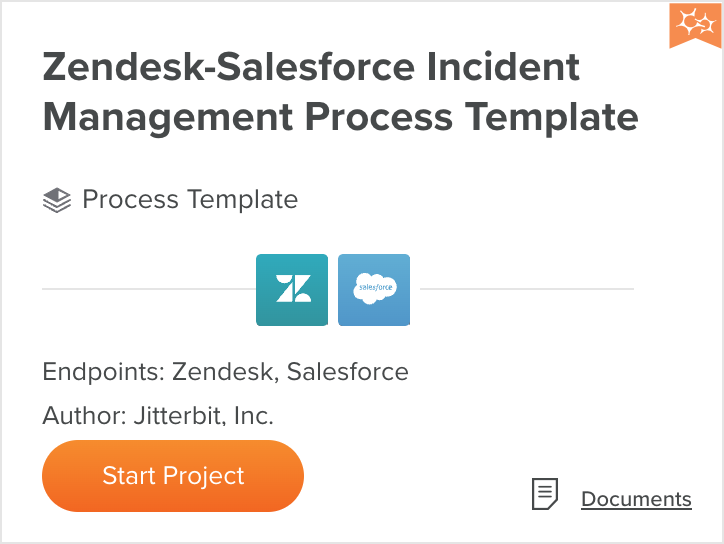 |
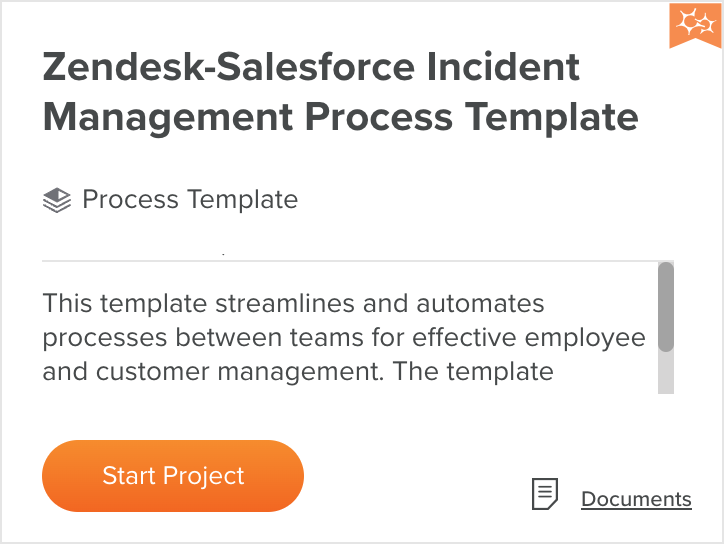 |
In tile layout, the following information is shown:
- The asset title.
- In the top right corner, if the asset is Jitterbit-certified, a Jitterbit icon.
- The type of asset, either Integration Recipe, Process Template, or AI Agent.
- Icons representing the endpoint vendors.
- Endpoints: The endpoint vendor names.
- Author: The asset's author.
- A Start project button or a Get this template or Get this agent link, depending on the asset. Next steps are described in Get started.
- If there is documentation, the bottom right corner has either a Documents button to download a PDF or a Documentation link that opens a Jitterbit Documentation page.
In list layout, the following information is shown:
- Type: The type of asset, either Integration Recipe, Process Template, or AI Agent.
- Endpoints: The endpoint vendor names.
- Title: The asset title. A Jitterbit icon indicates if the asset is Jitterbit-certified.
- Description: Hover on the View link to reveal a description for the asset.
- Author: The asset's author.
- Actions: A Start project button or a Get this template or Get this agent link, depending on the asset. Next steps are described in Get started.
- Docs: Click to access documentation for the asset as either a PDF or a link to a Jitterbit Documentation page.
Sort
To sort assets by title, type, or endpoints, in ascending or descending order, use the following controls:
-
Click Sort By: and choose one of Title, Type, or Endpoints.
-
The Sort Order and Sort Order icons indicate the sort order. Click to switch between the two.
Filters
To filter assets by any combination of values for Type, Endpoint, or Category, use the filter pane:
- Type: Select any of the filter items Integration Recipe, Process Template, or AI Agent.
- Endpoint: Select any of the available endpoints. Selecting one will reduce the list to the remaining options for the remaining endpoint(s).
- Category: Select any of the endpoint categories. Assets may be in more than one category.
Click Clear to clear individual filters, or Clear All to clear them all.
The number of applied filters is shown in parentheses after the Filters label, and the number of available items matching each filter is shown in parentheses after the filter item.
Search
To view assets that match a search expression, enter one or more search terms, optionally separated by search operators, then press return.
Search terms are keywords or field-keyword pairs.
Use the operators AND, OR, and NOT between search terms to further refine your search results.
To reset the view, delete all search text, then press return.
Paging
To set how many templates appear on a page, and to move from one page to the next, use these controls:
- Click Items Per Page and select one of 5, 10, 15, or 25.
- Click the Next Page or Previous Page buttons to move to the next or previous page.