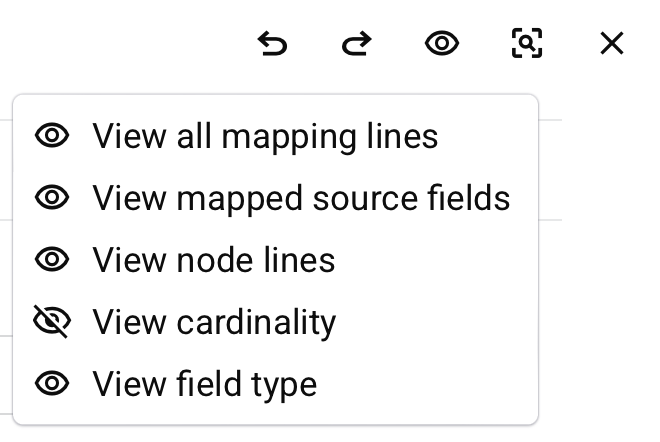Navigate the transformation interface in Jitterbit Studio
Introduction
This page shows you how to navigate the transformation interface and use different views and display options. The transformation interface provides tools to map data between source and target schemas.
For hands-on practice with these interface elements, see Create your first transformation.
Transformation interface elements
Transformation minimap
The transformation minimap provides a navigational overview of source and target schema structures, making it easier to navigate complex transformations. The minimap displays a condensed representation of both schemas and shows the current viewport, selected fields, and mapping relationships.
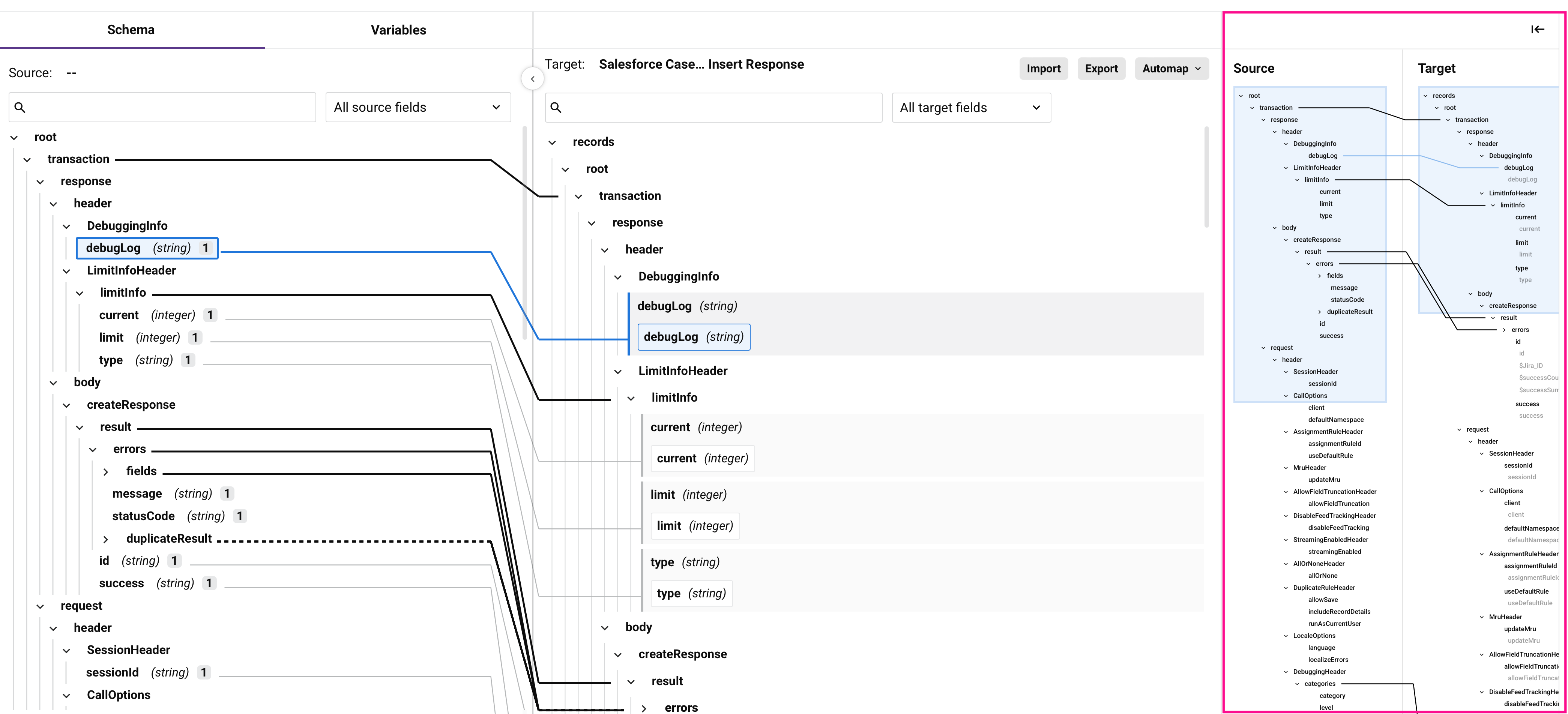
The minimap appears alongside the main transformation interface. Click Open/Close minimap to show or hide the minimap.
Viewport indicators
The minimap displays visual cues to show your current position within each schema:
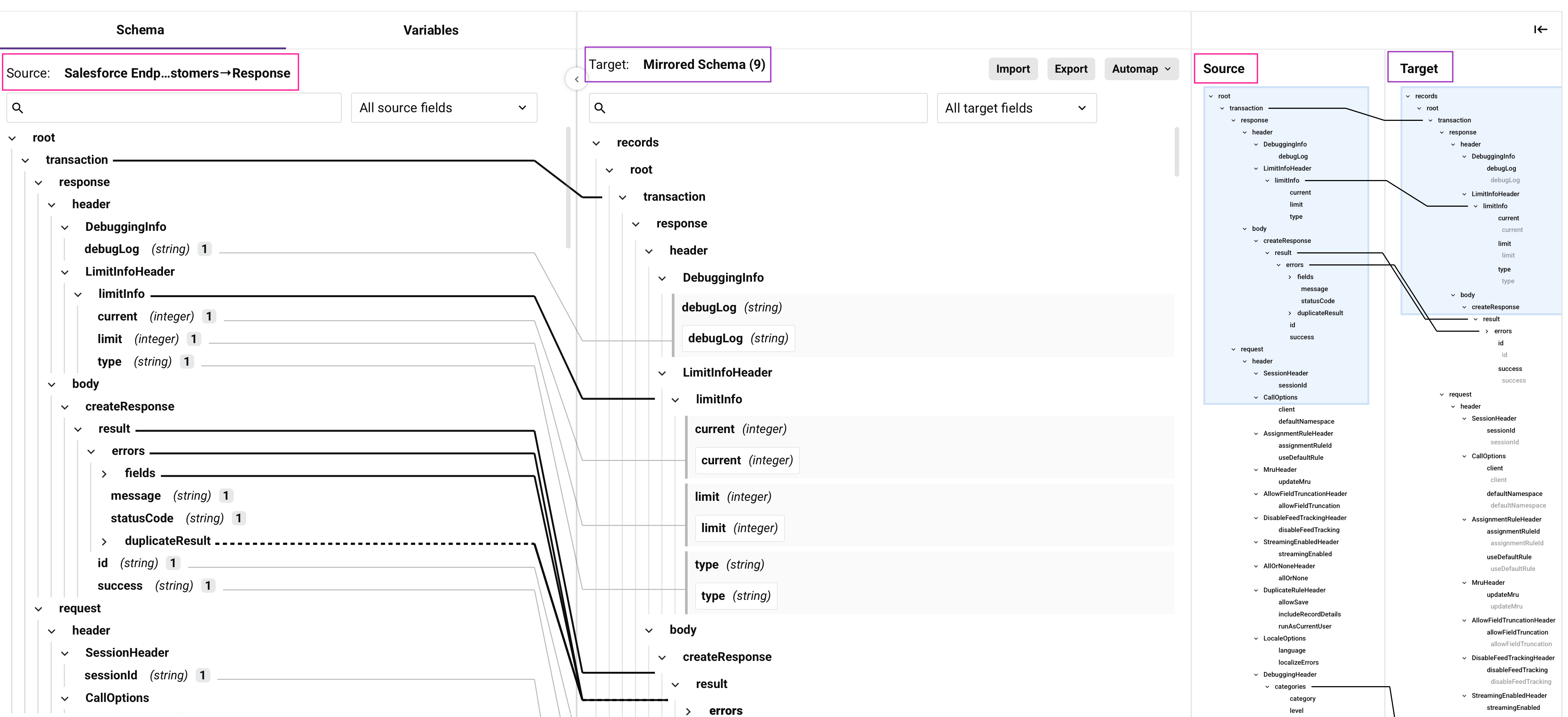
In the example above, pink annotations indicate the source schema while purple annotations indicate the target schema.
The light blue boxes represent viewports that show which portion of each schema is currently visible in the main transformation view. You can drag these viewports to navigate to different parts of your schemas.
The minimap shows additional visual indicators in both the main view and minimap:
-
Selected fields display as blue mapping lines.
-
Loop nodes display as solid black lines.
Transformation toolbar
The transformation toolbar contains tools for interacting with transformations:

| Icon | Description |
|---|---|
| Undo reverses your last action (see Undo and redo in Studio permissions, collaboration, and saving). | |
| Redo reverses your last Undo action (see Undo and redo in Studio permissions, collaboration, and saving). | |
| Click to adjust the transformation's view settings. You can select whether to show or hide these visual indicators:
|
|
| Preview changes the transformation view to preview mode (see Test and validate transformations). This option is available only when the transformation has both a source schema and target schema specified. |
|
| Close closes the transformation. |
Filter and search
You can use filters and search to locate specific fields within the source or target structures. You can also use search on the source structure to find a specific variable to use in the target structure, or search on the target structure to search within transformation mapping scripts.
Filter
The view dropdown is located at the top of both the Source and Target structures:
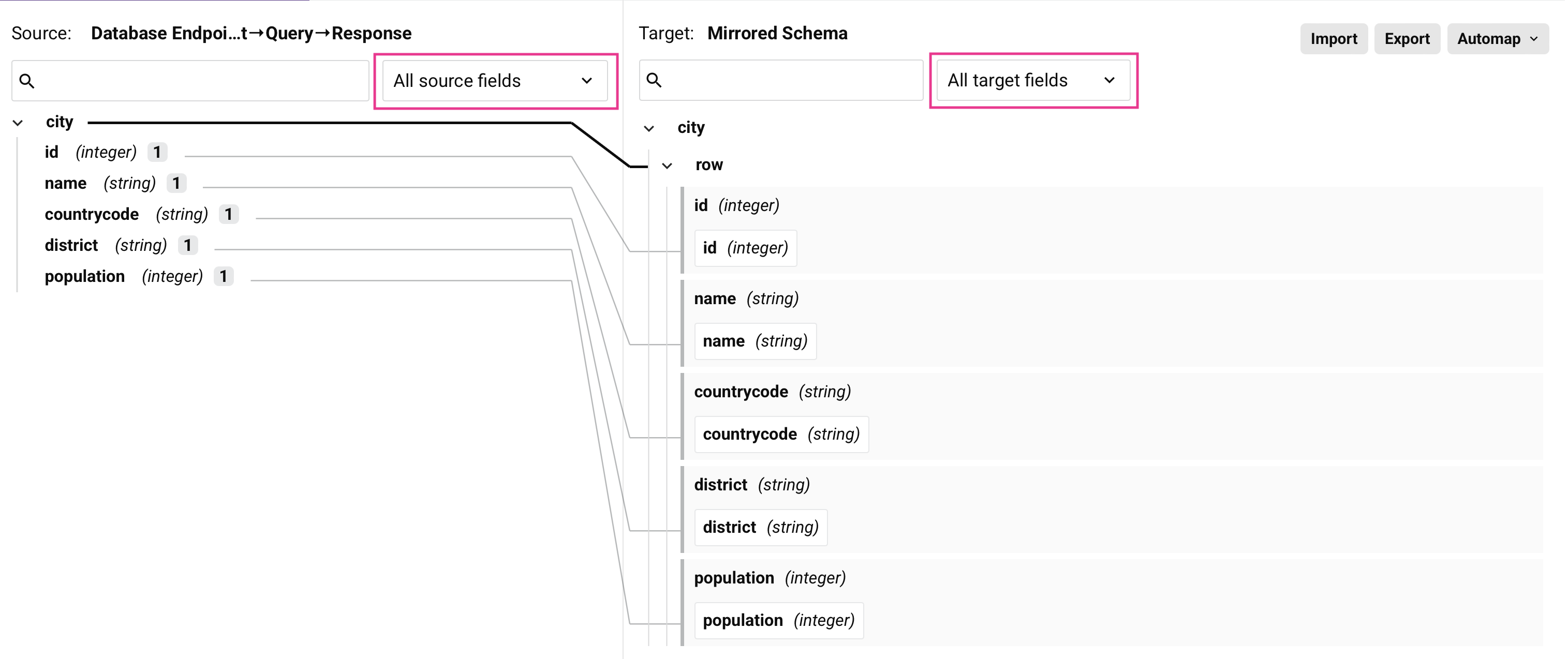
This dropdown allows you to filter by these selections:
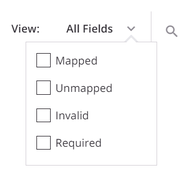
- Select all target/source fields: All fields are displayed.
- Invalid: This option is available only on the Target structure. Only fields that have been mapped where the mapping is not valid are displayed. Mapping validity is detailed under Transformation mapping validity.
- Mapped: Only fields that have been mapped are displayed. Within the Source structure, mapped objects are limited to those that have been mapped to a target field. For the Target structure, mapped fields are those that have been defined in some way (with a source object, a variable, a custom value, or any other script logic).
- Required: This option is available only on the Target structure. Only fields that have a cardinality key of
[1]or[1+]are displayed. For more information, see cardinality notation in Key concepts. - Unmapped: Only fields that have not been mapped are displayed.
Search
Use the search box located above the Source or Target structure to search within that structure:
-
Source: When searching on the source structure, fields or variables that have any part of the keywords in their name are highlighted.
-
Target: When searching on the target structure, fields that have any part of the keywords in the field name or within a field's transformation mapping script are returned and highlighted. The search returns up to 100 transformation mapping scripts matching the search criteria. When this limit is met, a message is displayed:
Script search results were limited to 100 scripts. All paths were searched.
Source and target schemas containing more than 999 nodes require two or more characters to be entered in the search box to initiate a search.
When a search is initiated, the total number of results is returned:

Use the previous and next icons to move through the results.
Note
Within the Source tab and the Target structure, the search is limited to the selected filter. To search both mapped and unmapped fields, make sure to select All Fields in the filter dropdown.
Expand and collapse source schema
Use the expand/collapse buttons between schemas to show or hide the source schema (expanded by default).
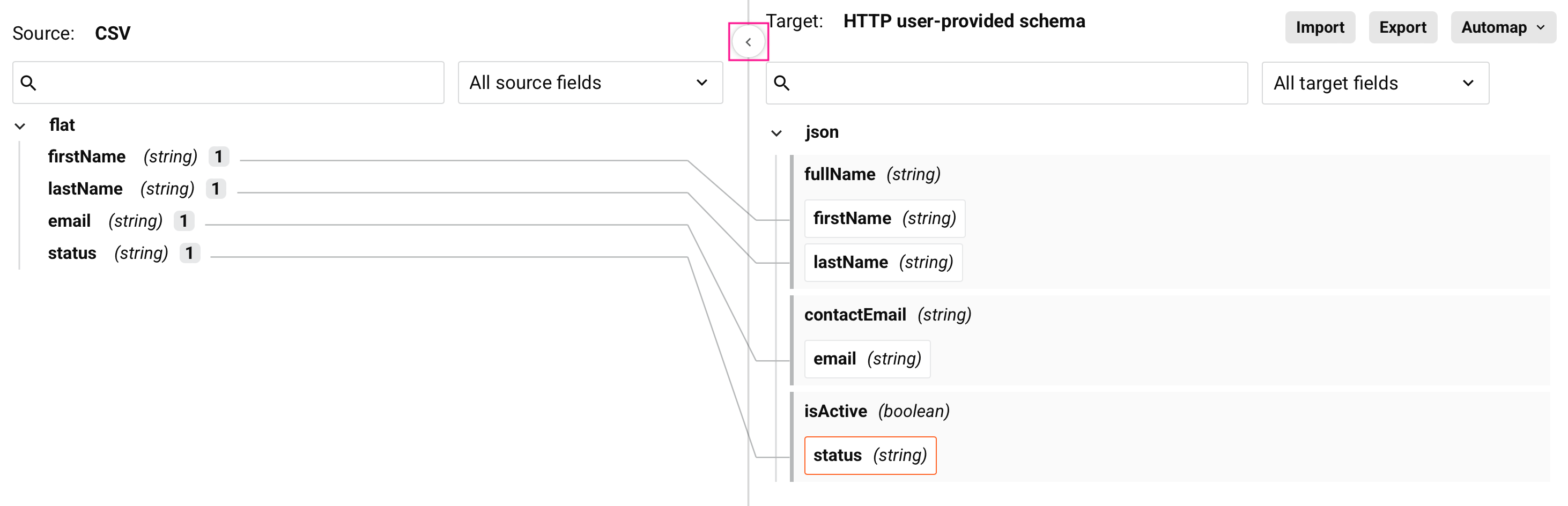
Visual indicators of mapped fields
When you view mapped objects in the Source or Variables tabs, a number indicates how many times each object is referenced on the target side of the transformation. Click the number to see the target path in a tooltip.
In addition, when you hover over a source object, lines appear that connect the source field to any target fields it is mapped to or nodes it is referenced within.
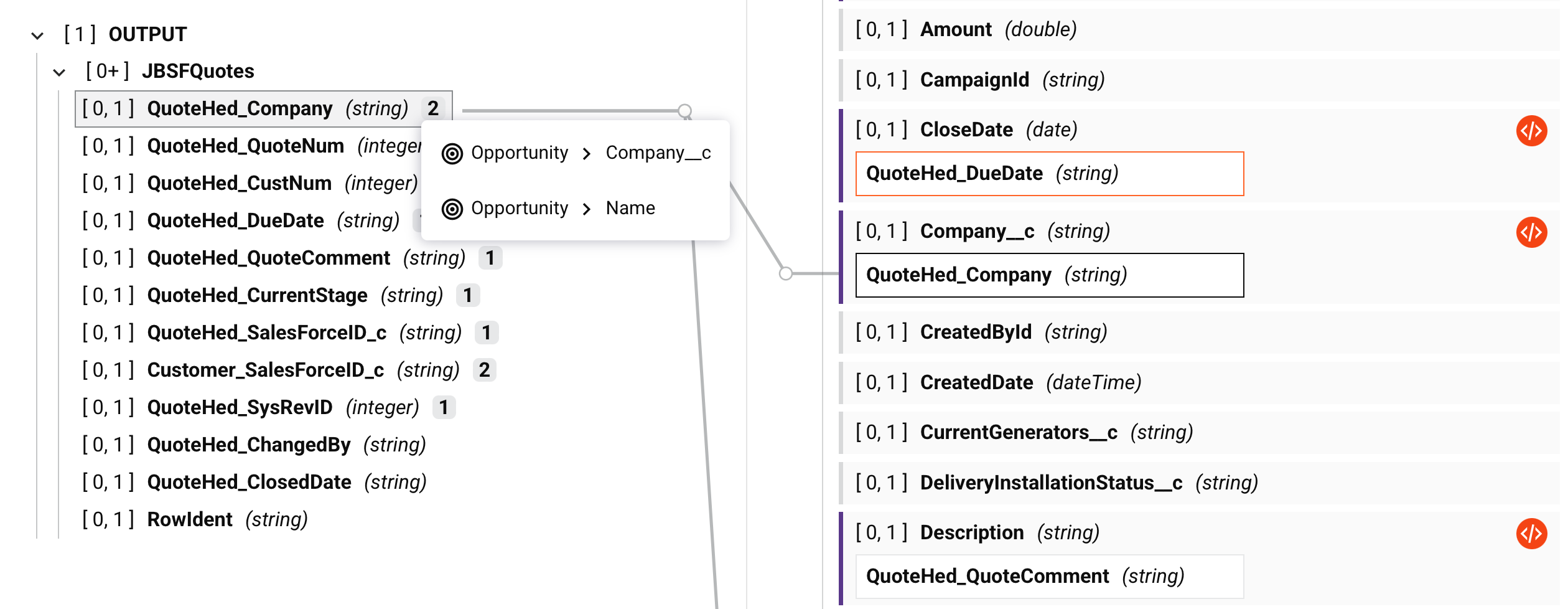
When you view mapped objects within the Target structure, hovering over the field shows a line that connects the mapped target field to its origins in the Source or Variables tabs, if applicable. Click the mapped source object to automatically go to the object in the tab.
Clicking the name of a mapped target object collapses it so that its mapped objects are not visible:
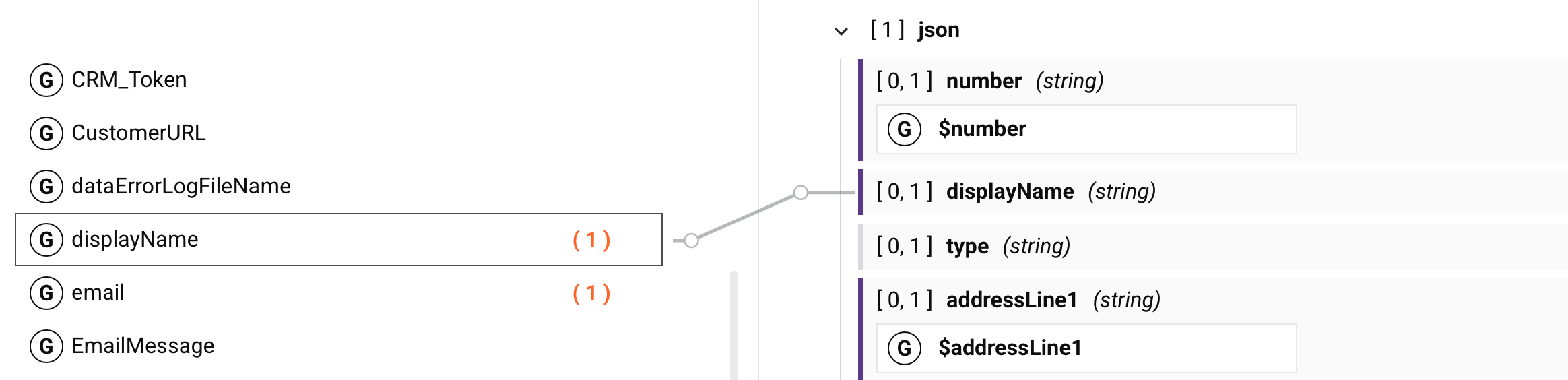
Tip
If a collapsed node contains target field mappings, that node is shown in bold to indicate it contains mappings.
Target node actions
When you hover over a target node and click its actions menu, these actions are available:
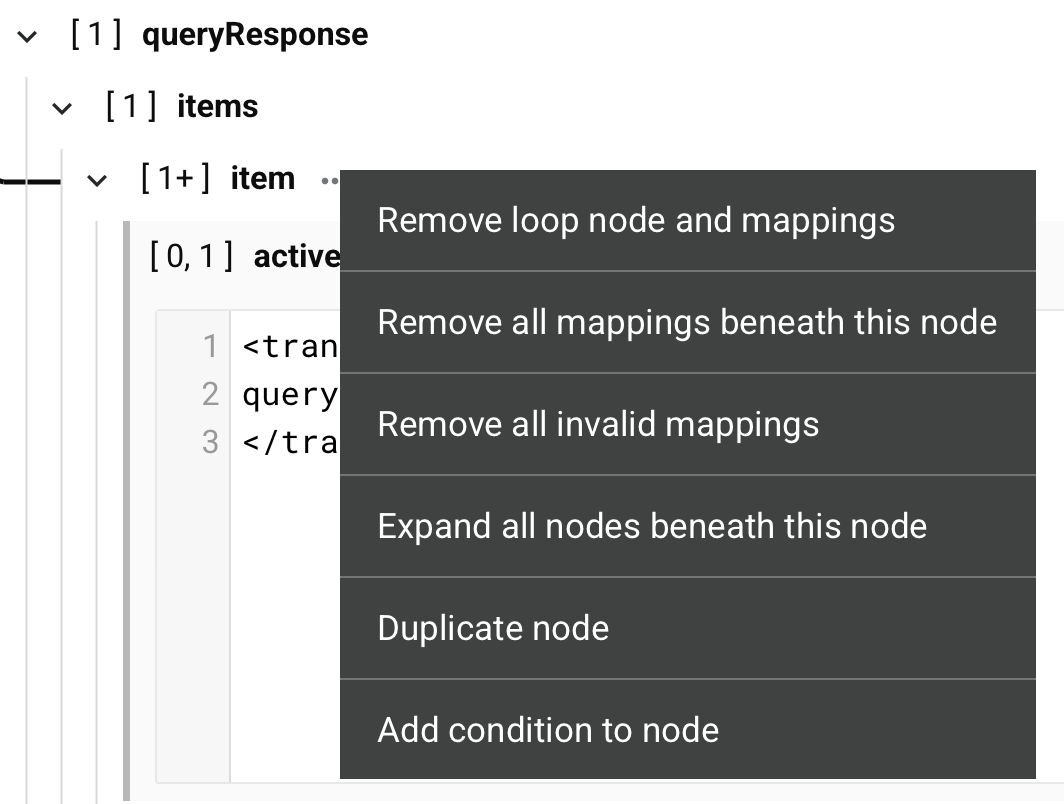
| Menu item | Description |
|---|---|
Remove loop node removes the loop node definition. This action is available only on nodes that have a manually defined loop node. Note If you remove all of the direct leaf mappings of a manually defined loop node, the loop node definition still exists. |
|
Remove loop node and mappings removes the loop node definition due to mappings that are direct leaf children associated with the loop node, and removes those mappings. Any other mappings within child loop nodes beneath the parent loop node are preserved, and the node retains its loop node definition if at least one grandchild is mapped. This action is available only on nodes that have a loop node defined (either manually or by automatic generation). |
|
Remove all mappings beneath this node removes all mappings on fields contained within the node, as well as all mappings on fields contained within child nodes of that node. Using this action on a root node removes all mappings in a transformation. On selecting this action, a message asks you to confirm that you want to remove mappings. |
|
Remove all invalid mappings removes all invalid mappings on fields contained within the node, as well as all invalid mappings on fields contained within child nodes of that node. For more information about invalid mappings, see Transformation mapping validity. |
|
Expand all nodes beneath this node expands all child nodes beneath the parent node. (By default, nodes are expanded up to 8 levels deep for schemas with 750 or fewer nodes and up to 5 levels deep for schemas with more than 750 nodes.) |
|
Duplicate node duplicates the node and its fields, as well as any child nodes and their fields. Mappings are not duplicated. This action is available on root nodes in flat schemas and on nodes whose cardinality indicates that elements can occur more than once. The node must not already be a duplicate of another node. For display purposes at design time only, the name of the duplicate node is appended with a hash ( Whether a duplicate node is reflected in other locations throughout the project depends on how the schema was defined:
|
|
Remove duplicated node removes the duplicate node and its fields, as well as any duplicate child nodes and their fields. This action is available only on nodes that were created using Duplicate node. |
|
Rename duplicated node enables you to rename a duplicated target node. The new name is for display purposes during design time only. At runtime, the original duplicated node name (the node name appended with a hash ( This action is available only on nodes that were created using Duplicate node. |
|
Add condition to node is used to conditionally apply a mapping to the fields contained within a node. This action is available only on nodes that do not already have a condition applied. On selecting this action, an editable script area opens for you to create the condition. For details about creating the condition, see Conditional logic. |
|
Edit condition opens an editable script area This action is available only on nodes that already have a condition applied. For more details, see Conditional logic. |
|
Remove condition removes the condition. This action is available only on nodes that already have a condition applied. |
Target field actions
When you hover over a target field, these actions are available:
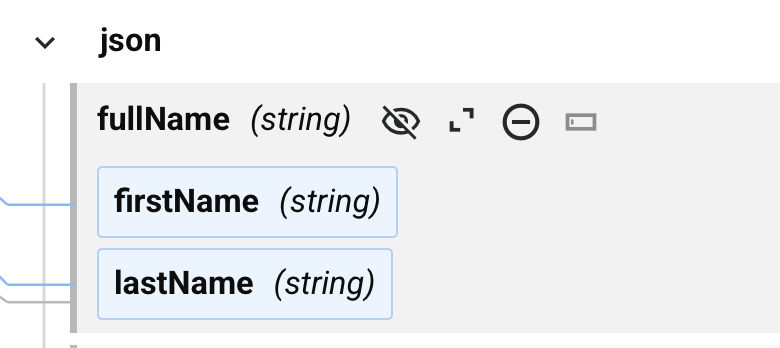
| Icon | Description |
|---|---|
| Shows or hides mapped source object names in the target field. To show or hide all mapped source object names, use the transformation view option in transformation toolbar. | |
| Opens the script editor for the field. | |
| Removes the mapping for the field. | |
| Opens a text box to add a custom value. This action is disabled for mapped fields. For mapped fields use Expand to edit the script. |
Remove multiple field mappings
For mappings on hierarchical schemas, options for removing multiple target field mappings are available within a node's actions menu (described in Target nodes).
Schema actions
Project pane actions
After a schema is created, menu actions for that schema are accessible from the project pane's Components tab (see Component actions menu in Project pane Components tab).
These menu actions are available:
| Menu Item | Description |
|---|---|
| Cut places a copy of the schema on your clipboard and deletes the original schema from the project (see Component reuse). | |
| Copy places a copy of the schema on your clipboard (see Component reuse). | |
| Rename positions the cursor on the schema name for you to make any edits as necessary. | |
| View Dependencies changes the view in the project pane to display any other parts of the project that the specific schema is dependent on (see Component dependencies, deletion, and removal). | |
| Add to Group opens a dialog to create a new custom group or to add the schema to an existing group (see Component groups). | |
| Delete permanently deletes the schema (see Component dependencies, deletion, and removal). |
Transformation actions
After specifying a source or target schema in a transformation, menu actions for that schema are available along the top of the transformation configuration screen. When you hover along the top of either the source or target side, the schema actions appear:

| Menu item | Description |
|---|---|
| Edit Activity opens the activity configuration for you to make changes as necessary (see Schemas defined in an activity). This action is available only when the transformation is inheriting a schema from an adjacent or initially adjacent activity. For activities with user-defined schemas, you can edit the configuration to clear or swap out the file you selected to use for the schema. For other activities, you can edit the query, change the object selection, or other such configuration. |
|
| Edit Schema opens the schema editor for you to edit the schema (see Schemas defined in a transformation). This action is available only for schemas that are editable. When you edit a schema that was created from a sample file in a transformation, the configuration screen for a custom flat schema or custom hierarchical schema opens for you to add or edit fields and/or nodes as required. Schemas provided by an adjacent activity are not editable. On opening a schema that is referenced by multiple components, a dialog displays a list of any components that reference the schema and will be affected by any changes: Dialog text This schema is used by all of the following components. Any changes made to it might affect the validity of these components.
|
|
| Refresh Schema regenerates the schema from the endpoint. This action is available only for schemas inherited from an adjacent activity with a connector-generated schema (except for Database, NetSuite, Salesforce, Salesforce Service Cloud, or ServiceMax endpoints). This action also regenerates the schema in other locations throughout the project where the same schema is referenced, such as in an adjacent activity. For more information, see Schema regeneration. |
|
Clear Schema clears a transformation-provided schema from the transformation. This action is available only for schemas defined in a transformation. When removing a schema, a message asks you to confirm removal of the schema, with these results:
Note If a transformation-provided schema was present prior to configuration of an adjacent activity, the Clear Schema option is disabled. Though a transformation-provided schema remains referenced by the transformation, it is not used in processing. To clear a transformation-provided schema under these circumstances, temporarily remove the adjacent activity and the Clear Schema option will become enabled. Once you have cleared the transformation-provided schema, replace the activity in the operation. |
Script component palette
The script component palette provides access to various components that can be used within a script:
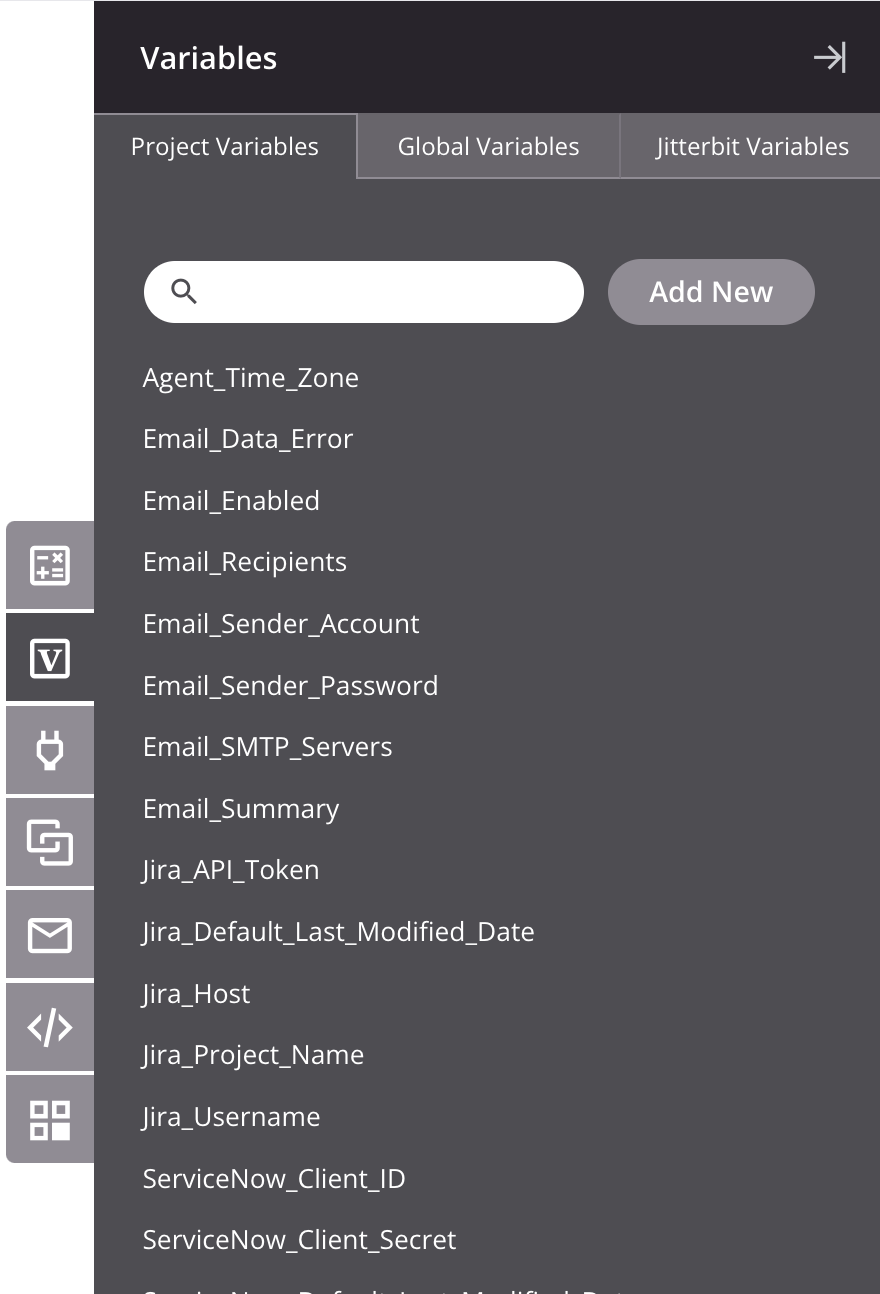
To collapse the script component palette, click the collapse icon located in the top right of the palette. When collapsed, you can expand the script component palette by clicking on one of the palette's tabs.
To search within a tab, use the search box to enter a single keyword or keyword string. To clear the search, click the remove icon .
Each script component palette tab is summarized below, with additional details provided in Jitterbit Script or JavaScript depending on the language.
| Tab | Description |
|---|---|
| Source Objects | The Source Objects tab is present only for scripts created within a transformation. As this script type is limited to those using Jitterbit Script language, referencing source objects in scripts written in JavaScript is not applicable. Within a transformation script, you can reference source data by inserting a field's reference path, or you can reference source data nodes by inserting a node's reference path. To add a field or node reference path to a transformation script (Jitterbit Script only), use one of these methods:
|
| Functions | The Functions tab provides a list of functions available to use in a script for the language selected in the script (either Jitterbit Script or JavaScript). Within a script, you can use functions by inserting the function syntax appropriate for the script language. To add the function syntax to a script (Jitterbit Script or JavaScript), use one of these methods:
|
| Variables | The Variables tab provides access to variables that are available to reference globally throughout a project, including global variables, project variables, and Jitterbit variables. Within a script, you can use variables by inserting the variable syntax. To add the variable syntax to a script (Jitterbit Script or JavaScript), use one of these methods:
|
| Plugins | The Plugins tab provides a list of plugins that can be run inside a script. Within a script, you can use a plugin as an argument for the RunPlugin function by inserting the plugin reference path.To add a plugin reference path to a script (Jitterbit Script only), use one of these methods:
|
| Operations | This tab provides a list of operations in the project that are available to reference in a script. Within a script, you can use an operation as an argument for functions by inserting the operation reference path. To add an operation reference path to a script (Jitterbit Script only), use one of these methods:
|
| Notifications | The Notifications provides a list of notifications in the project that are available to reference in a script. Within a script, you can reference a notification as an argument for the SendEmailMessage function by inserting the notification reference path.To add a notification reference path to a script (Jitterbit Script only), use one of these methods:
|
| Scripts | The Scripts tab provides a list of all other standalone project component scripts in the project — written in either Jitterbit Script or JavaScript — that are available to reference in a script. Within a script, you can reference another script as an argument for the RunScript function by inserting the script reference path.To add a script reference path to a script (Jitterbit Script only), use one of these methods:
Note While a Jitterbit Script can call a JavaScript, the reverse is not true. A Jitterbit JavaScript cannot call another script of any language. |
| Endpoints | The Endpoints tab provides a list of endpoints in the project that are available to reference in a script. Within a script, you can reference endpoints as an argument for functions by inserting the connection or activity reference path. To add a connection or activity reference path to a script (Jitterbit Script or JavaScript), use one of these methods:
For additional details, see Endpoints in Jitterbit Script or Endpoints in JavaScript. |
Keyboard shortcuts
These keyboard shortcuts can be used when working in a transformation:
- Ctrl+S (Windows/Linux) or Cmd+S (macOS): Manually save transformation.
- Ctrl+Z (Windows/Linux) or Cmd+Z (macOS): Undo action.
- Ctrl+Y (Windows/Linux) or Cmd+Y (macOS): Redo action.
- Ctrl+Space: Show autocomplete suggestions in scripts.
- Esc: Close dialogs or return to previous view.