Schema regeneration in Jitterbit Studio
Introduction
Schemas are generated in one of two ways. Depending on the specific connector being used, its schemas are either connector-generated or user-defined:
-
Connector-generated: Connector-generated schemas are either fixed in the connector or are generated directly from the endpoint.
-
User-defined: User-defined schemas are provided by the user, either by creating a custom schema, by uploading a file or URL, or by manually entering the schema.
This page provides information about regenerating schemas for both of these schema types.
Connector-generated schemas
A connector-generated schema is either fixed in the connector or uses metadata from the corresponding endpoint's API. This differs from a user-defined schema.
When you configure a connector-generated schema, Studio stores the schemas within the project. This storage enables faster loading during project design.
If external changes occur to a schema that is generated from an endpoint, you must regenerate the schema within Studio to use those changes in the project. You might need to regenerate schemas in the following situations:
- You added a custom field to the endpoint.
- You upgraded your instance to use a later API version.
You can regenerate schemas in two ways, depending on the endpoint:
- Refresh the schema: For all connector-generated schemas except for those provided in Database, NetSuite, Salesforce, Salesforce Service Cloud, or ServiceMax activities, Studio includes the option to refresh the schemas in these component configuration screens:
- Within an activity configuration, on the Data Schema step (see Activity schema regeneration below).
- Within a transformation, as an option on the request or response schema (see Transformation schema regeneration below).
- Reconfigure the activity: For all connector-generated schemas including those provided in Database, NetSuite, Salesforce, Salesforce Service Cloud, and ServiceMax activities, you can regenerate a schema by opening the existing Studio activity configuration and advancing through each activity configuration step. Selecting objects or making other changes forces a refresh of the schema on the Data Schema step (see Activity schema regeneration below).
When Studio refreshes a schema that is fixed in a connector, the current schema included with the connector is reloaded. This process effectively refreshes the schema.
When you regenerate or refresh a schema from an activity or transformation, Studio refreshes the schema in all locations where it is referenced. For example, if you have referenced multiple copies of the same activity in different places throughout the project, refreshing the schema in the activity configuration or going through the activity configuration steps in one place refreshes it for all locations. Similarly, if you refresh a schema in a transformation, this action refreshes it in the activity and in all places within the project where the same activity is referenced.
If a schema has changes in the endpoint's system but you have not yet regenerated the schema in either the activity or the transformation, the operation might succeed or fail. Success depends on various factors, including the individual endpoint, the individual fields that are mapped in the transformation, and whether those fields have changed within the schema. For example, if a required field in the original schema is later removed in the updated schema, the endpoint system will likely report errors at runtime. However, if a field has been removed but is optional in the mapping, the system might not report errors.
Activity schema regeneration
The method for regenerating schemas depends on which connector you are using:
-
Direct refresh: You can use this method for all connector-generated schemas except for schemas provided by Database, NetSuite, Salesforce, Salesforce Service Cloud, or ServiceMax activities.
-
Reconfigure activity: You can use this method for all connector-generated schemas.
Direct refresh (most connectors)
To directly refresh a schema, complete these steps:
Note
You cannot use this option for schemas provided by Database, NetSuite, Salesforce, Salesforce Service Cloud, or ServiceMax activities. Instead, reconfigure the activity.
- Open the activity configuration.
- Go to the Data Schema step (the last step).
-
Click Refresh:
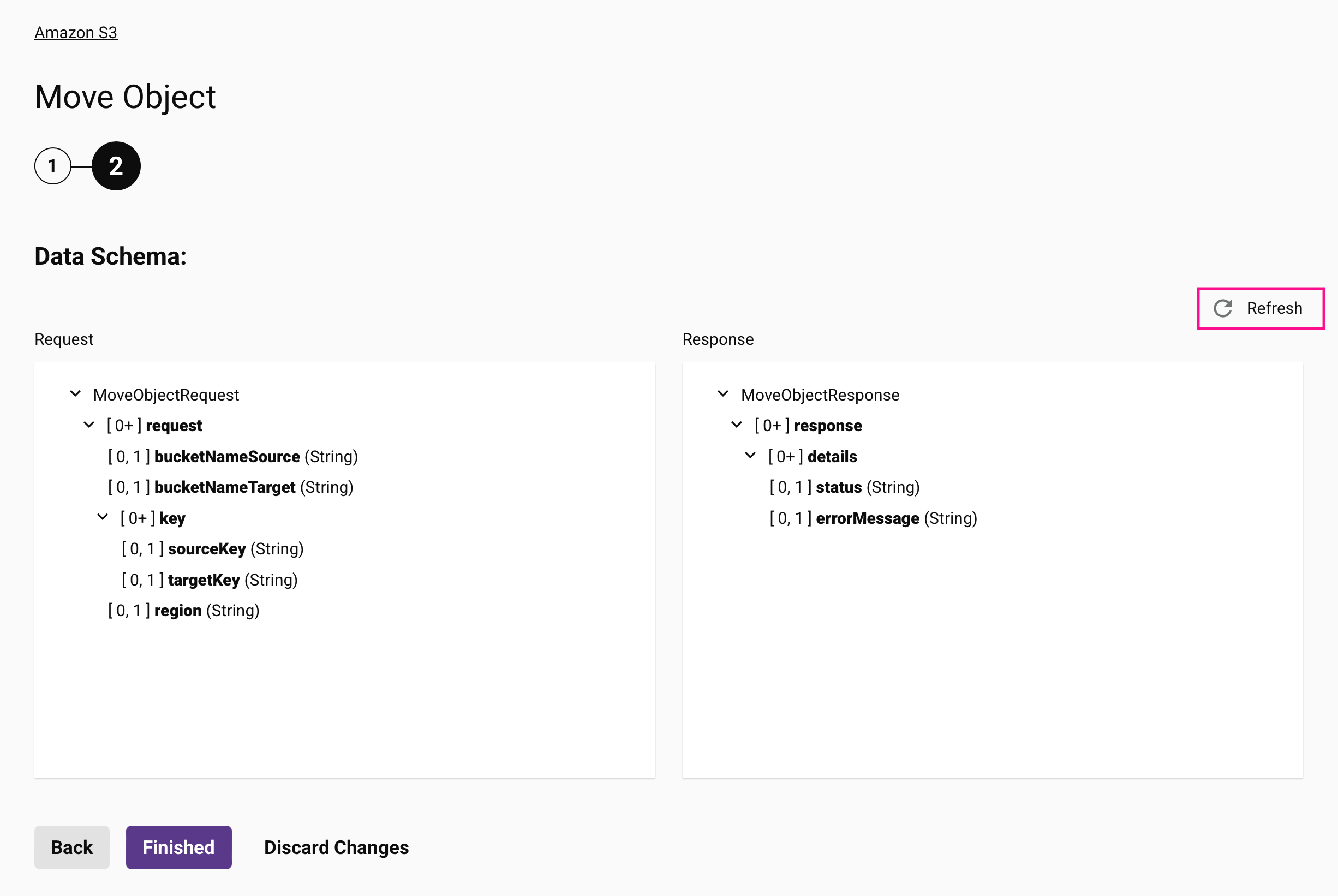
Reconfigure activity (all connectors)
To reconfigure an activity, complete these steps:
- Open the activity configuration.
- Go through each configuration step.
- Make at least one change to force a schema refresh. For example, you can add or remove a character from the activity name.
-
The schema will refresh automatically on the Data Schema step.
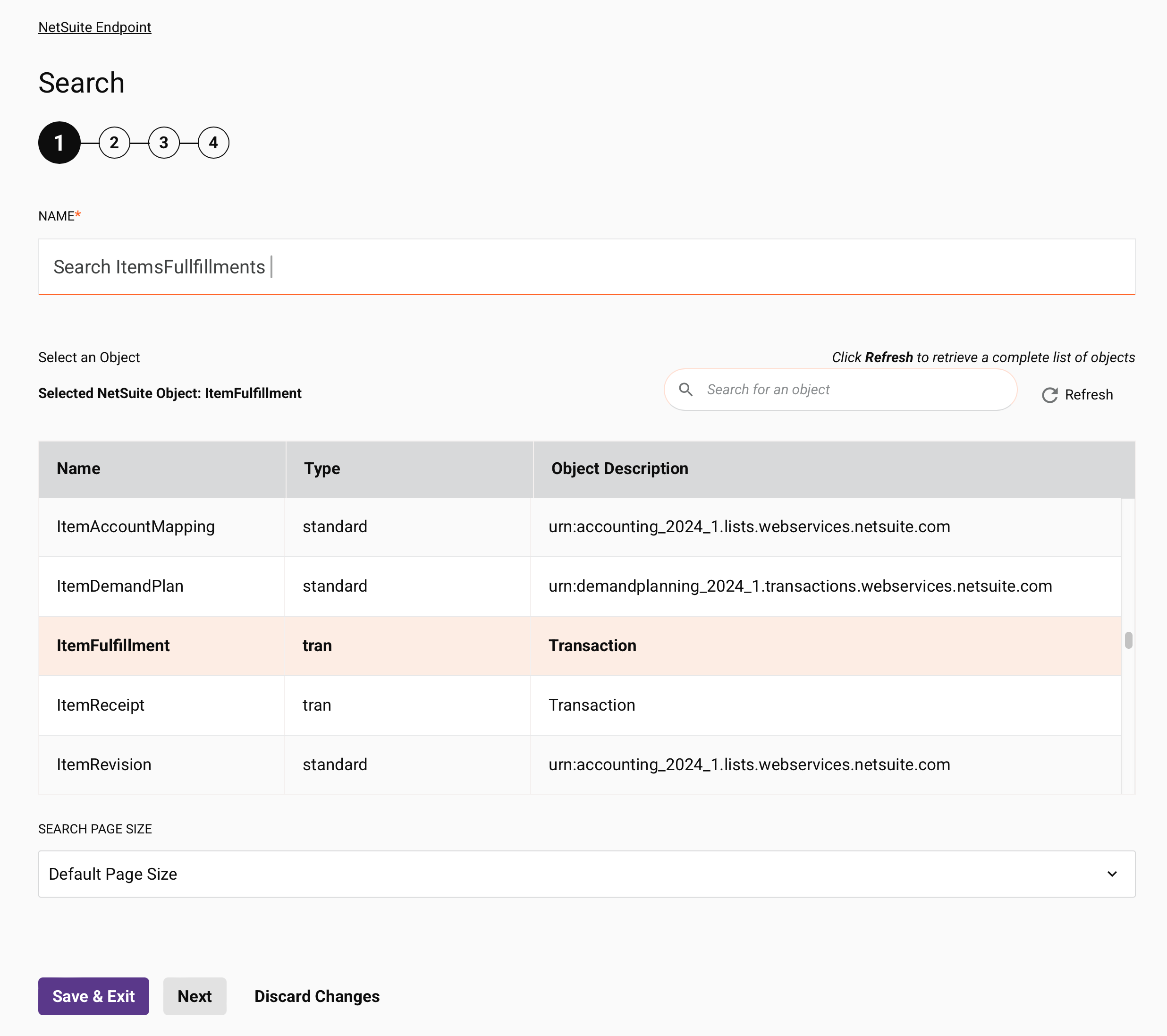
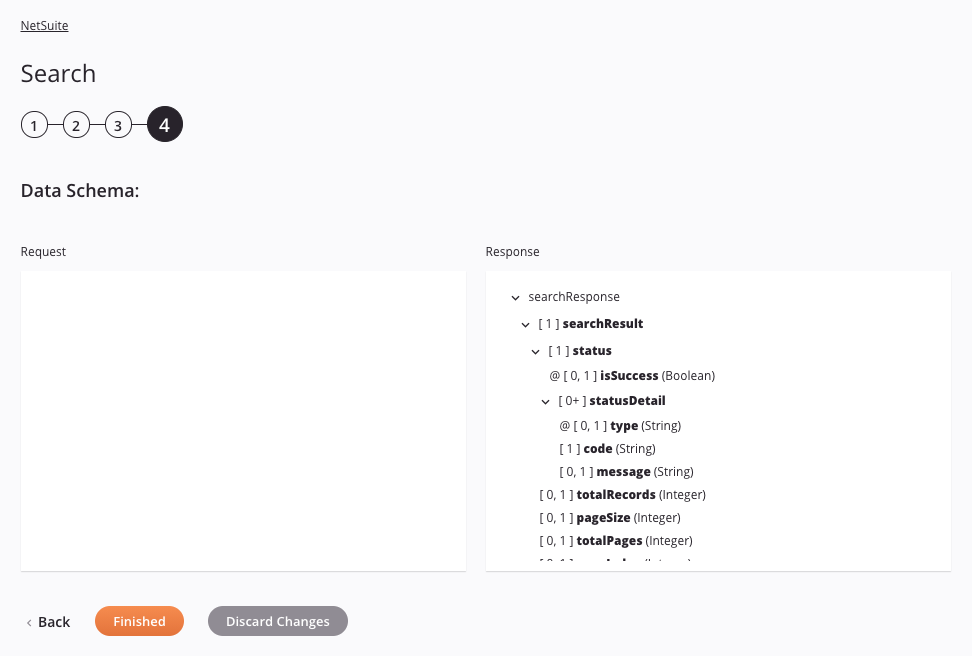
Transformation schema regeneration
To regenerate a connector-generated schema from a transformation (except for schemas provided by Database, Salesforce, Salesforce Service Cloud, or ServiceMax activities), click Refresh Schema:

User-defined schemas
A user-defined schema (in contrast to a connector-generated schema) refers to an endpoint whose schemas are provided by the user, either by creating a custom schema, by uploading a file or URL, or by manually entering the schema.
Changes to user-defined schemas are propagated to all schema references automatically. On opening a schema that is referenced by multiple components, a dialog displays a list of any components that reference the schema and will be affected by any changes:
Dialog text
Schema used by multiple components
This schema is used by multiple components. Any changes made to it might affect the validity of these components:
-
Component 1
-
Component 2
If you do not want changes to be propagated across all locations where the schema is referenced, you must first edit the configuration of those components to remove or replace the schema reference.
Projects prior to 10.33.2
User-defined schemas referenced by multiple transformations in projects created prior to Harmony version 10.33.2 are automatically renamed using this naming convention:
<Original Schema Name>_<Transformation Name>_<Source or Target>
The naming convention consists of these components:
- Original Schema Name: The original name of the schema prior to 10.33.2.
- Transformation Name: The name of the transformation in which the schema is referenced.
- Source or Target: Whether the schema is used on the source or target side of the transformation.