Map identical structures in transformations in Jitterbit Studio
Introduction
Use automapping to quickly map source and target fields that have matching names and compatible data types.
Automapping matches fields based on these criteria:
-
Field names must match exactly (case-insensitive).
-
Field structures must be identical.
-
Data types must be the same or compatible.
For example, a source integer field maps to a target string field because the types are compatible.
Map all matching fields
Follow these steps to automatically map all matching fields in your transformation:
- Click Automap in the top right of the target structure.
- Click Automap Exact matches.
All fields with exact name matches are mapped automatically.
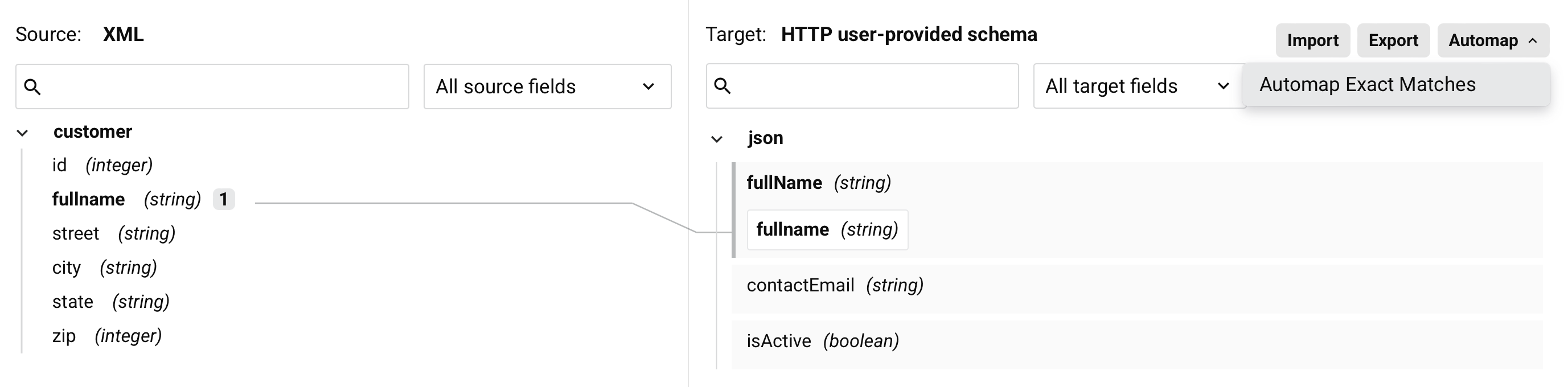
Map fields within specific nodes
Follow these steps to map fields within specific nodes only:
- Drag a source node to a target node.
-
Click Automap in the menu that appears:

Only fields within the node is mapped:
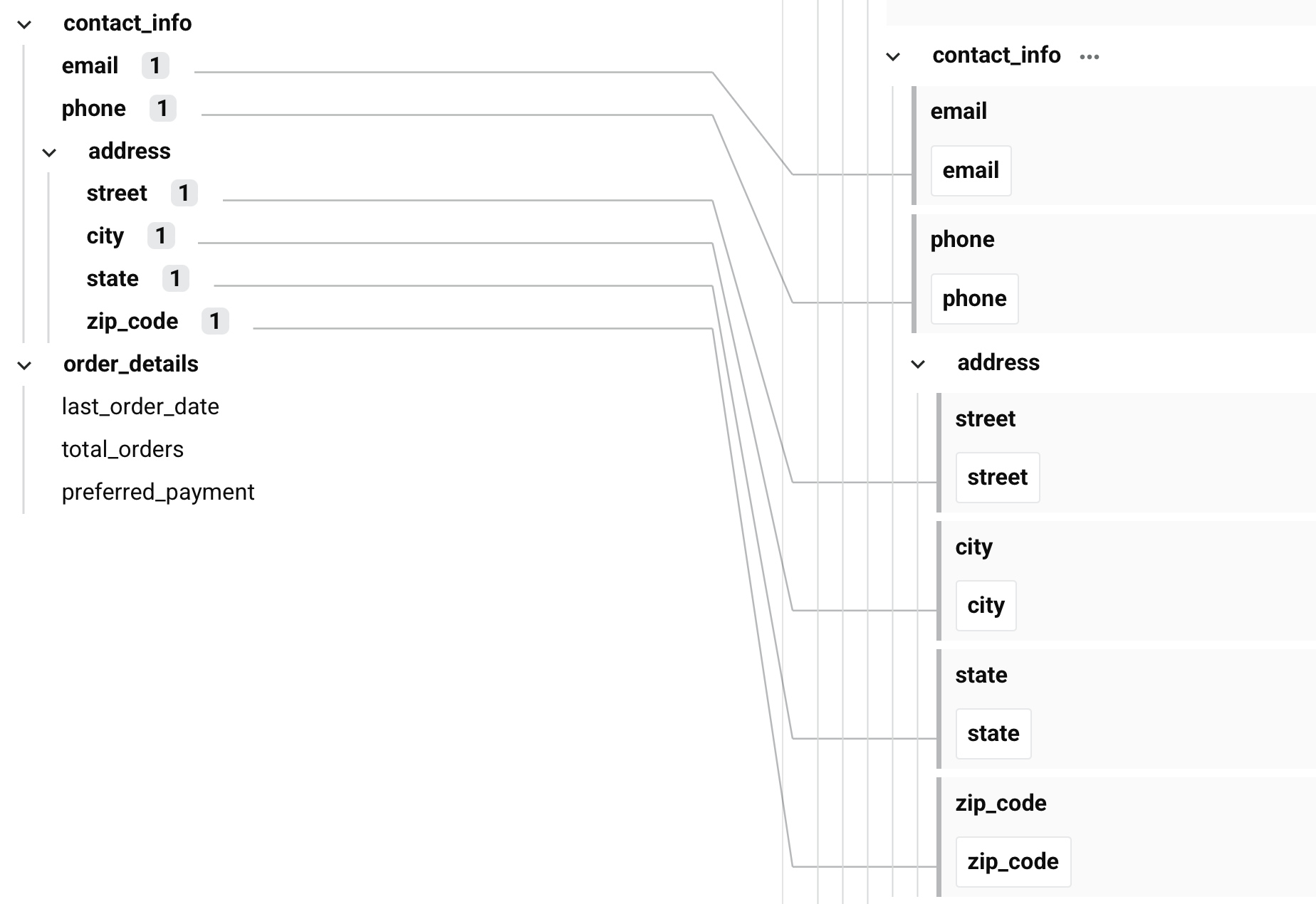
Note
When using automapping, note these considerations:
- Automapping runs once. It doesn't update if you change the schemas later.
- Automapping adds to existing mappings rather than replacing them. This might create invalid mappings that need manual correction.
Next steps
After automapping, review the results and complete these tasks:
- Remove any incorrect mappings by using the Remove mapping target field action.
- Manually add mappings for fields that didn't match.
- Add transformation logic where needed.