Variable connector for Jitterbit Studio
Summary
The Variable connector establishes access to either a project variable or an in-memory global variable.
The Variable connector provides an interface for creating a Variable connection, the foundation used for generating instances of Variable activities. These activities, once configured, interact with the variables through the connection.
The Variable connector is accessed from the design component palette's Project endpoints and connectors tab (see Design component palette).
Connector overview
This connector is used to first configure a Variable connection. Activity types asssociated with that connection are then used to create instances of activities that are intended to be used as sources (to provide data in an operation) or targets (to consume data in an operation).
Together, a specific Variable connection and its activities are referred to as a Variable endpoint:
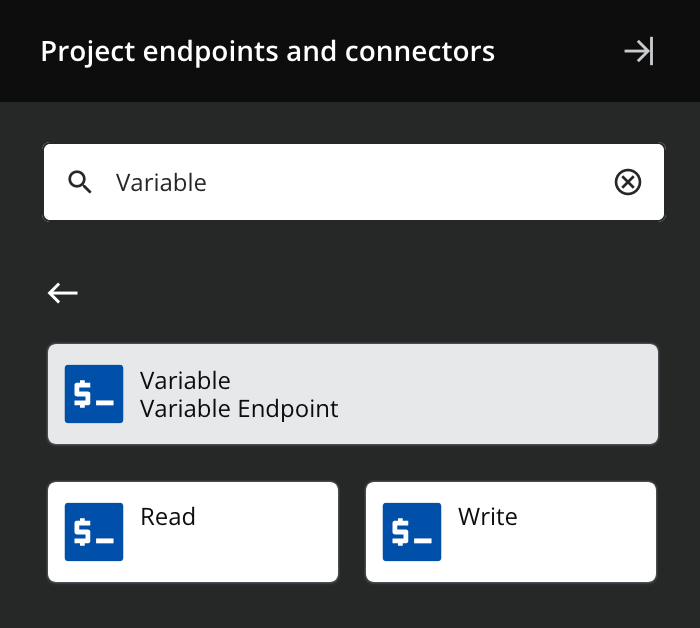
-
Read: Reads data from a Variable endpoint and is intended to be used as a source in an operation.
-
Write: Writes data to a Variable endpoint and is intended to be used as a target in an operation.
Note
This connector is a native Studio connector, which may be referred to by Jitterbit when communicating changes made to connectors. The release schedule for native Studio connectors is based on the cadence of Harmony portal web applications.
Endpoints created with this connector don't count toward your license and aren't included in endpoint usage reporting.
Variable versus Temporary Storage
Two of the most common out-of-the-box temporary storage types in Harmony are Variable endpoints and Temporary Storage endpoints. There are several considerations to take into account when choosing one over the other.
For additional details, see Storage considerations.
Troubleshooting
If you experience issues with the Variable connector, these troubleshooting steps are recommended:
-
Ensure the Variable connection is successful by using the Test button in the configuration screen. If the connection is not successful, the error returned may provide an indication as to the problem.
-
Check the operation logs for any information written during execution of the operation.
-
Enable operation debug logging (for cloud agents or for private agents) to generate additional log files and data.
-
If using private agents, you can check the agent logs for more information.
-
For additional troubleshooting considerations, see Operation troubleshooting.