NetSuite connector prerequisites for Jitterbit Studio
Introduction
Certain prerequisites must be met to use the NetSuite connector, as detailed below.
Prerequisites
To configure and use a NetSuite endpoint, these prerequisites must be met:
-
An agent version 11.30 or later is recommended.
-
Token-based authentication (TBA) must be enabled on the NetSuite account using the appropriate permissions role to allow Harmony access to the NetSuite instance. Instructions for enabling TBA are provided under Enable TBA in NetSuite.
- A NetSuite integration record must be created for Jitterbit. Jitterbit provides a bundle to create the integration record. To install the bundle, follow the steps described in the NetSuite documentation. Search for the bundle using the name Jitterbit BFN Integrations - CRM or the ID 454951.
-
Jitterbit has verified support for up to NetSuite WSDL version 2025.2. NetSuite supports the six latest versions of their WSDL at any time. Therefore, we recommend that the NetSuite instance use one of these WSDL versions:
- 2025.2
- 2025.1
- 2024.2
- 2024.1
- 2023.2
- 2023.1
Jitterbit has verified prior support for older WSDL versions that are no longer supported by NetSuite. Legacy WSDL versions are listed on the official NetSuite documentation. Even though these versions remain technically available, using any WSDLs more than a year old is a discouraged practice, and we strongly recommend that you upgrade to a supported WSDL version.
Note
When updating the WSDL in the NetSuite connection, note that simply changing the URL will cause all operations using the connector's activities to fail at runtime, since the transformations still use the old WSDL. To update correctly, follow the steps outlined in Change the WSDL version.
-
The WSDL URL must be provided in the format of an account-specific WSDL URL. Instructions for obtaining the WSDL URL are provided in Use a NetSuite account-specific WSDL URL.
- NetSuite WSDL versions 2021.2 to 2025.2 require Harmony cloud or private agents version 10.33 or later.
- NetSuite WSDL 2020.2 and 2021.1 require Harmony cloud or private agents version 10.26 or later.
- NetSuite WSDL 2020.1 requires Harmony cloud or private agents version 10.18 or later.
- NetSuite WSDL 2019.1 and 2019.2 require Harmony cloud or private agents version 10.4 or later.
- NetSuite WSDLs up to 2018.2 require Harmony cloud or private agents version 9.9 or later.
Optional: Limit response schema fields to saved search columns
Note
This feature requires agents version 11.49 or later.
To limit a NetSuite Search activity's response schema fields to a saved search's columns, a Suitelet script for obtaining metadata is required. A valid Suitelet script is available for download on the Harmony Downloads page, listed under Connectors.
Important
Do not modify the body of the downloaded Suitelet script. If your NetSuite instance mistakes the script for an API 1.0 Suitelet script, modify the script's annotations to add @NApiVersion and @NScriptType:
/**
* @author Jitterbit
* @version 1.0.0.0
* @NApiVersion 2.x
* @NScriptType Suitelet
* This Suitelet loads a saved search by its internal ID and returns the search columns.
*/
The Suitelet script must be uploaded and deployed so that its execution URL is accessible to the connector:
-
In the NetSuite portal, navigate to Customization > Scripting > Scripts > New to open the Upload Script File page:
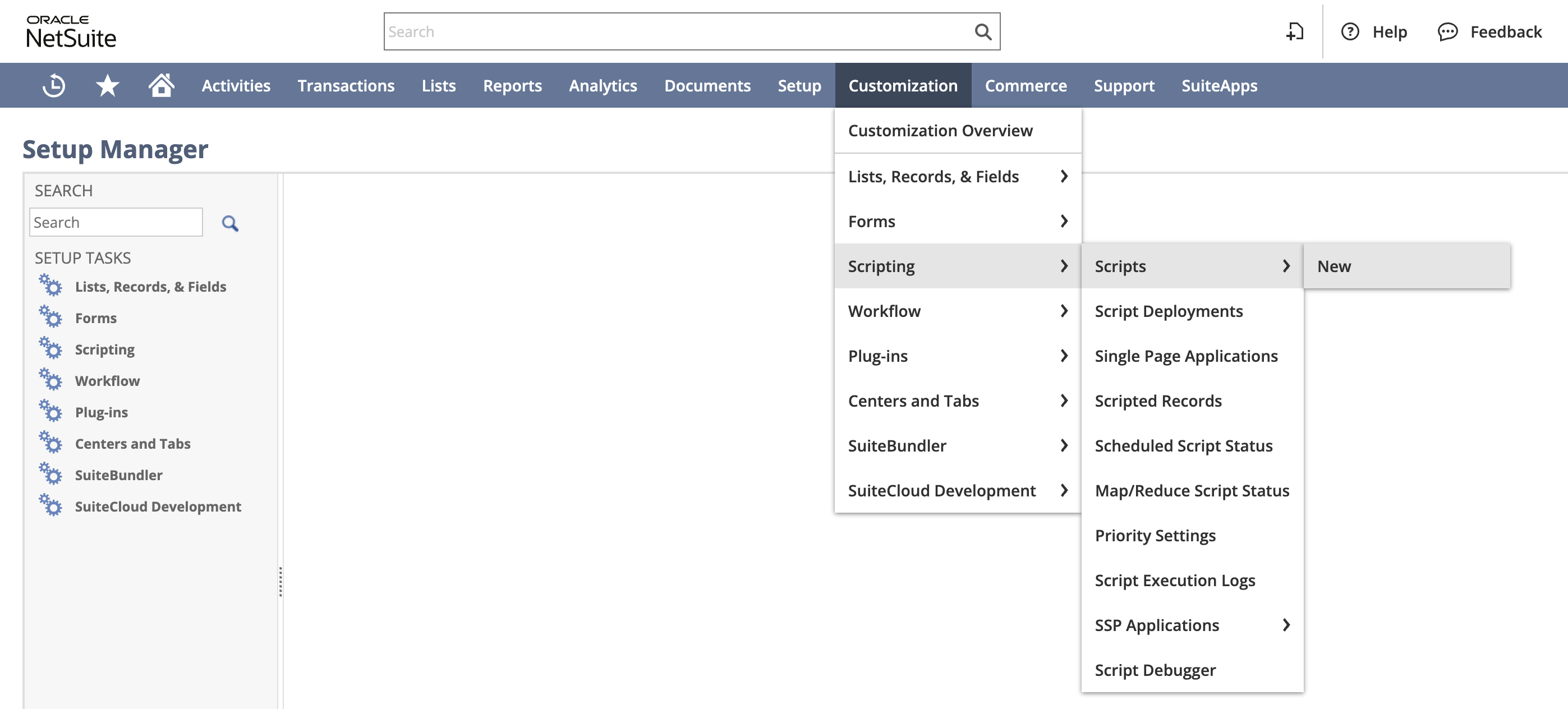
-
Hover over the Script file dropdown and click the new icon + to open the File dialog:
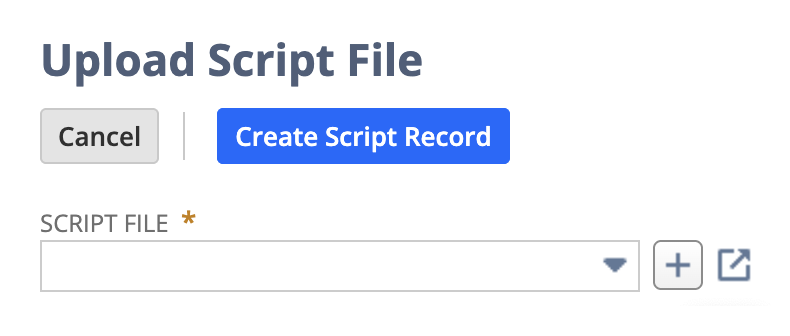
Specify the following information:
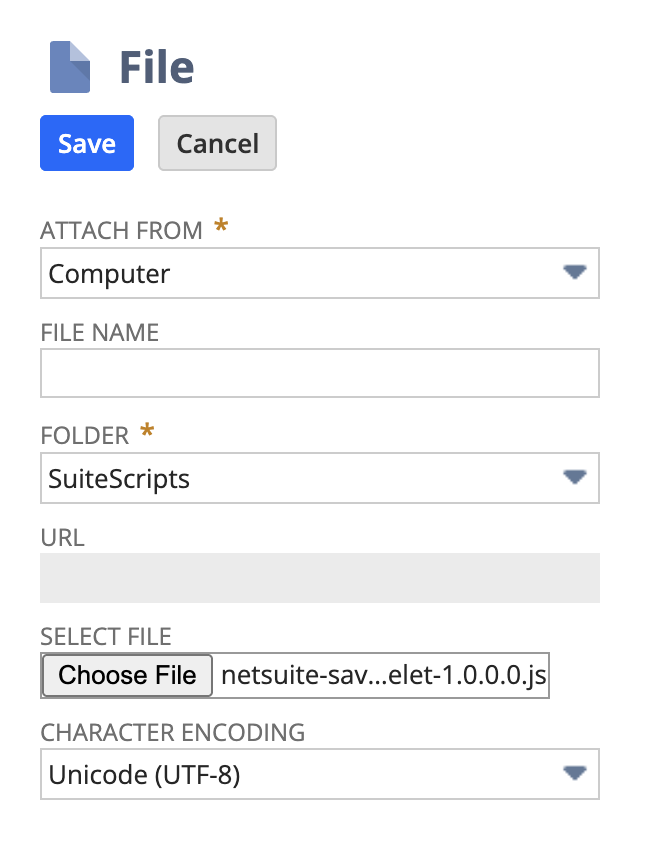
- Attach from: Select
Computerif not selected by default. - Folder: Select
SuiteScriptsif not selected by default. - Select file: Select the Suitelet script obtained from the Harmony Downloads page, listed under Connectors.
- Click Save to return to the Upload Script File page.
- Attach from: Select
-
Select the newly uploaded script, click Create Script Record, and click Suitelet if prompted to open the Script page. Specify the following information:
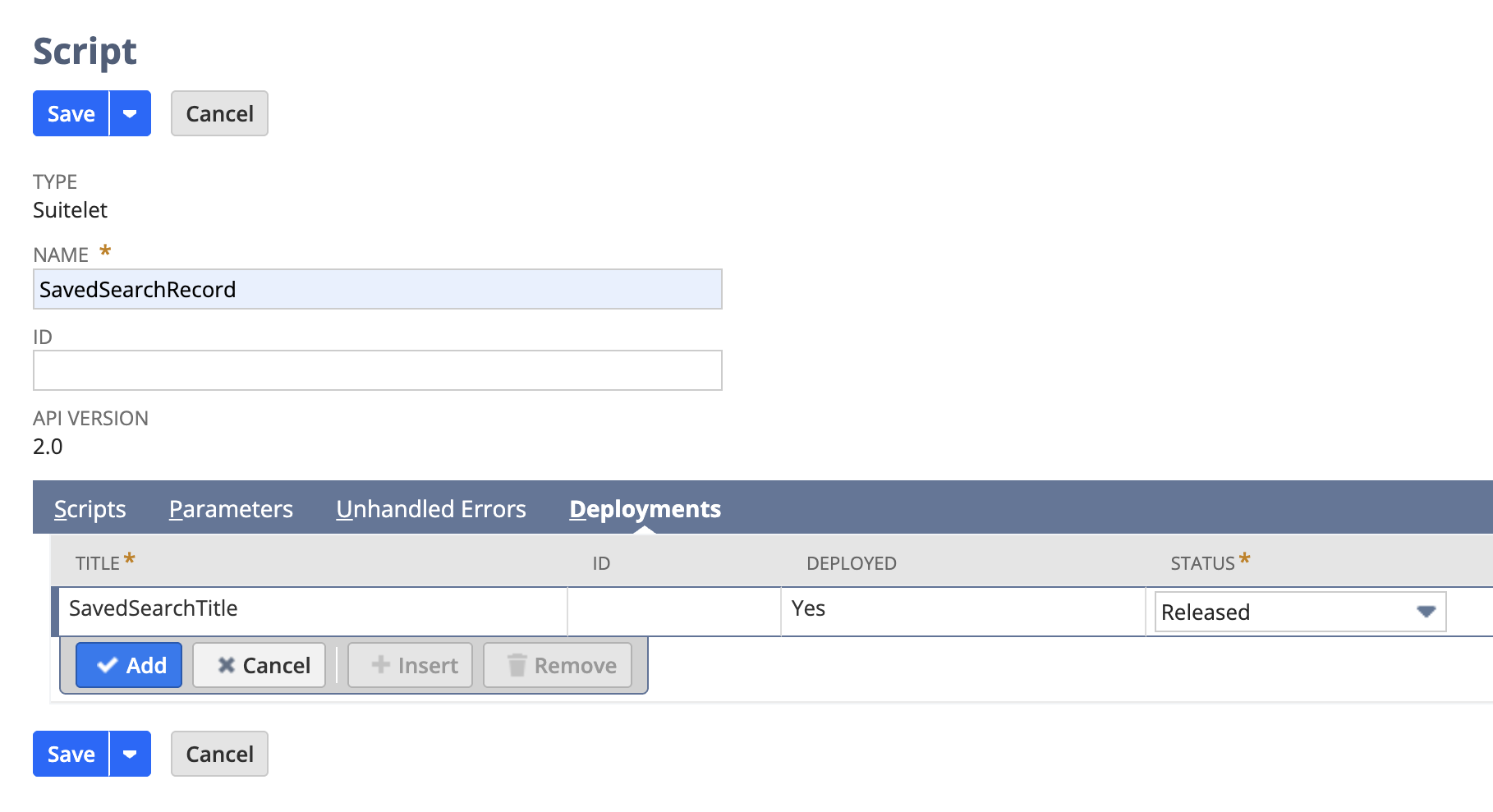
- Enter a name for the record in the Name field. Even though the UI marks Custom Plug-In Types as required, it can be ignored.
- Navigate to the record's Deployments tab. Enter a title in the Title field and set the Status field to Released.
- Click Add and click Save.
-
Click Deploy Script to open the Script Deployment page. Specify the following information:
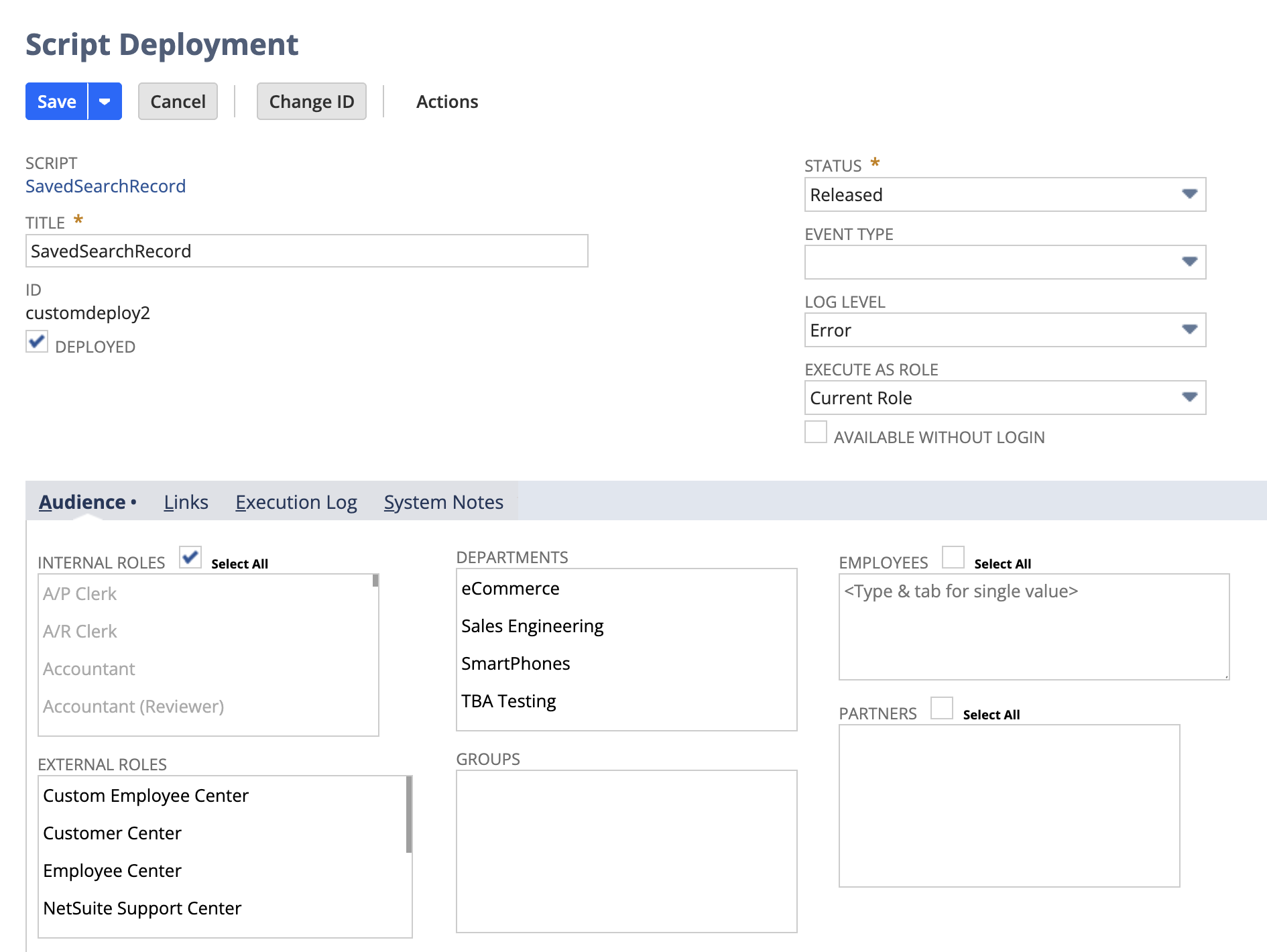
- Select any internal roles necessary for saved search access under Audience > Internal roles.
- Set the Status field to Released.
- Click Save.
-
Right-click and copy the URL now visible on the Script Deployment page:
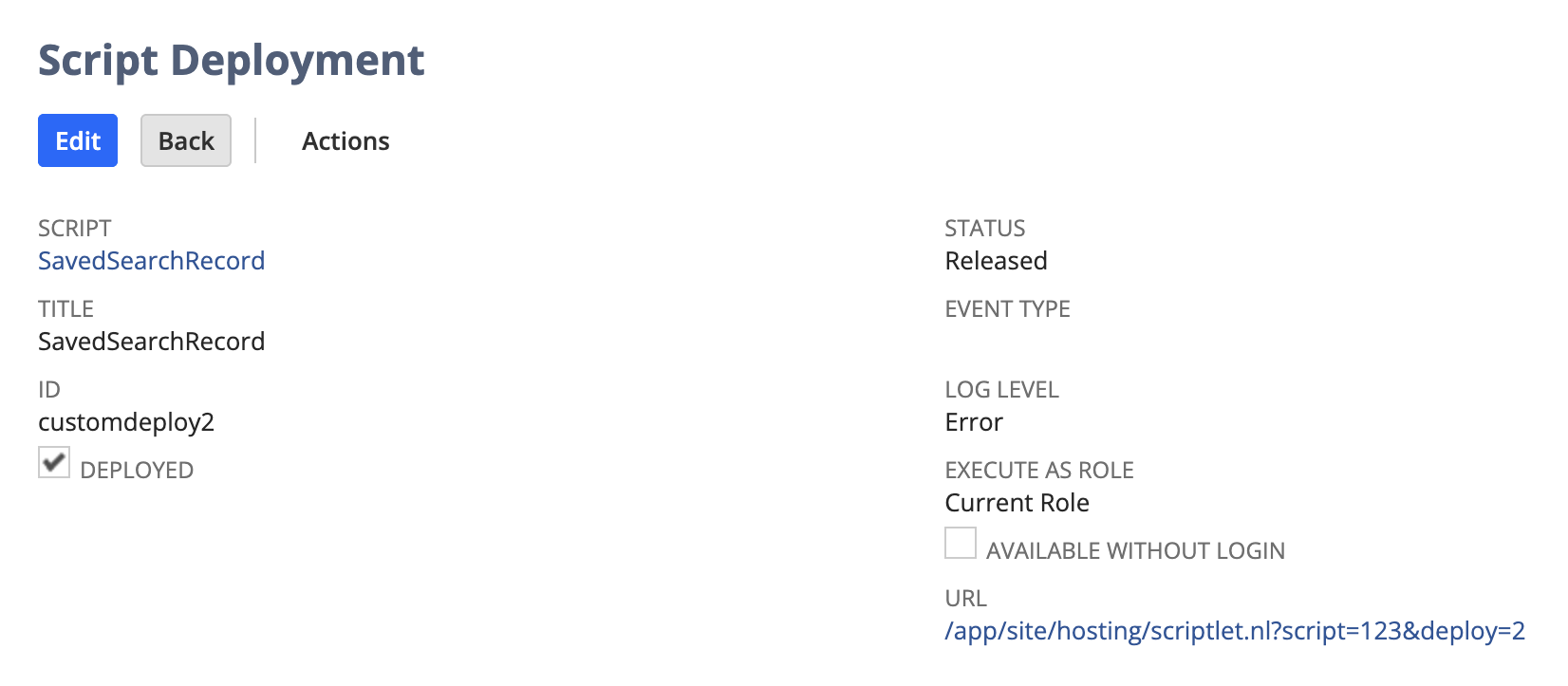
To complete the execution URL you will use with a NetSuite Search activity, append &searchid={{YourSavedSearchId}} to the copied URL. {{YourSavedSearchId}} is the ID of the saved search you want to limit the response schema fields to.
For example, a valid execution URL looks like https://account123.app.netsuite.com/app/site/hosting/scriptlet.nl?script=123&deploy=2&searchid=456789 when using a saved search with an ID of 456789 on an instance hosted at https://account123.app.netsuite.com.
Important
If non-numeric characters are present in the execution URL's account ID (account123), ensure they are lowercase and replace any underscores (_) with hyphens (-).