MCP Client connector
Summary
The MCP Client connector establishes access to a Model Context Protocol (MCP) server.
The MCP Client connector provides an interface for creating an MCP Client connection, the foundation used for generating instances of MCP Client activities. These activities, once configured, interact with an MCP server through the connection.
The MCP Client connector is accessed from the design component palette's Project endpoints and connectors tab (see Design component palette).
Note
This connector is an MCP client, used to connect to an external MCP server to use its tools and capabilities. The connector doesn't provide tools itself.
Connector overview
This connector is used to first configure an MCP Client connection. Activity types associated with that connection are then used to create instances of activities that are intended to be used as sources (to provide data in an operation) or targets (to consume data in an operation).
Together, a specific MCP Client connection and its activities are referred to as an MCP Client endpoint:
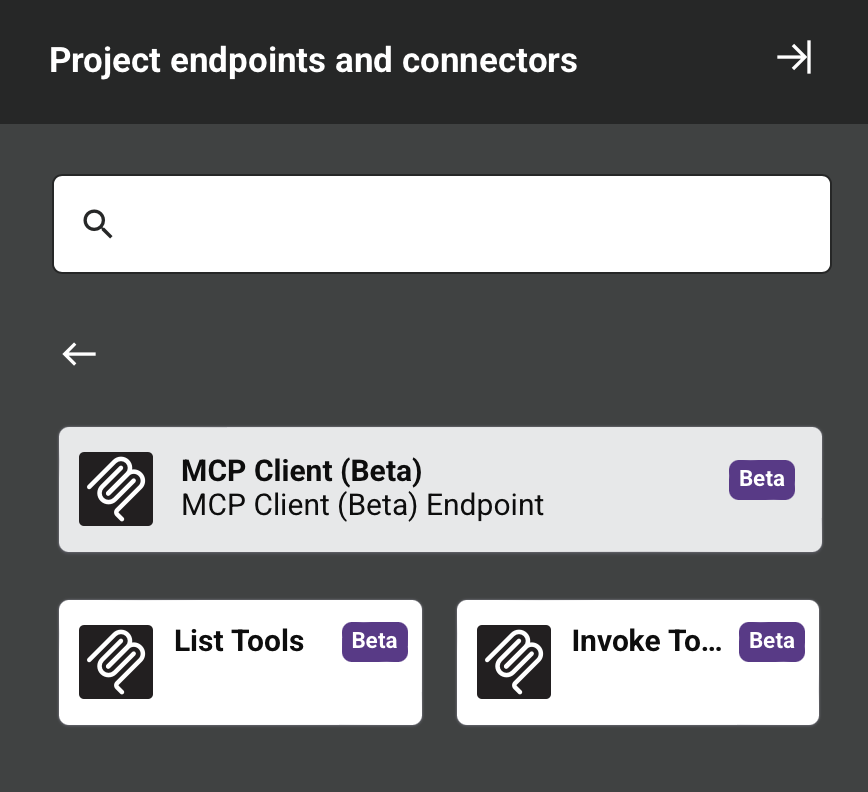
-
List Tools: Retrieves available tools from an MCP server and is intended to be used as a source in an operation. Use the returned data to configure the Invoke Tools activity.
-
Invoke Tools: Executes a specific tool on an MCP server and is intended to be used as a target in an operation. Use the List Tools activity first to see available tools and their required fields.
Note
This connector is a Connector SDK-based connector, which may be referred to by Jitterbit when communicating changes made to connectors built with the Connector SDK.
Endpoints created with this connector are included in endpoint usage reporting and count toward your license.
Prerequisites
The MCP Client connector requires the use of an agent version 10.1 or later. These agent versions automatically download the latest version of the connector when required.
Troubleshooting
If you experience issues with the MCP Client connector, these troubleshooting steps are recommended:
-
Click the Test button in the connection configuration to ensure the connection is successful and to ensure the latest version of the connector is downloaded to the agent (unless using the Disable Auto Connector Update organization policy).
-
Check the operation logs for any information written during execution of the operation.
-
Enable operation debug logging (for cloud agents or for private agents) to generate additional log files and data.
-
If using private agents, you can enable connector verbose logging for this connector by adding this logger configuration entry to your private agent's
logback.xmlfile:<logger name="org.jitterbit.connector.mcp" level="DEBUG"/>For more information on connector verbose logging, see Verbose logging for connectors using Jitterbit private agents.
-
If using private agents, you can check the agent logs for more information.