Gzip connector for Jitterbit Studio
Summary
The Gzip connector provides access to Gzip activities. These activities, once configured, compress data into .gz file types or decompress .gz file types into a Base64-encoded string.
This connector supports both .gz and .tar.gz file types.
The Gzip connector provides an interface for creating a Gzip connection, the foundation used for generating instances of Gzip activities. These activities, once configured, interact with Gzip through the connection.
The Gzip connector is accessed from the design component palette's Project endpoints and connectors tab (see Design component palette).
Connector overview
This connector is used to first configure a Gzip connection. Activity types associated with that connection are then used to create instances of activities that are intended to be used either as sources (to provide data in an operation) or as targets (to consume data in an operation).
Together, a specific Gzip connection and its activities are referred to as a Gzip endpoint:
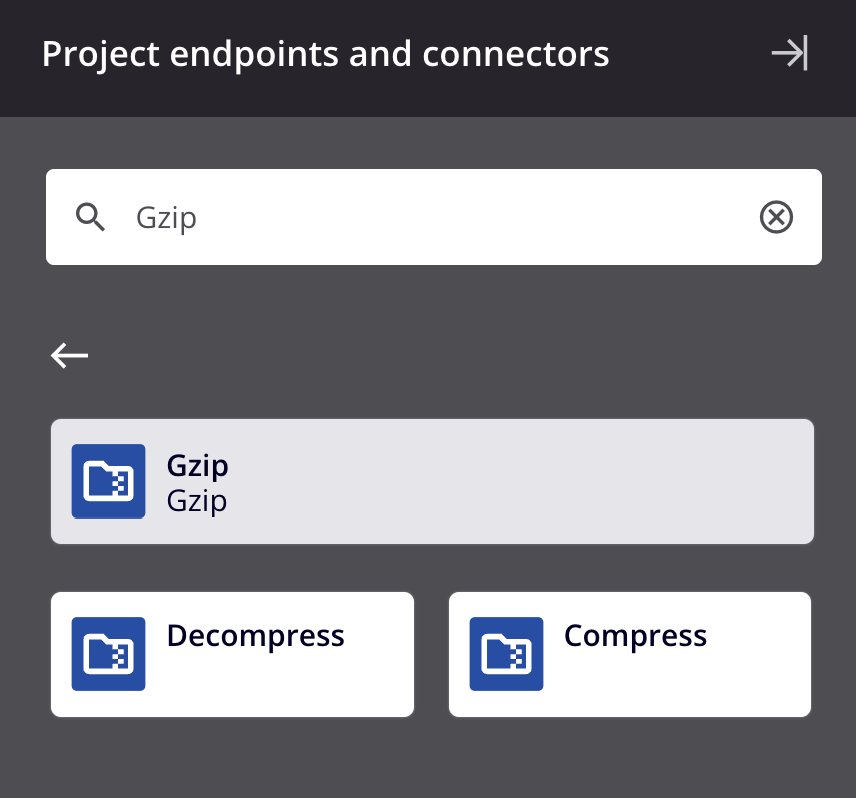
-
Decompress: Decompresses a Base64-encoded string of Gzip-compressed data.
-
Compress: Compresses content into a Base64-encoded string of Gzip-compressed data.
Note
This connector is a Connector SDK-based connector, which may be referred to by Jitterbit when communicating changes made to connectors built with the Connector SDK.
Endpoints created with this connector don't count toward your license and aren't included in endpoint usage reporting.
Prerequisites and supported API versions
The Gzip connector requires the use of an agent version 10.1 or later. These agent versions automatically download the latest version of the connector when required.
Troubleshooting
If you experience issues with the Gzip connector, these troubleshooting steps are recommended:
-
Click the Test button in the connection configuration to ensure the connection is successful and to ensure the latest version of the connector is downloaded to the agent (unless using the Disable Auto Connector Update organization policy).
-
Check the operation logs for any information written during execution of the operation.
-
Enable operation debug logging (for cloud agents or for private agents) to generate additional log files and data.
-
If using private agents, you can check the agent logs for more information.
-
For additional troubleshooting considerations, see Operation troubleshooting.