Azure OpenAI connector for Jitterbit Studio
Summary
The Azure OpenAI connector establishes access to Azure OpenAI.
The Azure OpenAI connector provides an interface for creating an Azure OpenAI connection, the foundation used for generating instances of Azure OpenAI activities. These activities, once configured, interact with Azure OpenAI through the connection.
The Azure OpenAI connector is accessed from the design component palette's Project endpoints and connectors tab (see Design component palette).
Connector overview
This connector is used to first configure an Azure OpenAI connection. Activity types associated with that connection are then used to create instances of activities that are intended to be used as sources (to provide data in an operation) or targets (to consume data in an operation).
Together, a specific Azure OpenAI connection and its activities are referred to as an Azure OpenAI endpoint:
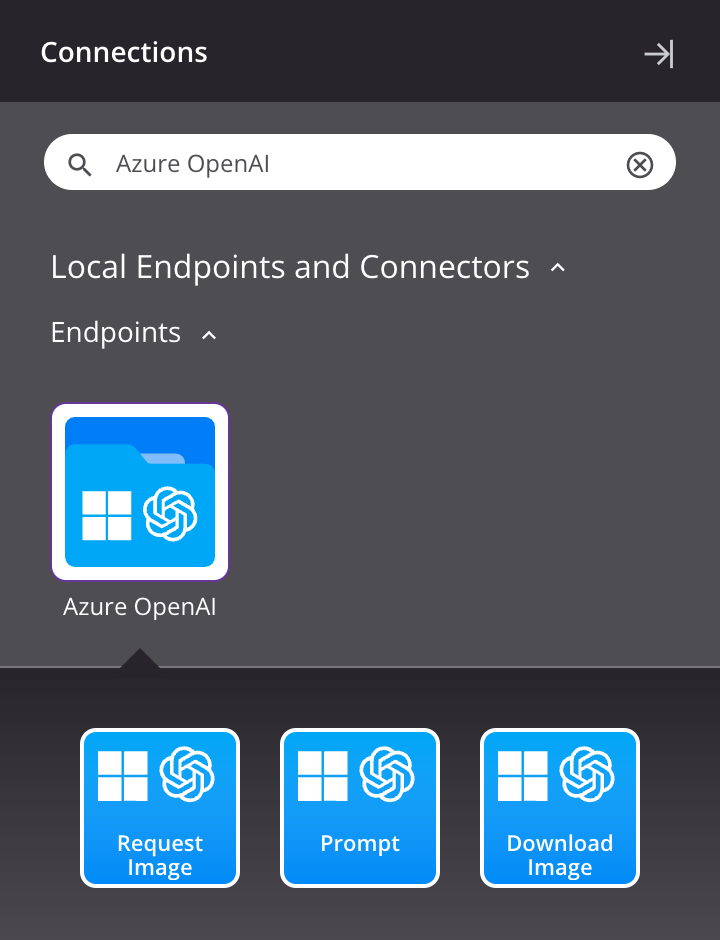
-
Register Tools: Adds tools to a chatbot assistant in Azure OpenAI and is intended to be used as a target in an operation.
-
Request Image: Generates an image based on a specified prompt in Azure OpenAI and is intended to be used as a target in an operation.
-
Prompt: Creates a text completion for the provided prompt in Azure OpenAI and is intended to be used as a target in an operation.
-
Download Image (deprecated): Retrieves the URL of a previously generated image from Azure OpenAI and is intended to be used as a source in an operation.
Note
This connector is a Connector SDK-based connector, which may be referred to by Jitterbit when communicating changes made to connectors built with the Connector SDK.
Endpoints created with this connector are included in endpoint usage reporting and count toward your license.
Prerequisites and supported API versions
The Azure OpenAI connector requires the use of an agent version 10.1 or later. These agent versions automatically download the latest version of the connector when required.
Important
To manage chat history, you must be using a private agent to maintain conversation context between API calls.
The Azure OpenAI connector uses the Azure OpenAI Service REST API. Refer to the API documentation for information on the schema nodes and fields.
This connector supports Azure OpenAI versions 2024-10-21 and 2025-03-01 preview.
Troubleshooting
If you experience issues with the Azure OpenAI connector, these troubleshooting steps are recommended:
-
Click the Test button in the connection configuration to ensure the connection is successful and to ensure the latest version of the connector is downloaded to the agent (unless using the Disable Auto Connector Update organization policy).
-
Check the operation logs for any information written during execution of the operation.
-
Enable operation debug logging (for cloud agents or for private agents) to generate additional log files and data.
-
If using private agents, you can enable connector verbose logging for this connector by adding this logger configuration entry to your private agent's
logback.xmlfile:<logger name="org.jitterbit.connector.microsoft.azure.openai" level="DEBUG"/>For more information on connector verbose logging, see Verbose logging for connectors using Jitterbit private agents.
-
If using private agents, you can check the agent logs for more information.
-
For additional troubleshooting considerations, see Operation troubleshooting.