Amazon SQS Receive Message activity
Introduction
An Amazon SQS Receive Message activity, using its Amazon SQS connection, listens for and retrieves messages from an Amazon SQS queue and is intended to be used as a source in an operation.
Prerequisites
To use the Receive Message activity, you must have the following AWS IAM account permissions:
sqs:GetQueueUrlsqs:ListQueuessqs:ReceiveMessage
Cross-account permissions don't apply to this action. For more information, see Basic Examples of Amazon SQS Policies in the Amazon SQS Developer Guide.
These prerequisites must also be met:
-
Private agent version 10.78 / 11.16 or later is required.
-
An odd number of private agents in the agent group is required. A minimum of 3 is recommended.
-
\((N + 1) / 2\) of a total of \(N\) agents in the agent group must be running. For example, if 5 agents are in an agent group, 3 of them must be running.
-
TCP ports 5701 and 5801 open on all agent hosts.
Note
Depending on your system, the following commands can be used to test for open ports on an agent:
telnet <agent address> <port>netcat -vz <agent address> <port>ornc -vz <agent address> <port>Test-NetConnection <agent address> -Port <port>(PowerShell)
Ensure your antivirus and firewall allow connections over ports 5701 and 5801 for accurate testing.
-
All agents on the same network.
-
Each private agent must have the listening service enabled as described in Enable the listening service on the agent. This is a manual step in configuration and is not enabled by default.
-
Once an operation is deployed, the Studio project must have the listening service enabled at both the operation level and the activity level as described in Enable the listening service on the operation and activity. This is a manual step performed at the time of project design or project management.
Create an Amazon SQS Receive Message activity
An instance of an Amazon SQS Receive Message activity is created from an Amazon SQS connection using its Receive Message activity type.
To create an instance of an activity, drag the activity type to the design canvas or copy the activity type and paste it on the design canvas. For details, see Create an activity or tool instance in Component reuse.
An existing Amazon SQS Receive Message activity can be edited from these locations:
- The design canvas (see Component actions menu in Design canvas).
- The project pane's Components tab (see Component actions menu in Project pane Components tab).
Configure an Amazon SQS Receive Message activity
Follow these steps to configure an Amazon SQS Receive Message activity:
-
Step 1: Enter a name and select a queue
Provide a name for the activity and select a queue. -
Step 2: Review the data schemas
Any request or response schemas are displayed.
Step 1: Enter a name and select a queue
In this step, provide a name for the activity and select a queue. Each user interface element of this step is described below.
-
Name: Enter a name to identify the activity. The name must be unique for each Amazon SQS Receive Message activity and must not contain forward slashes
/or colons:. -
Select a Queue: This section displays queues available in the Amazon SQS endpoint.
-
Selected Queue: After a queue is selected, it is listed here.
-
Search: Enter any column's value into the search box to filter the list of queues. The search is not case-sensitive. If queues are already displayed within the table, the table results are filtered in real time with each keystroke. To reload queues from the endpoint when searching, enter search criteria and then refresh, as described below.
-
Refresh: Click the refresh icon or the word Refresh to reload queues from the Amazon SQS endpoint. This may be useful if queues have been added to Amazon SQS. This action refreshes all metadata used to build the table of queues displayed in the configuration.
-
Selecting a Queue: Within the table, click anywhere on a row to select a queue. Only one queue can be selected. The information available for each queue is fetched from the Amazon SQS endpoint:
-
Name: The name of the queue.
-
Description: The description of the queue.
-
Tip
If the table does not populate with available queues, the Amazon SQS connection may not be successful. Ensure you are connected by reopening the connection and retesting the credentials.
-
-
Client Acknowledge Mode: Select to prevent retrieved messages from being acknowledged and deleted automatically. When selected, acknowledged messages can be deleted by using the Delete messages activity.
-
Save & Exit: If enabled, click to save the configuration for this step and close the activity configuration.
-
Next: Click to temporarily store the configuration for this step and continue to the next step. The configuration will not be saved until you click the Finished button on the last step.
-
Discard Changes: After making changes, click to close the configuration without saving changes made to any step. A message asks you to confirm that you want to discard changes.
Step 2: Review the data schemas
Any request or response schemas are displayed. Each user interface element of this step is described below.
-
Data Schemas: These data schemas are inherited by adjacent transformations and are displayed again during transformation mapping.
The Amazon SQS connector uses the Amazon SQS API. Refer to the API documentation for information on the schema nodes and fields.
The response data schema consists of these nodes and fields:
Response Schema Node/Field Description listenerResponseNode representing the listener response receiptHandlerIdString with the receipt handle associated with the message to delete separately using a Delete Messages activity messageNode representing the messages retrieved messageHeadersNode representing the message header of the retrieved message JMSCorrelationIDString of the attribute value of the retrieved message (set in the messageAttributesnode in a Send messages activity)JMSDeliveryModeString indicating whether the retrieved message will be persistent ( 2) or non-persistent (1)JMSDestinationString representing the destination of the message JMSExpirationInteger representing the time in milliseconds to expire the message, with 0indicating a message will never expireJMSMessageIDUnique identifier for the message JMSPriorityInteger value ranging from 0through9indicating the priority of the messageJMSRedeliveredSet to trueif the message is being resent to the consumerJMSReplyToThe reply destination that is supplied in the JMSReplyToheader field of the JMS messageJMSTimestampThe time in milliseconds that the message was sent JMSTypeThe message type that is supplied in the JMSTypeheader field of the JMS messagecustomMessagePropertiesNode representing the custom message properties itemNode representing the custom properties nameThe name of the custom property valueThe value of the custom property messageBodyThe body of the JMS message -
Refresh: Click the refresh icon or the word Refresh to regenerate schemas from the Amazon SQS endpoint. This action also regenerates a schema in other locations throughout the project where the same schema is referenced, such as in an adjacent transformation.
-
Back: Click to temporarily store the configuration for this step and return to the previous step.
-
Finished: Click to save the configuration for all steps and close the activity configuration.
-
Discard Changes: After making changes, click to close the configuration without saving changes made to any step. A message asks you to confirm that you want to discard changes.
Next steps
After configuring an Amazon SQS Receive Message activity, complete the configuration of the operation by adding and configuring other activities or tools as operation steps. You can also configure the operation settings, which include the ability to chain operations together that are in the same or different workflows.
Menu actions for an activity are accessible from the project pane and the design canvas. For details, see Activity actions menu in Connector basics.
Amazon SQS Receive Message activities can be used as a source with these operation patterns:
- Transformation pattern
- Two-target archive pattern (as the first source only)
- Two-target HTTP archive pattern (as the first source only)
- Two-transformation pattern (as the first source only)
To use the activity with scripting functions, write the data to a temporary location and then use that temporary location in the scripting function.
Deploy the operation and enable events
Once the operation is configured, deploy it. Deploying the operation activates a toggle that is present at the bottom of the operation on the design canvas. By default, event listening is disabled.
To enable event listening for the operation, click the toggle:
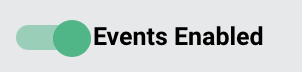
When event listening is enabled, the operation will run when it is triggered by the configured event.
Note
Activities that listen to the same event in multiple operations or multiple projects will track those events separately and consume a message in each configured activity. That is, each operation configured with an enabled event will run when the event occurs.
After the operation triggers, you can validate behavior by checking the operation logs. A log entry is made for every message processed by the listening operation.
Administrators can also enable or disable event listening from the Management Console Projects page.