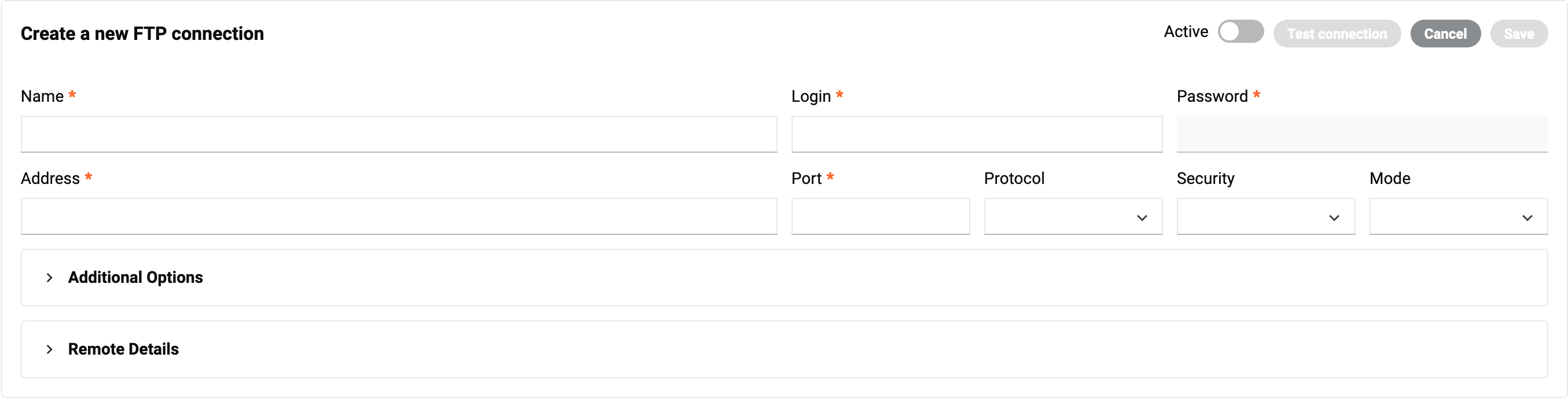FTP communications in Jitterbit EDI
Introduction
FTP (File Transfer Protocol) is a standard network protocol used to transfer computer files between a client and server on a computer network.
If your partner runs an FTP server, you can use it to send and receive documents by configuring an FTP communication setting and assigning it to them. This page shows you how to do this.
Create an FTP connection
To create an FTP connection, follow these steps:
-
Click the New button, then select FTP connection. The Create a new FTP connection panel appears (highlighted):
-
Set the following toggles:
-
Duplicate Transaction Check: Turn on to check for duplicate transactions transmitted via this connection.
-
Active: Turn on to make the connection available for use. (This also reveals the Automation tab.)
-
-
In the basic settings group, set values for the following fields:
-
Name: A name for the connection.
-
Login: The username for the FTP server.
-
Password: (Optional.) The password for the FTP server. Leave blank if no password has been set.
-
Address: The IP address or host name of the FTP server.
-
Port: The port number as a positive integer. (Your firewall must allow traffic on the port.)
-
Protocol: FTP or SFTP.
-
Security: The security type, one of Explicit, Implicit, or None.
-
Mode: The FTP mode, Active or Passive.
-
-
(Optional) Expand the Additional Options panel, then set values for the following fields:
-
SSL settings: Additional SSL settings.
-
Retrieval mask: A filename mask, which can contain the following wildcard characters:
-
?: Any single character. -
*: Any two or more consecutive characters.
-
-
Send private key: Enable to authenticate a client when it connects to an SFTP server.
-
Download active: Enable to use active FTP mode. Turn off to use passive FTP mode.
-
Delete file after download: Enable to delete the file from the FTP server after it has been downloaded.
-
-
Expand the Remote Details tab, then set values for the following fields:
-
Remote download folder: The folder on the remote server where files are downloaded from.
-
Remote upload folder: The folder on the remote server where files are uploaded to.
-
Remote upload file name: The filename for uploaded files. You can also include any of the supported filename parameters to generate the filename you want.
-
Remote upload file extension: The filename extension for uploaded files, either
.edior.xml. -
Remote download file name start index: The remote download filename start index.
001is recommended. -
Remote download file name end index: The remote download filename end index.
999is recommended.
-
-
(Optional) To test the connection, click the Test connection button. This button becomes active when all required fields are filled. (It does not apply to SFTP connections.)
-
When the connection is active, the Automation tab becomes visible:
To set how often and when to run an FTP connection, set values for the following fields:
-
Frequency: How often to run the FTP service. Select one of 15 minutes, 1 Hour, 12 Hours, Daily, or Weekly.
-
Next run: When to next run the service. Select any of the date-time fields and enter a numeric value, or click the calendar icon to pick a date and time.
-
-
Click the Save button. The new connection is now ready for you to assign it to a partner.