Create a web service method (example) in Jitterbit Design Studio
Create the web service method
-
From the menu on the left, right click on Web Service Methods and choose New Web Service Method.
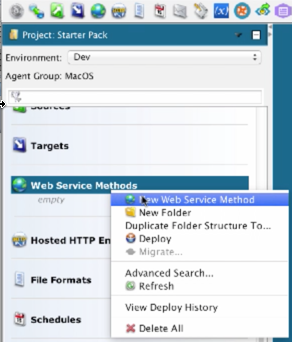
-
Name: Get Stock Quote
-
Choose Select a WSDL From a URL and enter:
http://ws.cdyne.com/delayedstockquote/delayedstockquote.asmx?wsdl -
Click Next.
-
From the drop down list at the top of the next screen, Choose: GetQuote (SOAP1.1).
-
Click Next.
-
Click Finish.
Create an operation
-
Right-click on Operation and choose New Operation.
-
Choose Web Service Call as your operation type and click Continue.
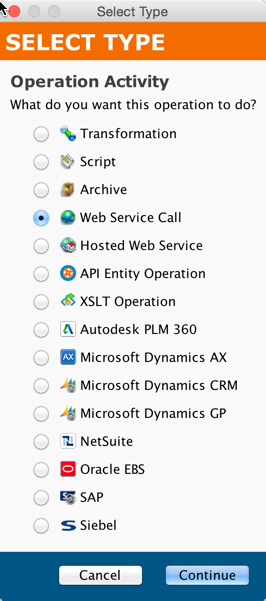
-
Right click on Source and Target and remove them from the graph.
-
Drag the Web Service Call that you created in the previous step into the Middle Box.
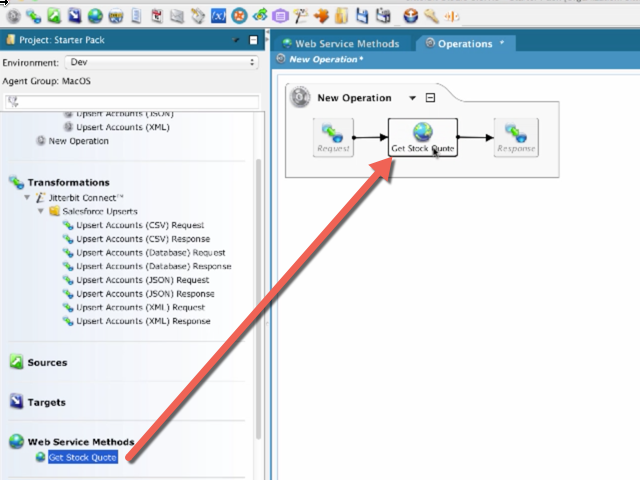
-
Double click on the Request transformation (left) and click the CreateNew Transformation button in the dialog box.
-
Select None at the bottom of the list for the source.
-
Click Finish.
-
Expand the tree on the left side of the transformation.
-
Double click on StockSymbol field.
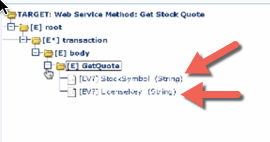
-
Enter "CRM" between the
<trans>and</trans>tags and click OK.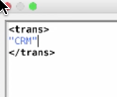
-
Double-click on the LicenseKey field; enter "0" between the
<trans>and</trans>tags and click OK.
-
Double-click on the Response transformation (right) and click the Create New Transformation button in the dialog box.
-
Choose XML as your target and click Next.
-
Choose Create a new XML structure from a sample file and click next.
-
Using the browse button, navigate to the sample XML file that you have been provided: Sample XML File

-
Click Generate the XSD and click Next.
-
Uncheck the box on the next screen and click finish.
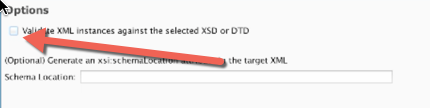
-
On the transformation screen, click the Automap function to map all the fields automatically.

-
Double click on the operation name and rename it to: Get Stock Quote
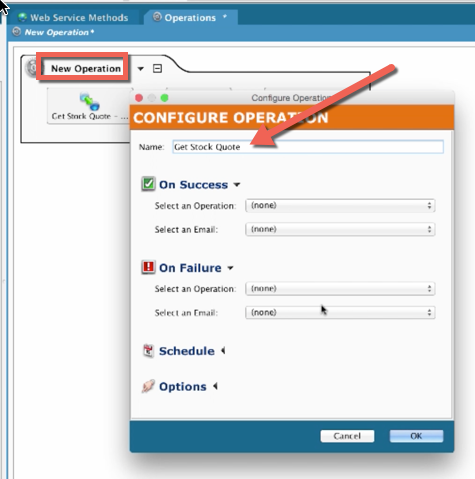
-
Click OK.
-
If required, write the results of the stock to the log file.