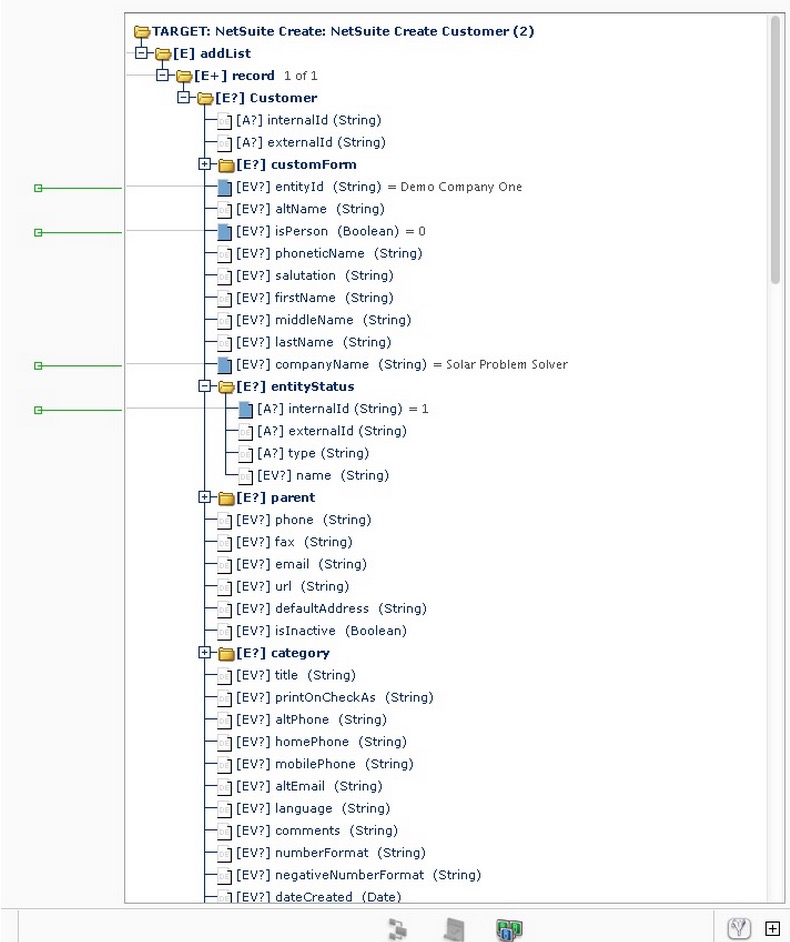Test source data in Jitterbit Design Studio
The primary function of the Transformation toolkit menu items (the "wrench") in the transformation mapping window is to load actual data into the source and target trees. You can then visually review the values to confirm that your transformation has been built correctly.
To start testing, you first need to test your Source data by loading it into the Transformation map screen's Source pane.
-
Click the wrench button in the Transformation toolbar, then select Load Source Data from the drop-down menu. Your transformation and dependent items need to be deployed first, so if any item has changed after the last time it was deployed, you will be asked to deploy it.
-
Depending on the Source's data type, you will either need to specify the location of the file (for file-based sources), or provide the appropriate query filter (for database sources).
Note
If the Source's data type is file-based and you don't have a local copy of the Source data to test, you can alternatively select the Test > Operation tool. The Jitterbit default is set to time out at 4 hours when downloading a file from FTP/SFTP. It is also configurable through Jitterbit global variable: $jitterbit.target.ftp.transfer_timeout
File-based sources
If your Source is file-based (e.g., Text or XML), then a dialog will appear, asking for the location of the source data file.
By default, the Jitterbit client will remember the source files you have tested for each transformation, and the dialog gives immediate access to previously tested files. With this option turned on, a copy of the tested source file is saved within the project data, so the file will be available even if the original file is deleted. If you do not want the project to store a copy of your file, please un-check the Include the new file in the project checkbox. Your preference will be remembered in subsequent Load Source Data tests.
Database sources
If your Source is a database, then a filter dialog will appear, letting you specify the appropriate WHERE clause for filtering your source data. If your source data has many columns, it often makes sense to filter out a subset to load into the tree.
Review data
Once you have provided details about your Source data, the content is loaded into the Transformation map's Source tree. The values are placed to the right of their corresponding data elements.
As shown in the figure below, you can toggle through a multi-entry element's values by clicking the appropriate folder's 1 of N control. You can shift-click to go to a previous instance or right click to go to an arbitrary instance.